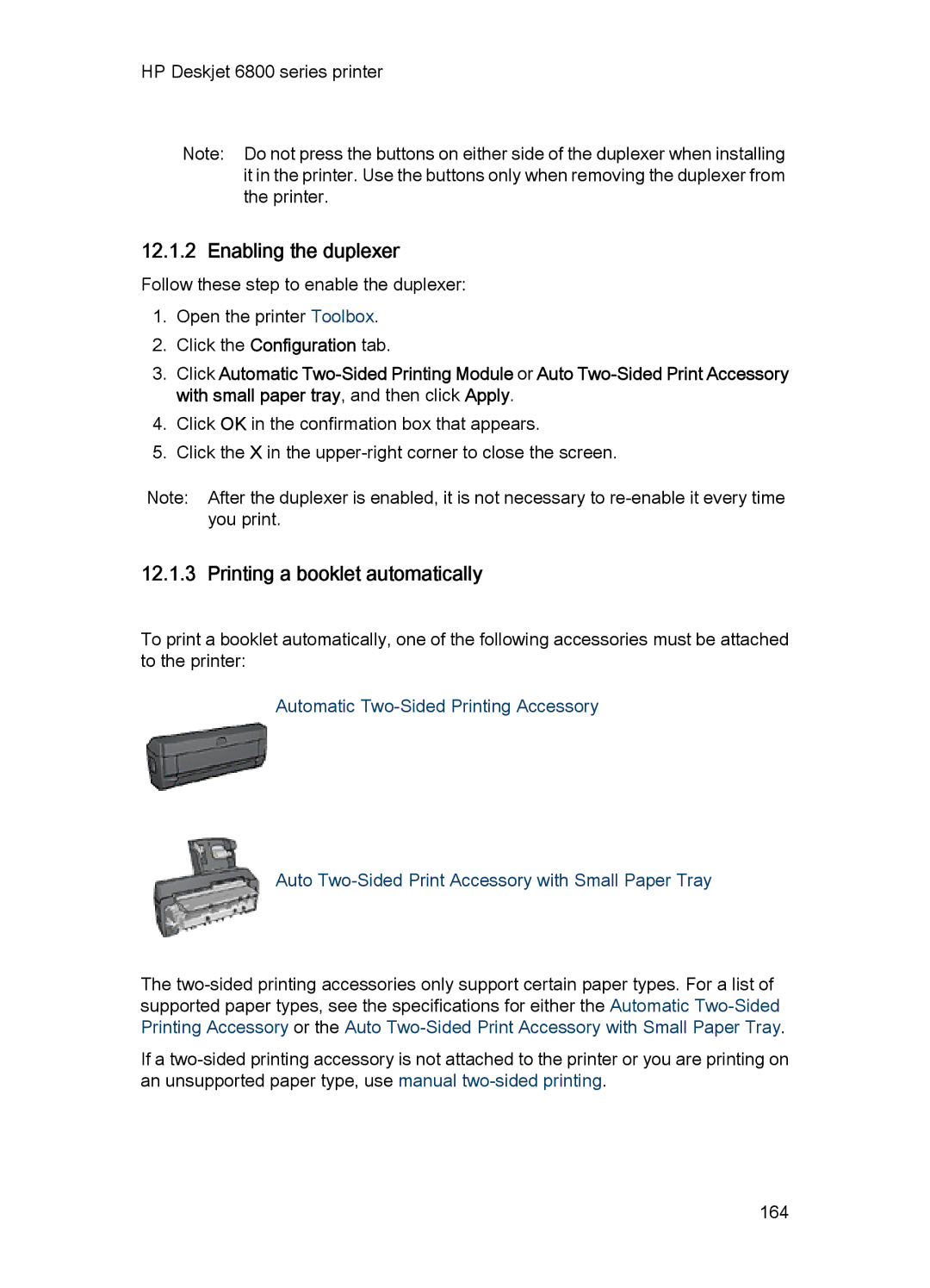HP Deskjet 6800 series printer
Note: Do not press the buttons on either side of the duplexer when installing it in the printer. Use the buttons only when removing the duplexer from the printer.
12.1.2 Enabling the duplexer
Follow these step to enable the duplexer:
1.Open the printer Toolbox.
2.Click the Configuration tab.
3.Click Automatic
4.Click OK in the confirmation box that appears.
5.Click the X in the
Note: After the duplexer is enabled, it is not necessary to
12.1.3 Printing a booklet automatically
To print a booklet automatically, one of the following accessories must be attached to the printer:
Automatic
Auto Two-Sided Print Accessory with Small Paper Tray
The
If a
164