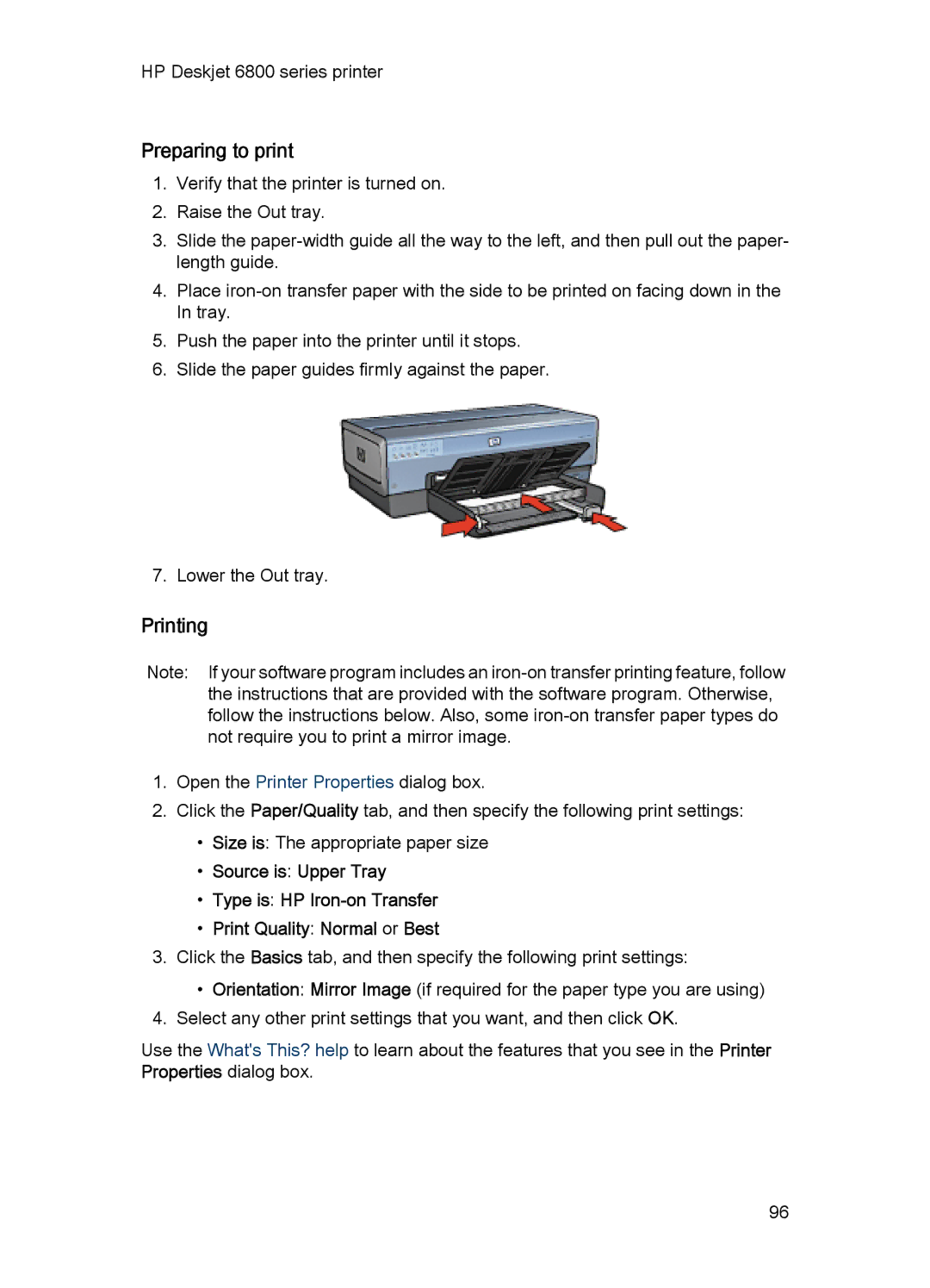HP Deskjet 6800 series printer
Preparing to print
1.Verify that the printer is turned on.
2.Raise the Out tray.
3.Slide the
4.Place
5.Push the paper into the printer until it stops.
6.Slide the paper guides firmly against the paper.
7.Lower the Out tray.
Printing
Note: If your software program includes an
1.Open the Printer Properties dialog box.
2.Click the Paper/Quality tab, and then specify the following print settings:
•Size is: The appropriate paper size
•Source is: Upper Tray
•Type is: HP
•Print Quality: Normal or Best
3.Click the Basics tab, and then specify the following print settings:
•Orientation: Mirror Image (if required for the paper type you are using)
4.Select any other print settings that you want, and then click OK.
Use the What's This? help to learn about the features that you see in the Printer Properties dialog box.
96