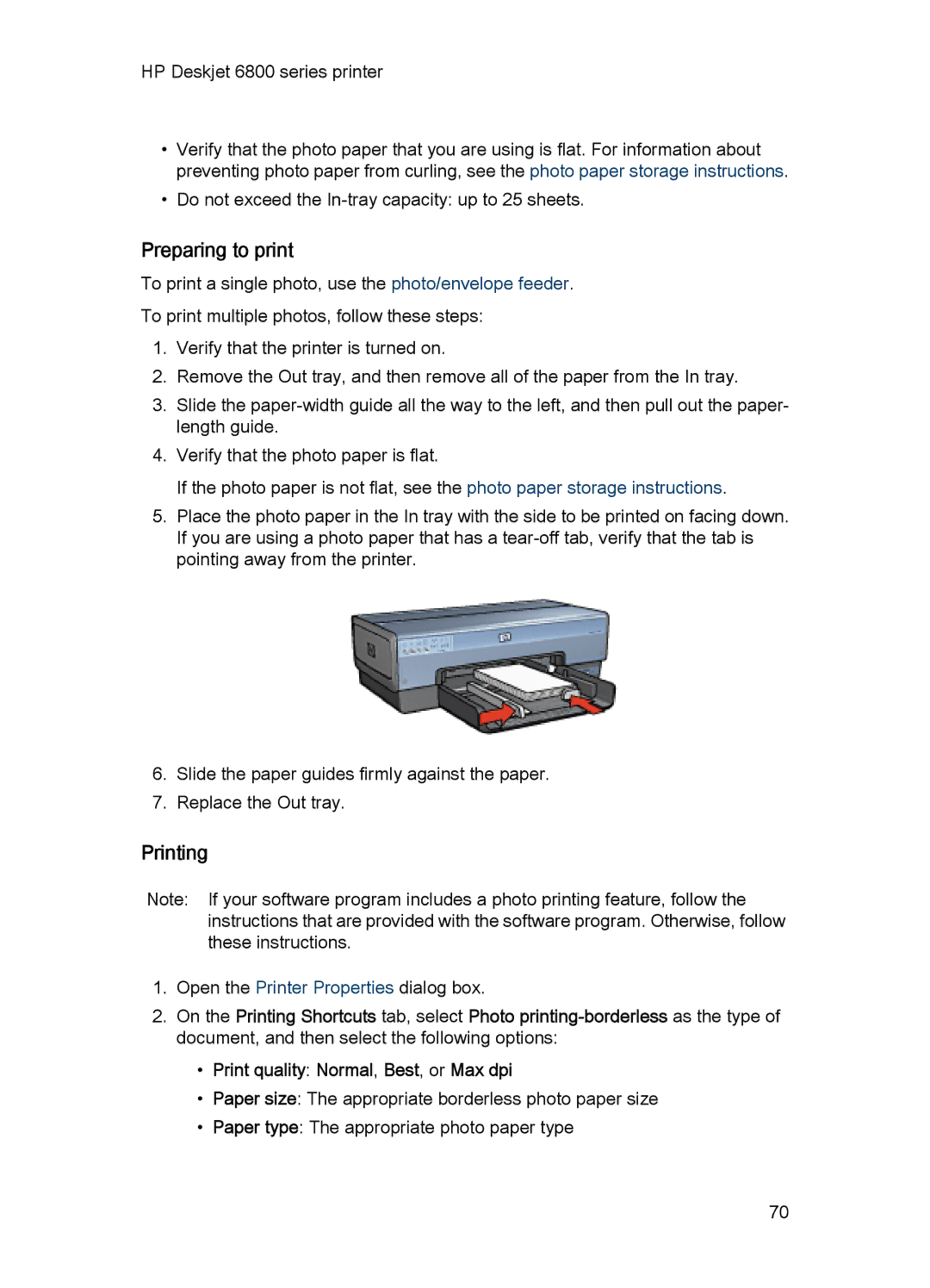HP Deskjet 6800 series printer
•Verify that the photo paper that you are using is flat. For information about preventing photo paper from curling, see the photo paper storage instructions.
•Do not exceed the
Preparing to print
To print a single photo, use the photo/envelope feeder.
To print multiple photos, follow these steps:
1.Verify that the printer is turned on.
2.Remove the Out tray, and then remove all of the paper from the In tray.
3.Slide the
4.Verify that the photo paper is flat.
If the photo paper is not flat, see the photo paper storage instructions.
5.Place the photo paper in the In tray with the side to be printed on facing down. If you are using a photo paper that has a
6.Slide the paper guides firmly against the paper.
7.Replace the Out tray.
Printing
Note: If your software program includes a photo printing feature, follow the instructions that are provided with the software program. Otherwise, follow these instructions.
1.Open the Printer Properties dialog box.
2.On the Printing Shortcuts tab, select Photo
•Print quality: Normal, Best, or Max dpi
•Paper size: The appropriate borderless photo paper size
•Paper type: The appropriate photo paper type
70