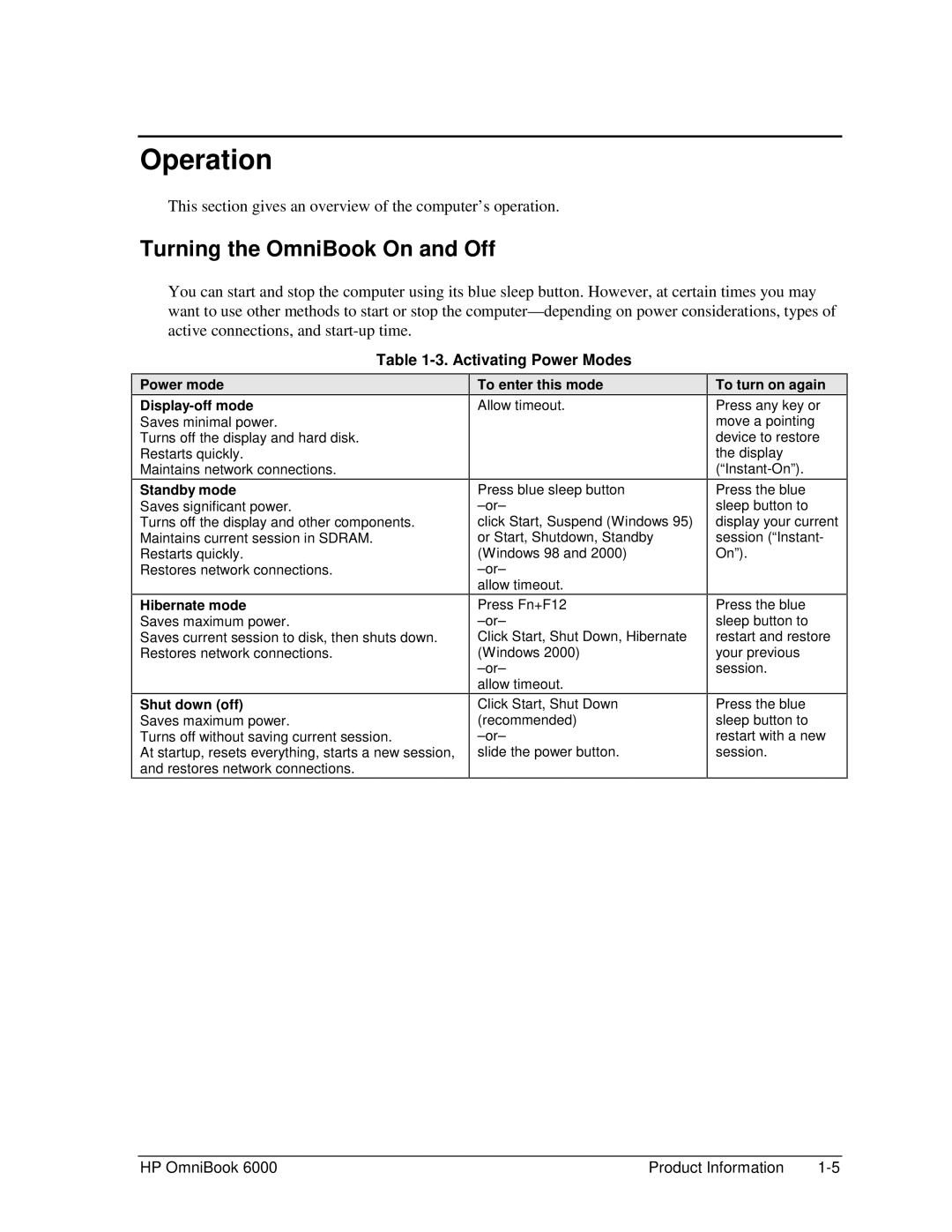Operation
This section gives an overview of the computer’s operation.
Turning the OmniBook On and Off
You can start and stop the computer using its blue sleep button. However, at certain times you may want to use other methods to start or stop the
Table 1-3. Activating Power Modes
Power mode
Display-off mode
Saves minimal power.
Turns off the display and hard disk.
Restarts quickly.
Maintains network connections.
Standby mode
Saves significant power.
Turns off the display and other components. Maintains current session in SDRAM. Restarts quickly.
Restores network connections.
Hibernate mode
Saves maximum power.
Saves current session to disk, then shuts down. Restores network connections.
Shut down (off)
Saves maximum power.
Turns off without saving current session.
At startup, resets everything, starts a new session, and restores network connections.
To enter this mode
Allow timeout.
Press blue sleep button
click Start, Suspend (Windows 95) or Start, Shutdown, Standby (Windows 98 and 2000)
allow timeout.
Press Fn+F12
Click Start, Shut Down, Hibernate (Windows 2000)
allow timeout.
Click Start, Shut Down (recommended)
slide the power button.
To turn on again
Press any key or move a pointing device to restore the display
Press the blue sleep button to display your current session (“Instant- On”).
Press the blue sleep button to restart and restore your previous session.
Press the blue sleep button to restart with a new session.
HP OmniBook 6000 | Product Information |