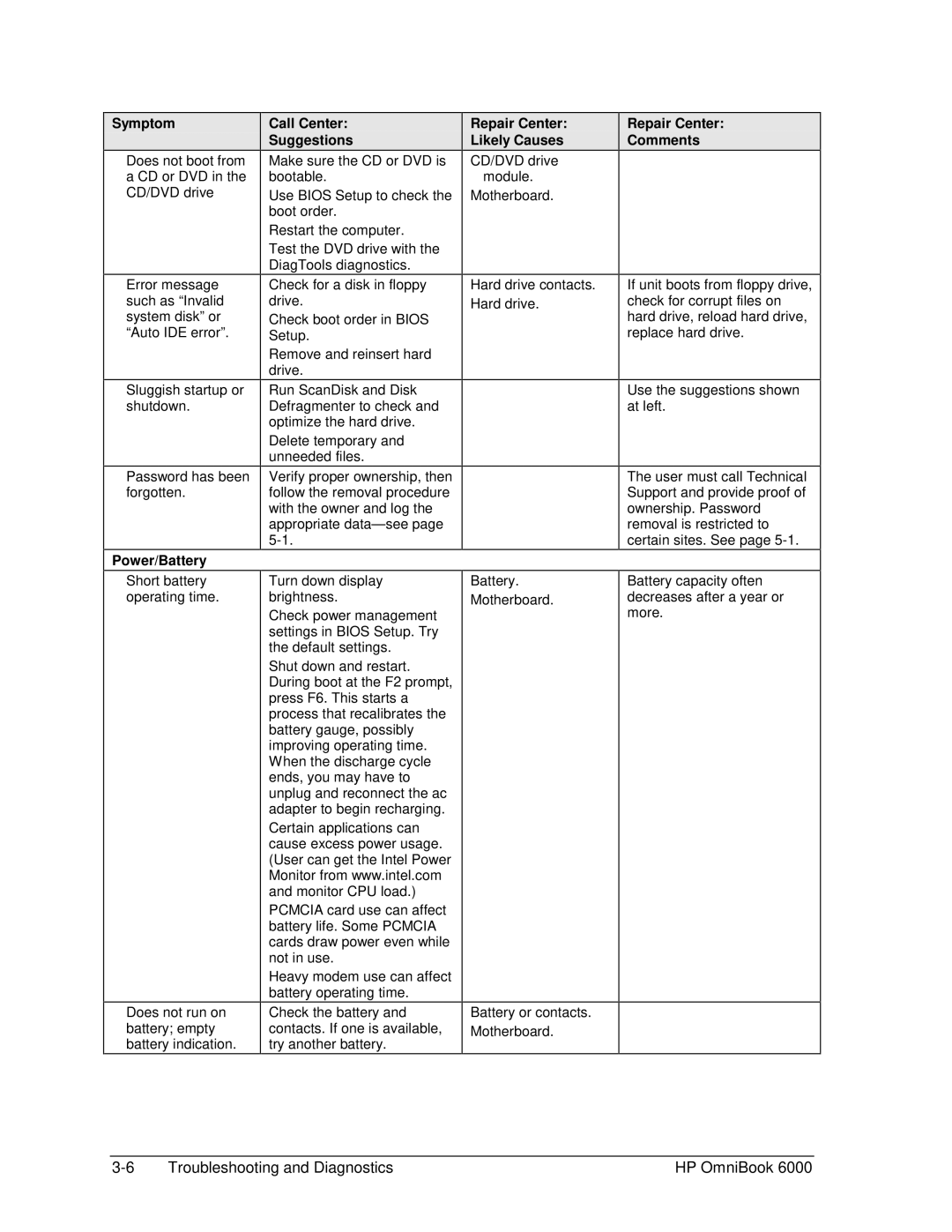Symptom
Does not boot from a CD or DVD in the CD/DVD drive
Error message such as “Invalid system disk” or “Auto IDE error”.
Sluggish startup or shutdown.
Password has been forgotten.
Power/Battery
Short battery operating time.
Does not run on battery; empty battery indication.
Call Center:
Suggestions
Make sure the CD or DVD is bootable.
Use BIOS Setup to check the boot order.
Restart the computer.
Test the DVD drive with the DiagTools diagnostics.
Check for a disk in floppy drive.
Check boot order in BIOS Setup.
Remove and reinsert hard drive.
Run ScanDisk and Disk Defragmenter to check and optimize the hard drive.
Delete temporary and unneeded files.
Verify proper ownership, then follow the removal procedure with the owner and log the appropriate
Turn down display brightness.
Check power management settings in BIOS Setup. Try the default settings.
Shut down and restart. During boot at the F2 prompt, press F6. This starts a process that recalibrates the battery gauge, possibly improving operating time. When the discharge cycle ends, you may have to unplug and reconnect the ac adapter to begin recharging.
Certain applications can cause excess power usage. (User can get the Intel Power Monitor from www.intel.com and monitor CPU load.)
PCMCIA card use can affect battery life. Some PCMCIA cards draw power even while not in use.
Heavy modem use can affect battery operating time.
Check the battery and contacts. If one is available, try another battery.
Repair Center: Likely Causes
CD/DVD drive module.
Motherboard.
Hard drive contacts. Hard drive.
Battery.
Motherboard.
Battery or contacts. Motherboard.
Repair Center:
Comments
If unit boots from floppy drive, check for corrupt files on hard drive, reload hard drive, replace hard drive.
Use the suggestions shown at left.
The user must call Technical Support and provide proof of ownership. Password removal is restricted to certain sites. See page
Battery capacity often decreases after a year or more.
Troubleshooting and Diagnostics | HP OmniBook 6000 |