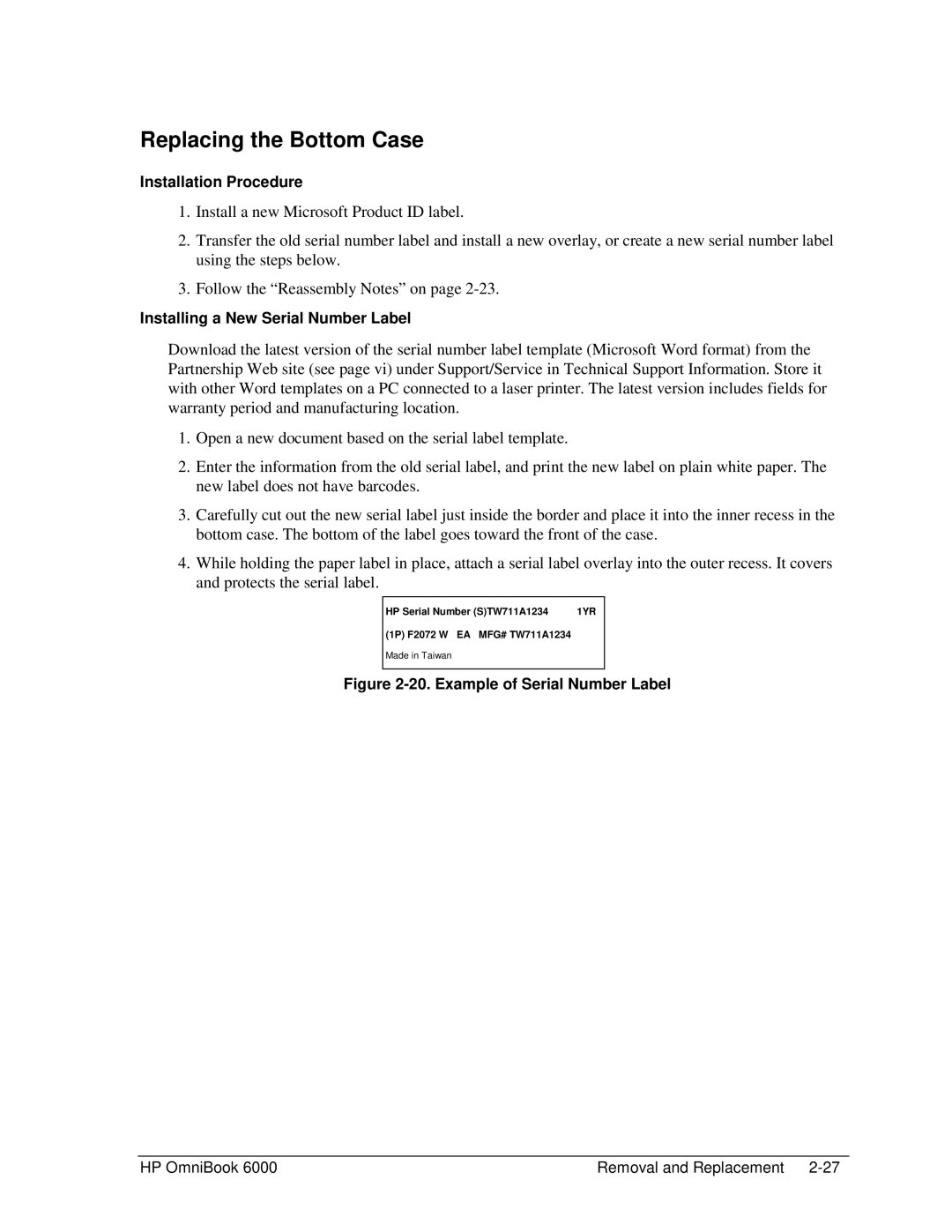Replacing the Bottom Case
Installation Procedure
1.Install a new Microsoft Product ID label.
2.Transfer the old serial number label and install a new overlay, or create a new serial number label using the steps below.
3.Follow the “Reassembly Notes” on page
Installing a New Serial Number Label
Download the latest version of the serial number label template (Microsoft Word format) from the Partnership Web site (see page vi) under Support/Service in Technical Support Information. Store it with other Word templates on a PC connected to a laser printer. The latest version includes fields for warranty period and manufacturing location.
1.Open a new document based on the serial label template.
2.Enter the information from the old serial label, and print the new label on plain white paper. The new label does not have barcodes.
3.Carefully cut out the new serial label just inside the border and place it into the inner recess in the bottom case. The bottom of the label goes toward the front of the case.
4.While holding the paper label in place, attach a serial label overlay into the outer recess. It covers and protects the serial label.
HP Serial Number (S)TW711A1234 | 1YR |
(1P) F2072 W EA MFG# TW711A1234
Made in Taiwan
Figure 2-20. Example of Serial Number Label
HP OmniBook 6000 | Removal and Replacement |