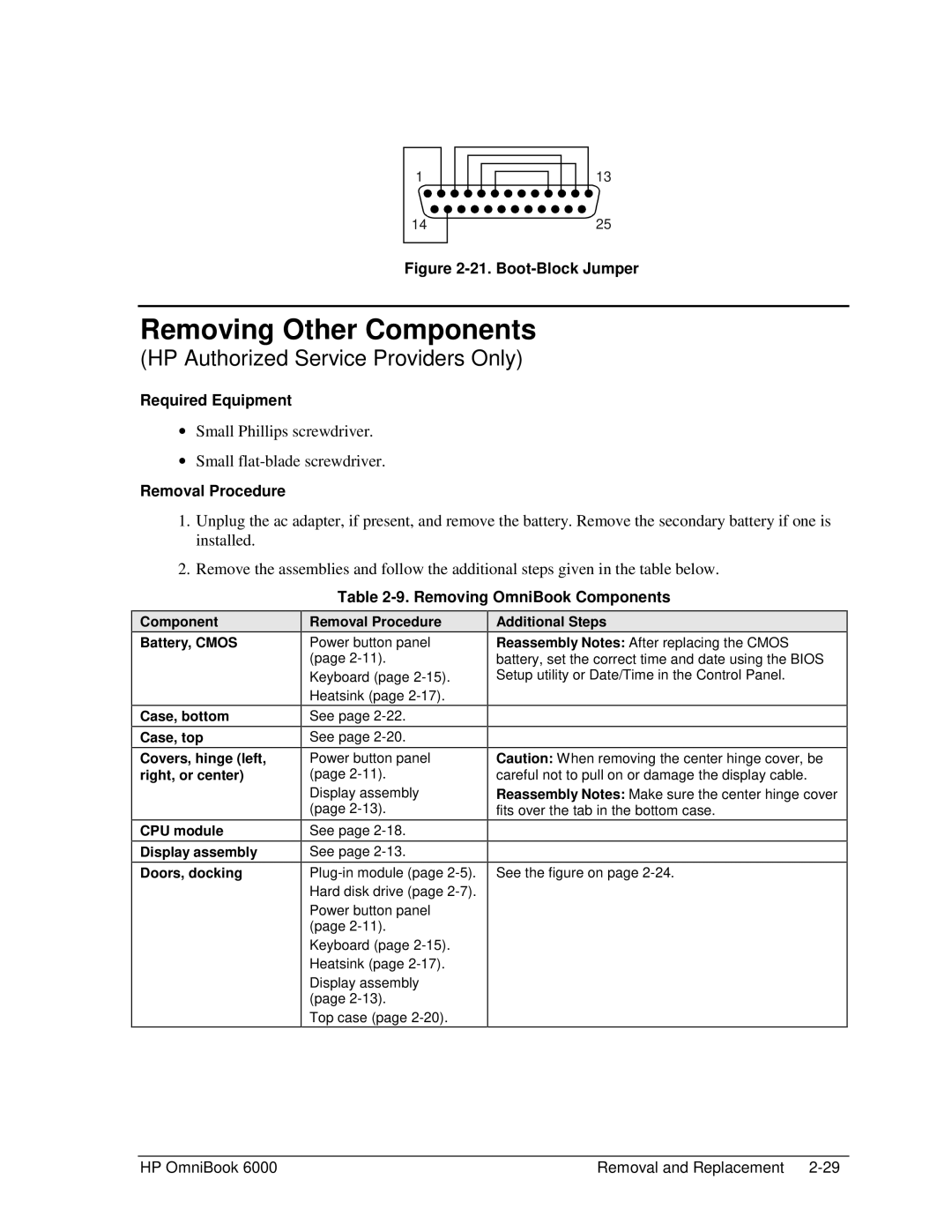1 | 13 |
14 | 25 |
Figure 2-21. Boot-Block Jumper
Removing Other Components
(HP Authorized Service Providers Only)
Required Equipment
∙Small Phillips screwdriver.
∙Small
Removal Procedure
1.Unplug the ac adapter, if present, and remove the battery. Remove the secondary battery if one is installed.
2.Remove the assemblies and follow the additional steps given in the table below.
Table 2-9. Removing OmniBook Components
Component
Battery, CMOS
Case, bottom
Case, top
Covers, hinge (left, right, or center)
CPU module
Display assembly
Doors, docking
Removal Procedure
Power button panel (page
Keyboard (page
See page
See page
Power button panel (page
Display assembly (page
See page
See page
Power button panel (page
Keyboard (page
Display assembly (page
Top case (page
Additional Steps
Reassembly Notes: After replacing the CMOS battery, set the correct time and date using the BIOS Setup utility or Date/Time in the Control Panel.
Caution: When removing the center hinge cover, be careful not to pull on or damage the display cable.
Reassembly Notes: Make sure the center hinge cover fits over the tab in the bottom case.
See the figure on page
HP OmniBook 6000 | Removal and Replacement |