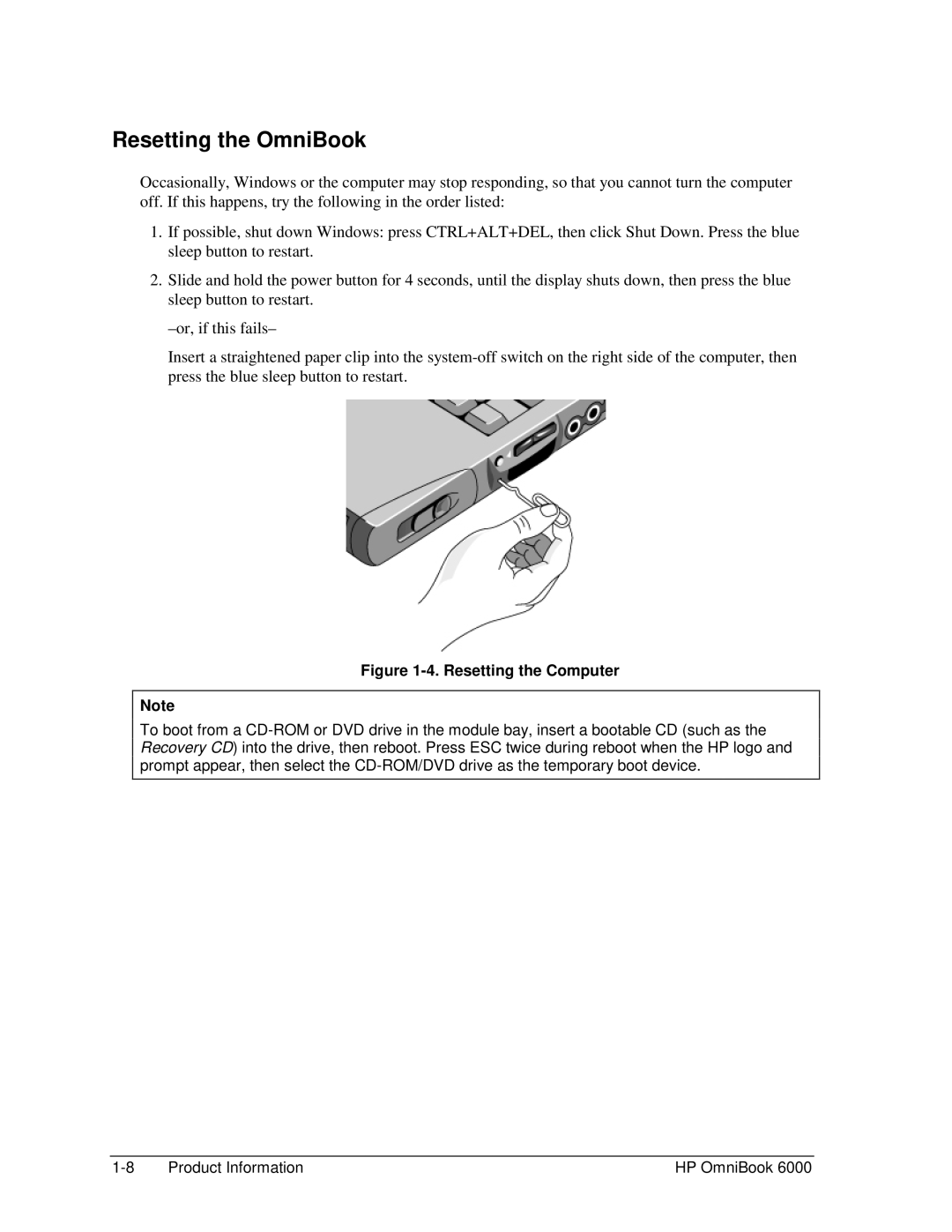Resetting the OmniBook
Occasionally, Windows or the computer may stop responding, so that you cannot turn the computer off. If this happens, try the following in the order listed:
1.If possible, shut down Windows: press CTRL+ALT+DEL, then click Shut Down. Press the blue sleep button to restart.
2.Slide and hold the power button for 4 seconds, until the display shuts down, then press the blue sleep button to restart.
Insert a straightened paper clip into the
Figure 1-4. Resetting the Computer
Note
To boot from a
Product Information | HP OmniBook 6000 |