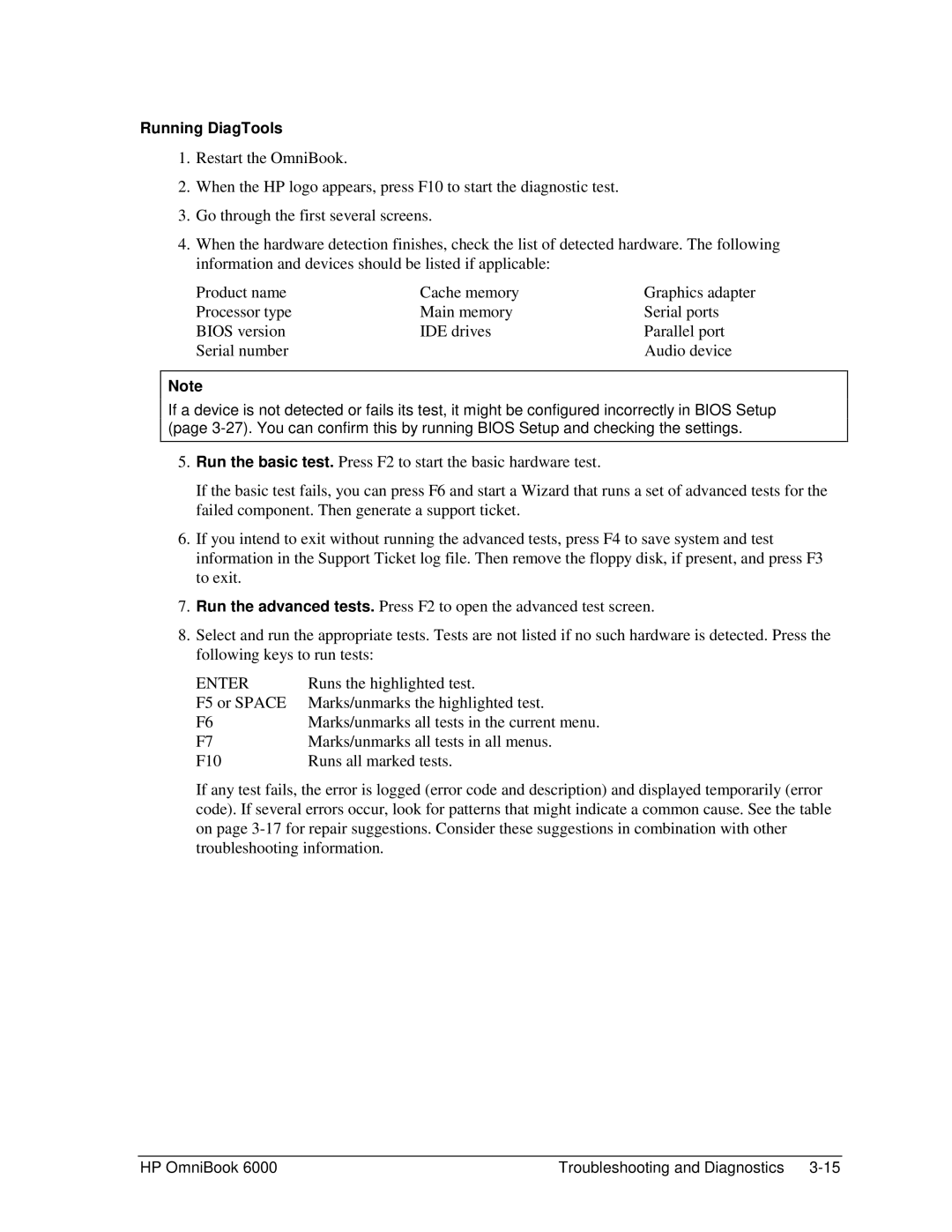Running DiagTools
1.Restart the OmniBook.
2.When the HP logo appears, press F10 to start the diagnostic test.
3.Go through the first several screens.
4.When the hardware detection finishes, check the list of detected hardware. The following information and devices should be listed if applicable:
Product name | Cache memory | Graphics adapter |
Processor type | Main memory | Serial ports |
BIOS version | IDE drives | Parallel port |
Serial number |
| Audio device |
Note
If a device is not detected or fails its test, it might be configured incorrectly in BIOS Setup (page
5.Run the basic test. Press F2 to start the basic hardware test.
If the basic test fails, you can press F6 and start a Wizard that runs a set of advanced tests for the failed component. Then generate a support ticket.
6.If you intend to exit without running the advanced tests, press F4 to save system and test information in the Support Ticket log file. Then remove the floppy disk, if present, and press F3 to exit.
7.Run the advanced tests. Press F2 to open the advanced test screen.
8.Select and run the appropriate tests. Tests are not listed if no such hardware is detected. Press the following keys to run tests:
ENTER | Runs the highlighted test. |
F5 or SPACE | Marks/unmarks the highlighted test. |
F6 | Marks/unmarks all tests in the current menu. |
F7 | Marks/unmarks all tests in all menus. |
F10 | Runs all marked tests. |
If any test fails, the error is logged (error code and description) and displayed temporarily (error code). If several errors occur, look for patterns that might indicate a common cause. See the table on page
HP OmniBook 6000 | Troubleshooting and Diagnostics |