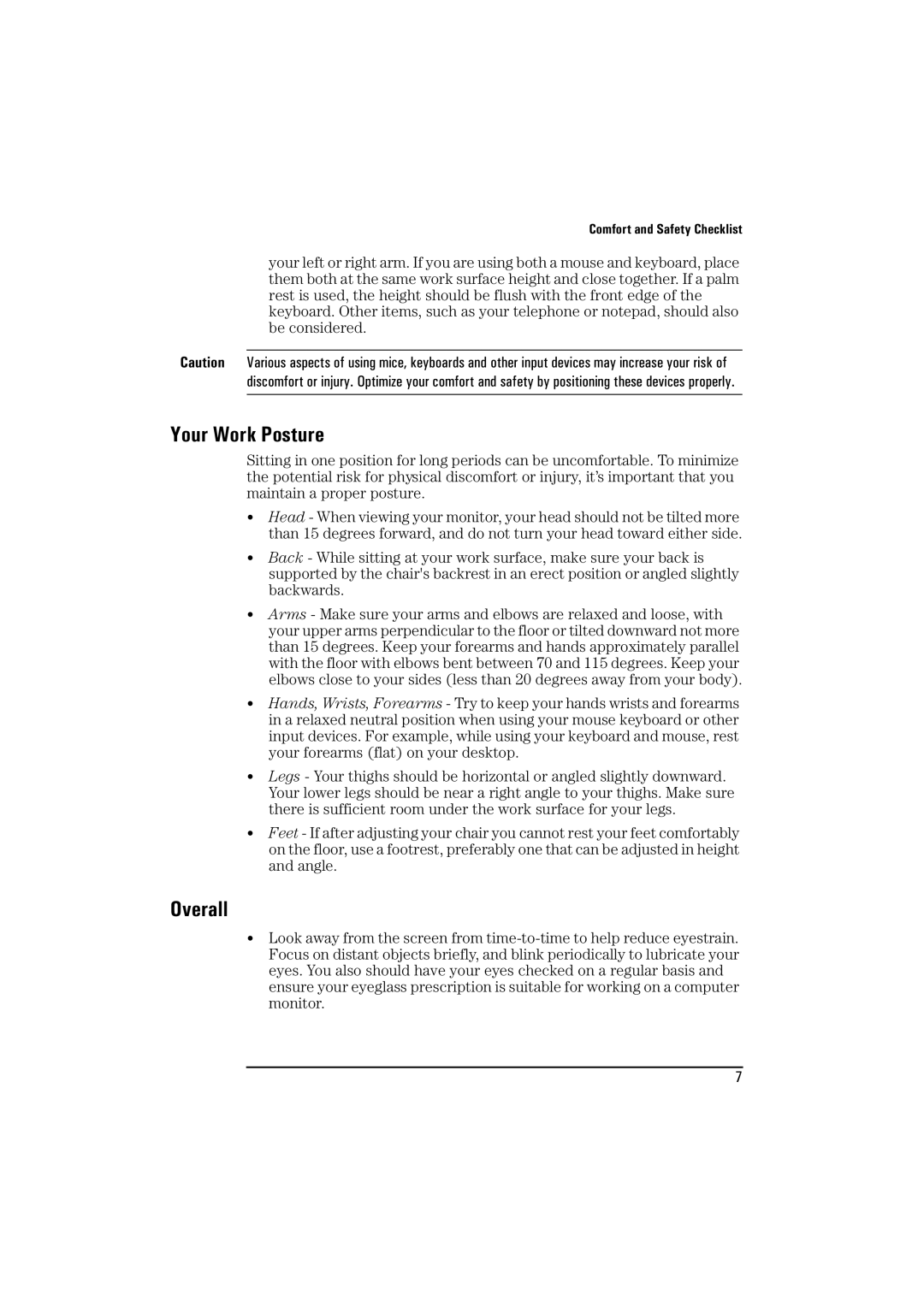Comfort and Safety Checklist
your left or right arm. If you are using both a mouse and keyboard, place them both at the same work surface height and close together. If a palm rest is used, the height should be flush with the front edge of the keyboard. Other items, such as your telephone or notepad, should also be considered.
Caution Various aspects of using mice, keyboards and other input devices may increase your risk of discomfort or injury. Optimize your comfort and safety by positioning these devices properly.
Your Work Posture
Sitting in one position for long periods can be uncomfortable. To minimize the potential risk for physical discomfort or injury, it’s important that you maintain a proper posture.
•Head - When viewing your monitor, your head should not be tilted more than 15 degrees forward, and do not turn your head toward either side.
•Back - While sitting at your work surface, make sure your back is supported by the chair's backrest in an erect position or angled slightly backwards.
•Arms - Make sure your arms and elbows are relaxed and loose, with your upper arms perpendicular to the floor or tilted downward not more than 15 degrees. Keep your forearms and hands approximately parallel with the floor with elbows bent between 70 and 115 degrees. Keep your elbows close to your sides (less than 20 degrees away from your body).
•Hands, Wrists, Forearms - Try to keep your hands wrists and forearms in a relaxed neutral position when using your mouse keyboard or other input devices. For example, while using your keyboard and mouse, rest your forearms (flat) on your desktop.
•Legs - Your thighs should be horizontal or angled slightly downward. Your lower legs should be near a right angle to your thighs. Make sure there is sufficient room under the work surface for your legs.
•Feet - If after adjusting your chair you cannot rest your feet comfortably on the floor, use a footrest, preferably one that can be adjusted in height and angle.
Overall
•Look away from the screen from
7