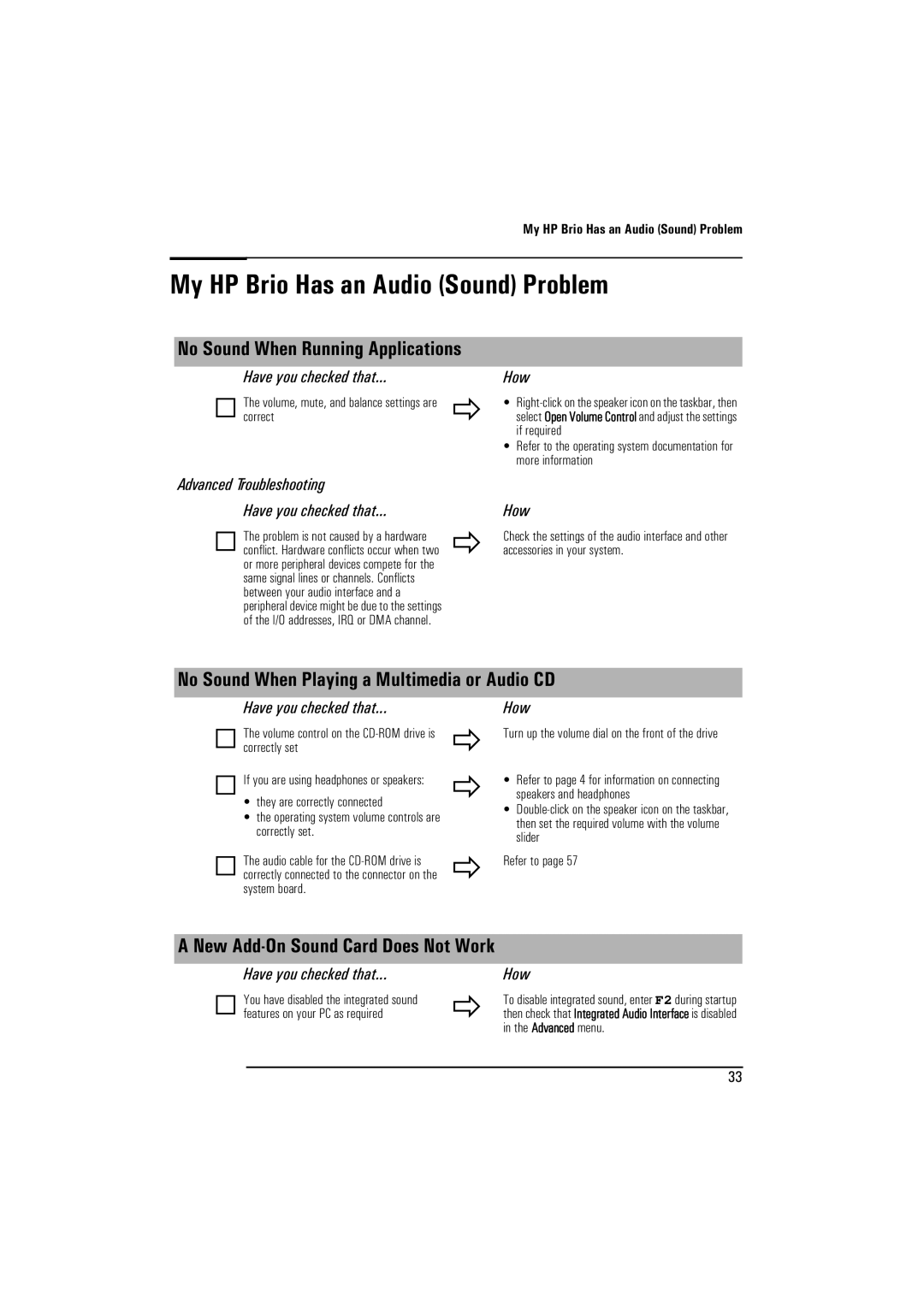My HP Brio Has an Audio (Sound) Problem
My HP Brio Has an Audio (Sound) Problem
No Sound When Running Applications
Have you checked that...
The volume, mute, and balance settings are | Ö |
correct |
How
•
•Refer to the operating system documentation for more information
Advanced Troubleshooting |
| ||
|
| Have you checked that... | How |
|
| The problem is not caused by a hardware | Check the settings of the audio interface and other |
|
| ||
|
| conflict. Hardware conflicts occur when two | Ö accessories in your system. |
|
| ||
|
| or more peripheral devices compete for the |
|
|
| same signal lines or channels. Conflicts |
|
|
| between your audio interface and a |
|
|
| peripheral device might be due to the settings |
|
|
| of the I/O addresses, IRQ or DMA channel. |
|
No Sound When Playing a Multimedia or Audio CD
Have you checked that...
The volume control on the
If you are using headphones or speakers:
•they are correctly connected
•the operating system volume controls are correctly set.
The audio cable for the
Ö
Ö
Ö
How
Turn up the volume dial on the front of the drive
•Refer to page 4 for information on connecting speakers and headphones
•
Refer to page 57
A New Add-On Sound Card Does Not Work
Have you checked that... | How |
You have disabled the integrated sound | To disable integrated sound, enter F2 during startup |
features on your PC as required | Ö then check that Integrated Audio Interface is disabled |
| in the Advanced menu. |
33