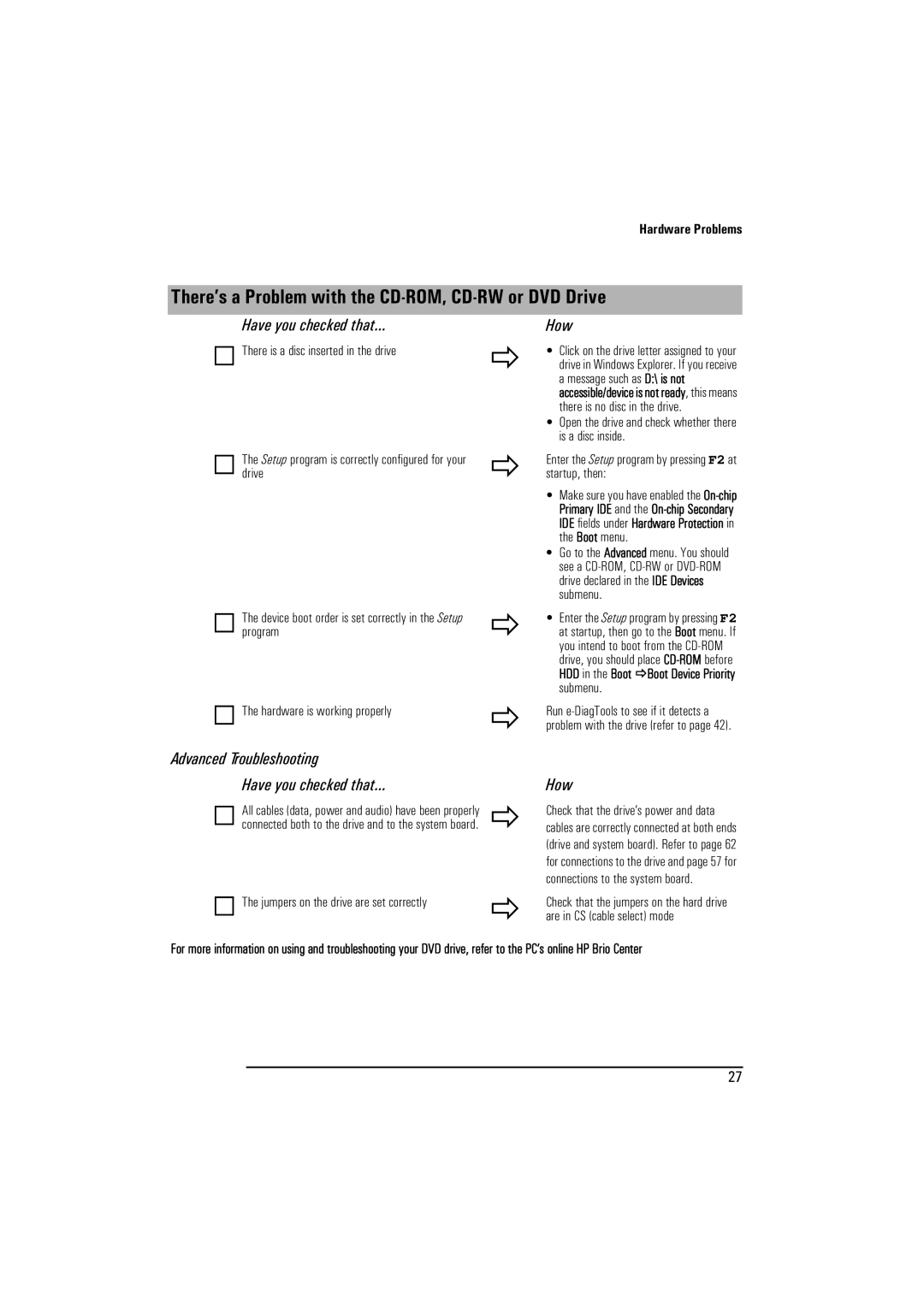Hardware Problems
There’s a Problem with the CD-ROM, CD-RW or DVD Drive
Have you checked that...
There is a disc inserted in the drive
The Setup program is correctly configured for your drive
The device boot order is set correctly in the Setup program
The hardware is working properly
Advanced Troubleshooting
How
Ö• Click on the drive letter assigned to your drive in Windows Explorer. If you receive a message such as D:\ is not accessible/device is not ready, this means there is no disc in the drive.
•Open the drive and check whether there is a disc inside.
ÖEnter the Setup program by pressing F2 at startup, then:
•Make sure you have enabled the
•Go to the Advanced menu. You should see a
Ö• Enter the Setup program by pressing F2 at startup, then go to the Boot menu. If you intend to boot from the
ÖRun
Have you checked that...
All cables (data, power and audio) have been properly connected both to the drive and to the system board.
The jumpers on the drive are set correctly
Ö
Ö
How
Check that the drive’s power and data cables are correctly connected at both ends (drive and system board). Refer to page 62 for connections to the drive and page 57 for connections to the system board.
Check that the jumpers on the hard drive are in CS (cable select) mode
For more information on using and troubleshooting your DVD drive, refer to the PC’s online HP Brio Center
27