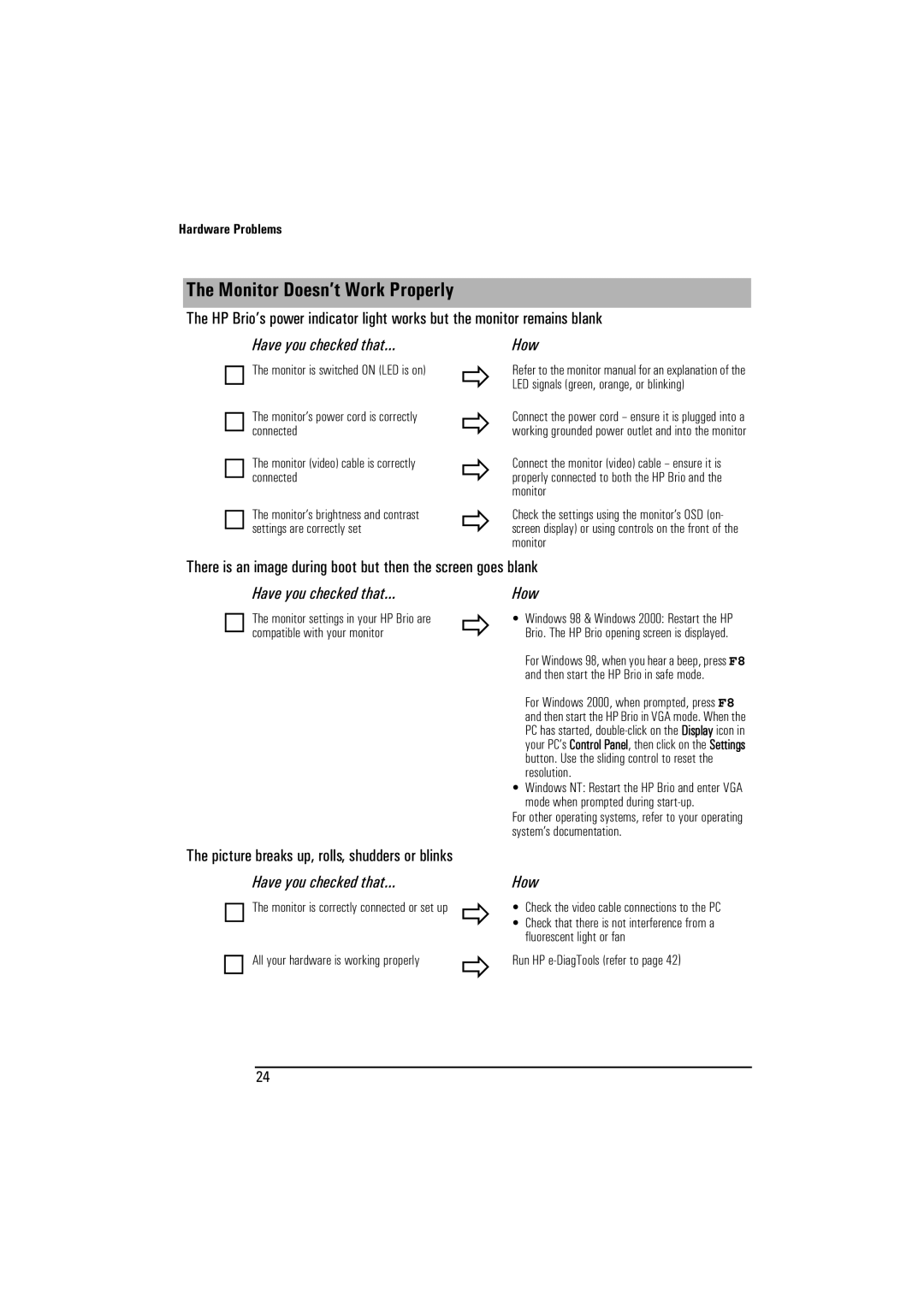Hardware Problems
The Monitor Doesn’t Work Properly
The HP Brio’s power indicator light works but the monitor remains blank
Have you checked that... | How |
The monitor is switched ON (LED is on)
The monitor’s power cord is correctly connected
The monitor (video) cable is correctly connected
The monitor’s brightness and contrast settings are correctly set
Ö
Ö
Ö
Ö
Refer to the monitor manual for an explanation of the LED signals (green, orange, or blinking)
Connect the power cord – ensure it is plugged into a working grounded power outlet and into the monitor
Connect the monitor (video) cable – ensure it is properly connected to both the HP Brio and the monitor
Check the settings using the monitor’s OSD (on- screen display) or using controls on the front of the monitor
There is an image during boot but then the screen goes blank
Have you checked that... |
| How |
The monitor settings in your HP Brio are | Ö | • Windows 98 & Windows 2000: Restart the HP |
compatible with your monitor | Brio. The HP Brio opening screen is displayed. | |
|
| For Windows 98, when you hear a beep, press F8 |
|
| and then start the HP Brio in safe mode. |
|
| For Windows 2000, when prompted, press F8 |
|
| and then start the HP Brio in VGA mode. When the |
|
| PC has started, |
|
| your PC’s Control Panel, then click on the Settings |
|
| button. Use the sliding control to reset the |
|
| resolution. |
|
| • Windows NT: Restart the HP Brio and enter VGA |
|
| mode when prompted during |
|
| For other operating systems, refer to your operating |
|
| system’s documentation. |
The picture breaks up, rolls, shudders or blinks
Have you checked that...
The monitor is correctly connected or set up
All your hardware is working properly
Ö
Ö
How
•Check the video cable connections to the PC
•Check that there is not interference from a fluorescent light or fan
Run HP
24