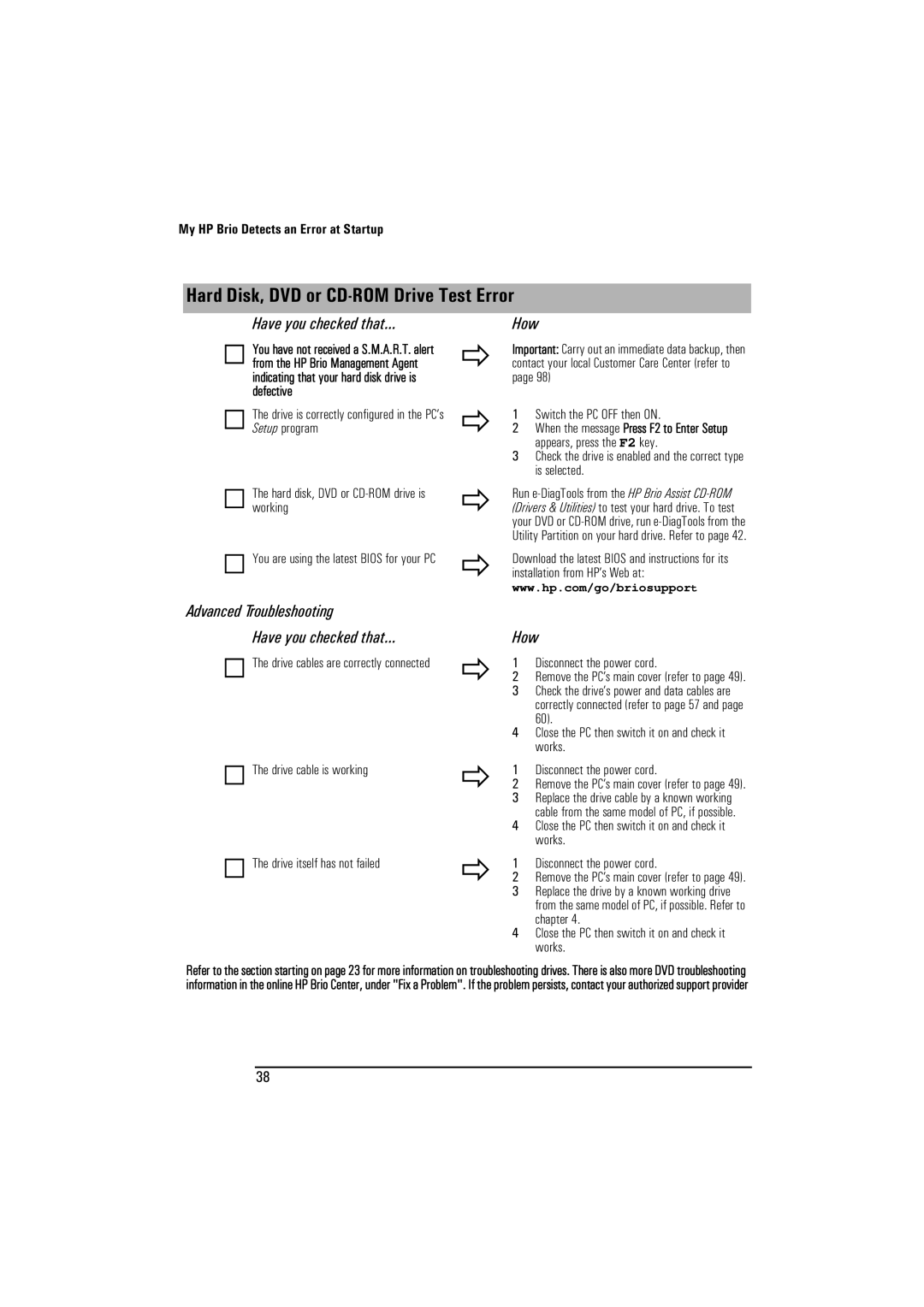My HP Brio Detects an Error at Startup
Hard Disk, DVD or CD-ROM Drive Test Error
Have you checked that...
You have not received a S.M.A.R.T. alert from the HP Brio Management Agent indicating that your hard disk drive is defective
The drive is correctly configured in the PC’s Setup program
The hard disk, DVD or CD-ROM drive is working
You are using the latest BIOS for your PC
How
ÖImportant: Carry out an immediate data backup, then contact your local Customer Care Center (refer to page 98)
Ö1 Switch the PC OFF then ON.
2 When the message Press F2 to Enter Setup appears, press the F2 key.
3 Check the drive is enabled and the correct type is selected.
ÖRun
ÖDownload the latest BIOS and instructions for its installation from HP’s Web at:
www.hp.com/go/briosupport
Advanced Troubleshooting
Have you checked that...
The drive cables are correctly connected
The drive cable is working
The drive itself has not failed
Ö
Ö
Ö
How
1Disconnect the power cord.
2Remove the PC’s main cover (refer to page 49).
3Check the drive’s power and data cables are correctly connected (refer to page 57 and page 60).
4Close the PC then switch it on and check it works.
1Disconnect the power cord.
2Remove the PC’s main cover (refer to page 49).
3Replace the drive cable by a known working cable from the same model of PC, if possible.
4Close the PC then switch it on and check it works.
1Disconnect the power cord.
2Remove the PC’s main cover (refer to page 49).
3Replace the drive by a known working drive from the same model of PC, if possible. Refer to chapter 4.
4Close the PC then switch it on and check it works.
Refer to the section starting on page 23 for more information on troubleshooting drives. There is also more DVD troubleshooting information in the online HP Brio Center, under "Fix a Problem". If the problem persists, contact your authorized support provider
38