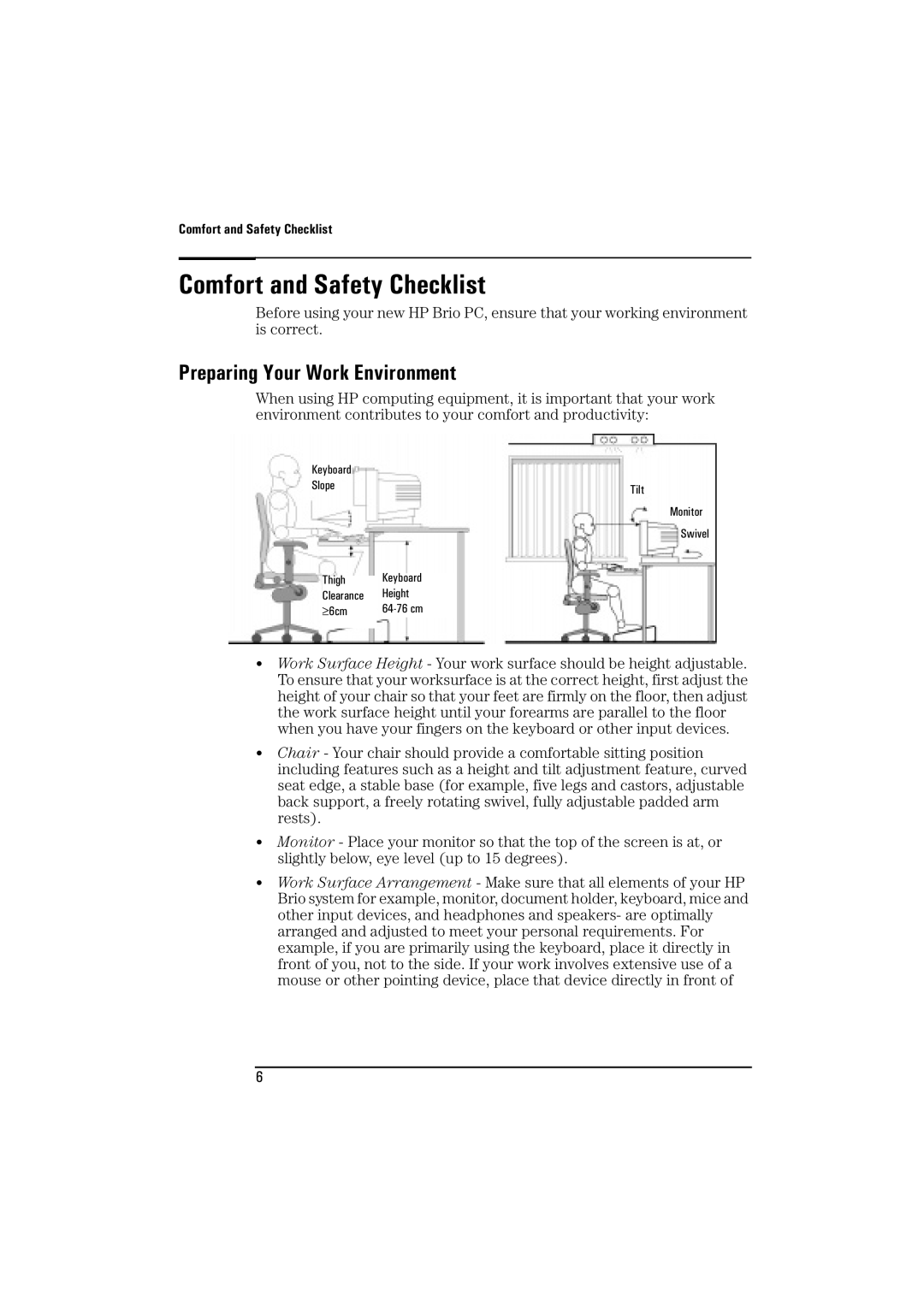Comfort and Safety Checklist
Comfort and Safety Checklist
Before using your new HP Brio PC, ensure that your working environment is correct.
Preparing Your Work Environment
When using HP computing equipment, it is important that your work environment contributes to your comfort and productivity:
Keyboard |
|
Slope | Tilt |
|
Monitor
Swivel
|
|
| Keyboard |
Thigh | |||
| Clearance |
| Height |
| ≥6cm |
| |
|
|
|
|
•Work Surface Height - Your work surface should be height adjustable. To ensure that your worksurface is at the correct height, first adjust the height of your chair so that your feet are firmly on the floor, then adjust the work surface height until your forearms are parallel to the floor when you have your fingers on the keyboard or other input devices.
•Chair - Your chair should provide a comfortable sitting position including features such as a height and tilt adjustment feature, curved seat edge, a stable base (for example, five legs and castors, adjustable back support, a freely rotating swivel, fully adjustable padded arm rests).
•Monitor - Place your monitor so that the top of the screen is at, or slightly below, eye level (up to 15 degrees).
•Work Surface Arrangement - Make sure that all elements of your HP Brio system for example, monitor, document holder, keyboard, mice and other input devices, and headphones and speakers- are optimally arranged and adjusted to meet your personal requirements. For example, if you are primarily using the keyboard, place it directly in front of you, not to the side. If your work involves extensive use of a mouse or other pointing device, place that device directly in front of
6