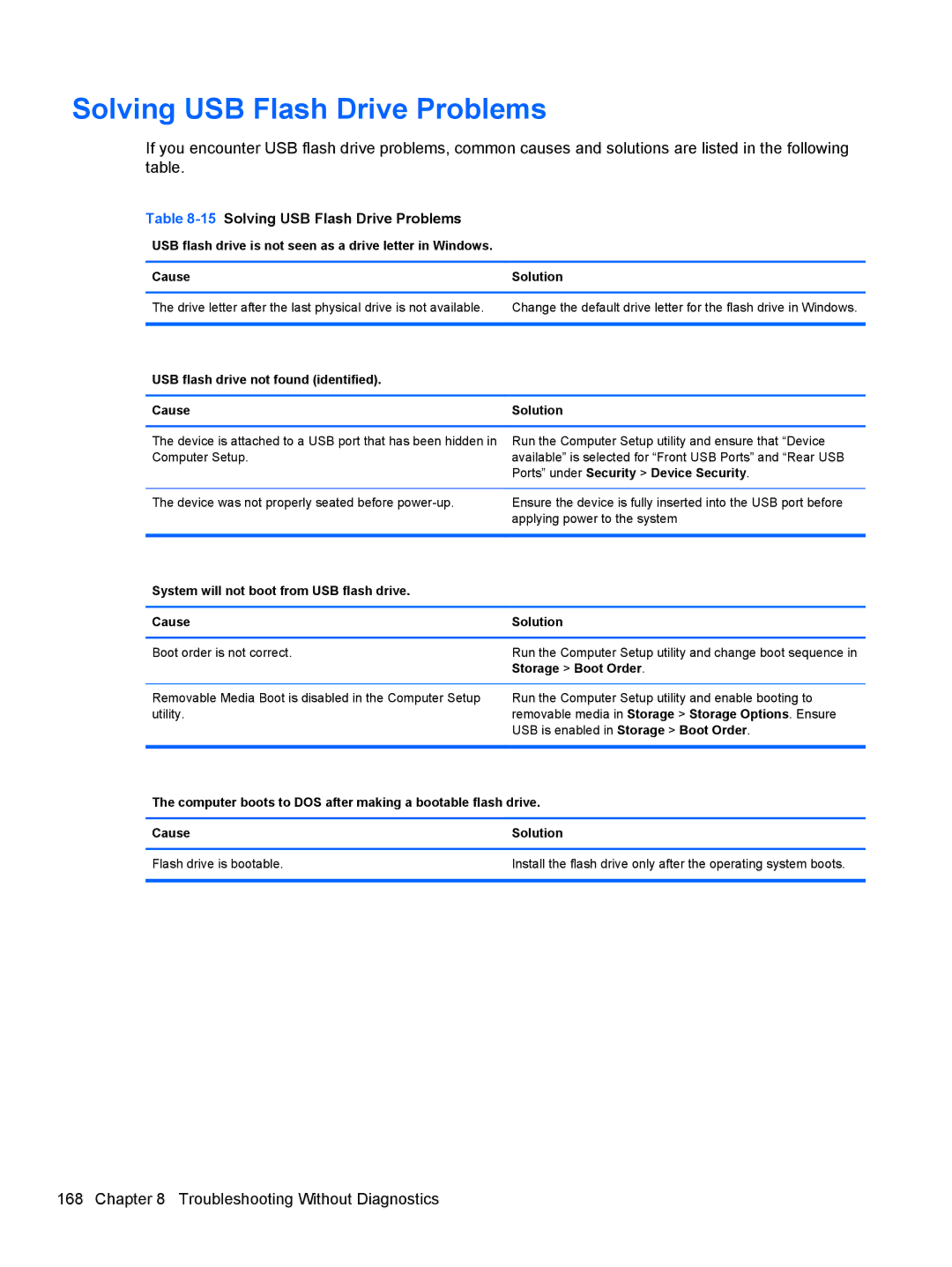Solving USB Flash Drive Problems
If you encounter USB flash drive problems, common causes and solutions are listed in the following table.
Table 8-15 Solving USB Flash Drive Problems
USB flash drive is not seen as a drive letter in Windows.
Cause | Solution |
|
|
The drive letter after the last physical drive is not available. | Change the default drive letter for the flash drive in Windows. |
|
|
USB flash drive not found (identified). |
|
|
|
Cause | Solution |
|
|
The device is attached to a USB port that has been hidden in | Run the Computer Setup utility and ensure that “Device |
Computer Setup. | available” is selected for “Front USB Ports” and “Rear USB |
| Ports” under Security > Device Security. |
|
|
The device was not properly seated before | Ensure the device is fully inserted into the USB port before |
| applying power to the system |
|
|
System will not boot from USB flash drive. |
|
|
|
Cause | Solution |
|
|
Boot order is not correct. | Run the Computer Setup utility and change boot sequence in |
| Storage > Boot Order. |
|
|
Removable Media Boot is disabled in the Computer Setup | Run the Computer Setup utility and enable booting to |
utility. | removable media in Storage > Storage Options. Ensure |
| USB is enabled in Storage > Boot Order. |
|
|
The computer boots to DOS after making a bootable flash drive.
Cause | Solution |
|
|
Flash drive is bootable. | Install the flash drive only after the operating system boots. |
|
|