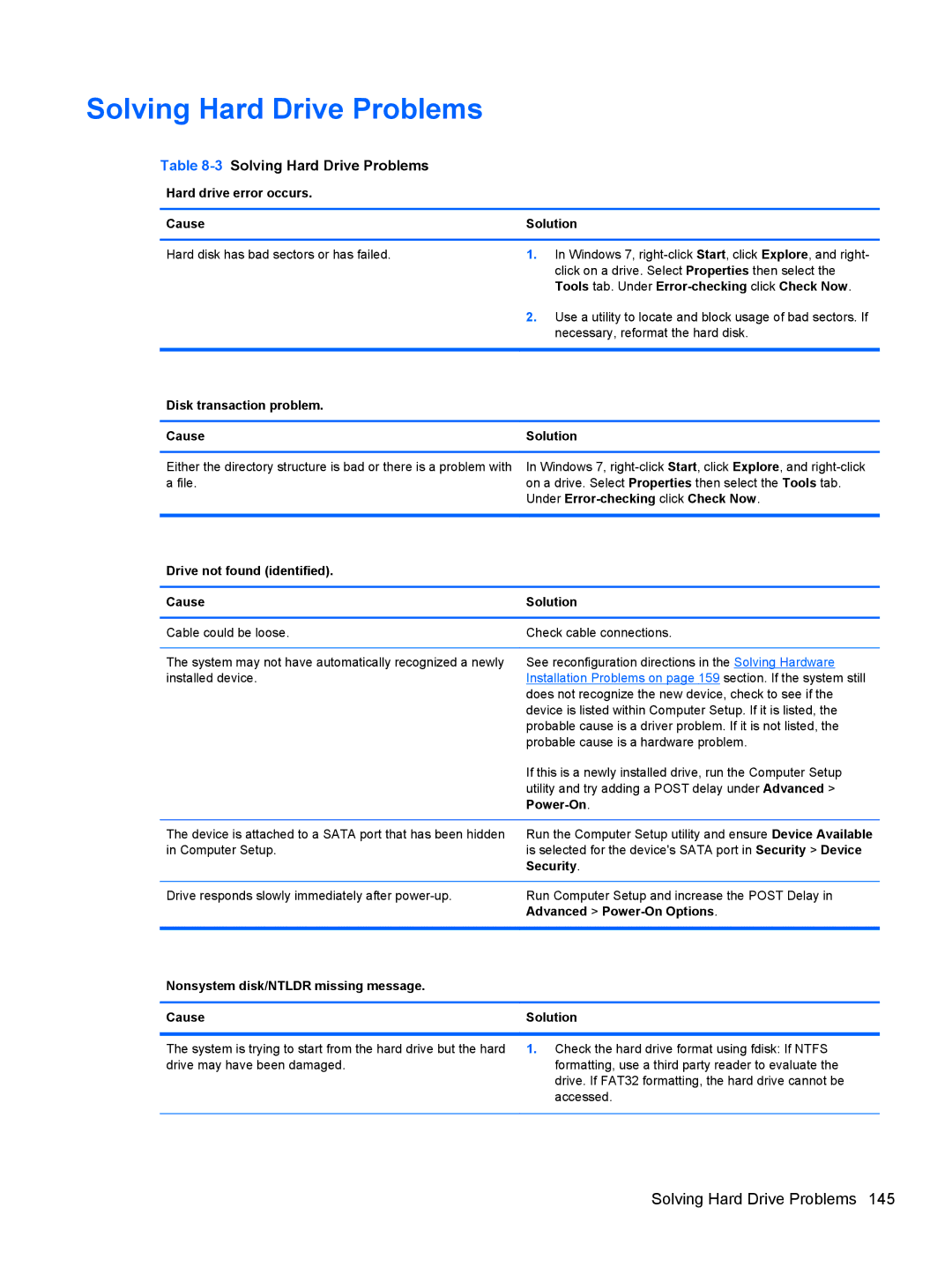Solving Hard Drive Problems
Table 8-3 Solving Hard Drive Problems
Hard drive error occurs.
Cause | Solution |
|
|
Hard disk has bad sectors or has failed. | 1. In Windows 7, |
| click on a drive. Select Properties then select the |
| Tools tab. Under |
| 2. Use a utility to locate and block usage of bad sectors. If |
| necessary, reformat the hard disk. |
|
|
Disk transaction problem. |
|
|
|
Cause | Solution |
|
|
Either the directory structure is bad or there is a problem with | In Windows 7, |
a file. | on a drive. Select Properties then select the Tools tab. |
| Under |
|
|
Drive not found (identified). |
|
|
|
Cause | Solution |
|
|
Cable could be loose. | Check cable connections. |
|
|
The system may not have automatically recognized a newly | See reconfiguration directions in the Solving Hardware |
installed device. | Installation Problems on page 159 section. If the system still |
| does not recognize the new device, check to see if the |
| device is listed within Computer Setup. If it is listed, the |
| probable cause is a driver problem. If it is not listed, the |
| probable cause is a hardware problem. |
| If this is a newly installed drive, run the Computer Setup |
| utility and try adding a POST delay under Advanced > |
|
|
|
|
The device is attached to a SATA port that has been hidden | Run the Computer Setup utility and ensure Device Available |
in Computer Setup. | is selected for the device's SATA port in Security > Device |
| Security. |
|
|
Drive responds slowly immediately after | Run Computer Setup and increase the POST Delay in |
| Advanced > |
|
|
Nonsystem disk/NTLDR missing message. |
|
|
|
Cause | Solution |
|
|
The system is trying to start from the hard drive but the hard | 1. Check the hard drive format using fdisk: If NTFS |
drive may have been damaged. | formatting, use a third party reader to evaluate the |
| drive. If FAT32 formatting, the hard drive cannot be |
| accessed. |
|
|
Solving Hard Drive Problems 145