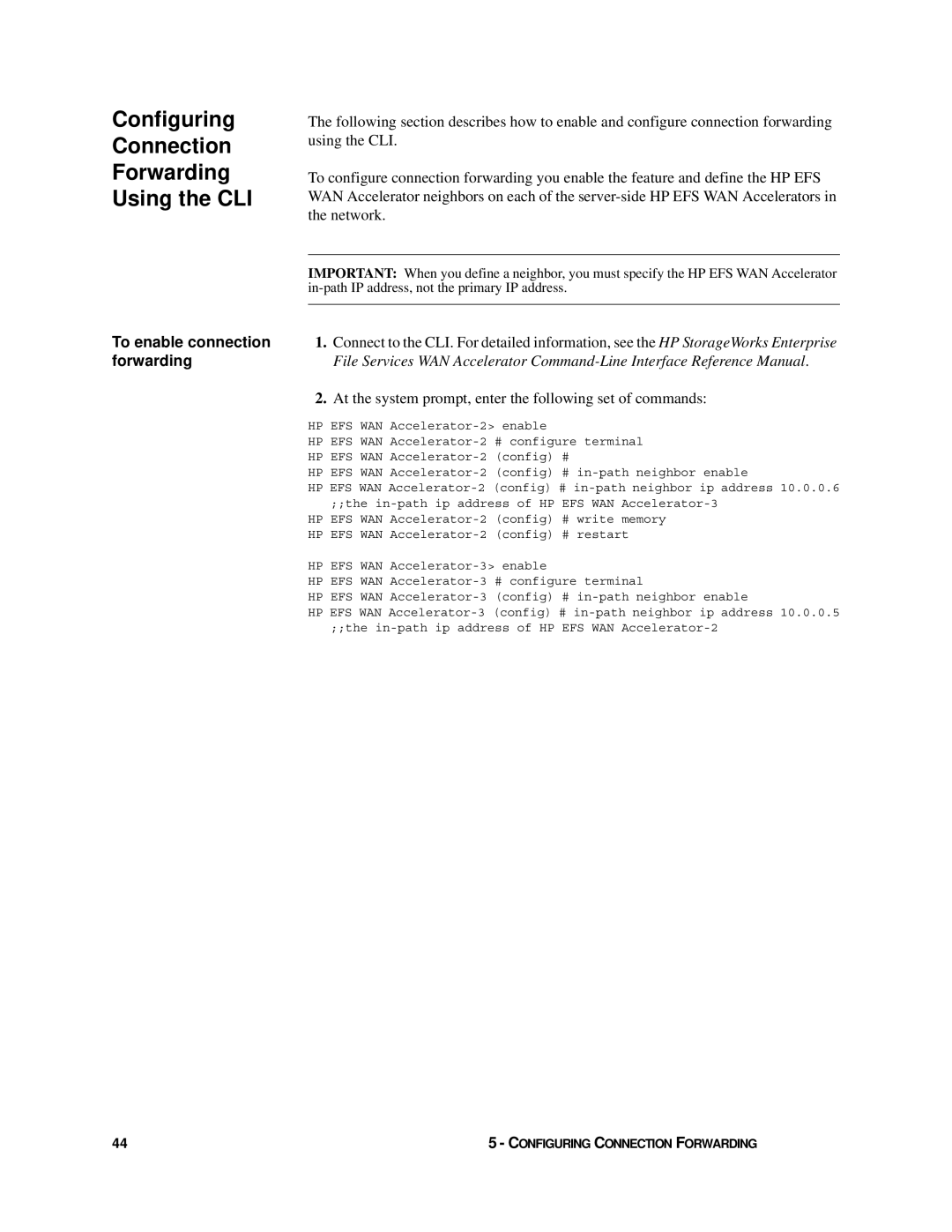Configuring
Connection
Forwarding
Using the CLI
The following section describes how to enable and configure connection forwarding using the CLI.
To configure connection forwarding you enable the feature and define the HP EFS WAN Accelerator neighbors on each of the
IMPORTANT: When you define a neighbor, you must specify the HP EFS WAN Accelerator
To enable connection | 1. | Connect to the CLI. For detailed information, see the HP StorageWorks Enterprise |
forwarding |
| File Services WAN Accelerator |
| 2. | At the system prompt, enter the following set of commands: |
HP EFS WAN
HP EFS WAN
HP EFS WAN
HP EFS WAN
HP EFS WAN
HP EFS WAN
HP EFS WAN
HP EFS WAN
HP EFS WAN
44 | 5 - CONFIGURING CONNECTION FORWARDING |