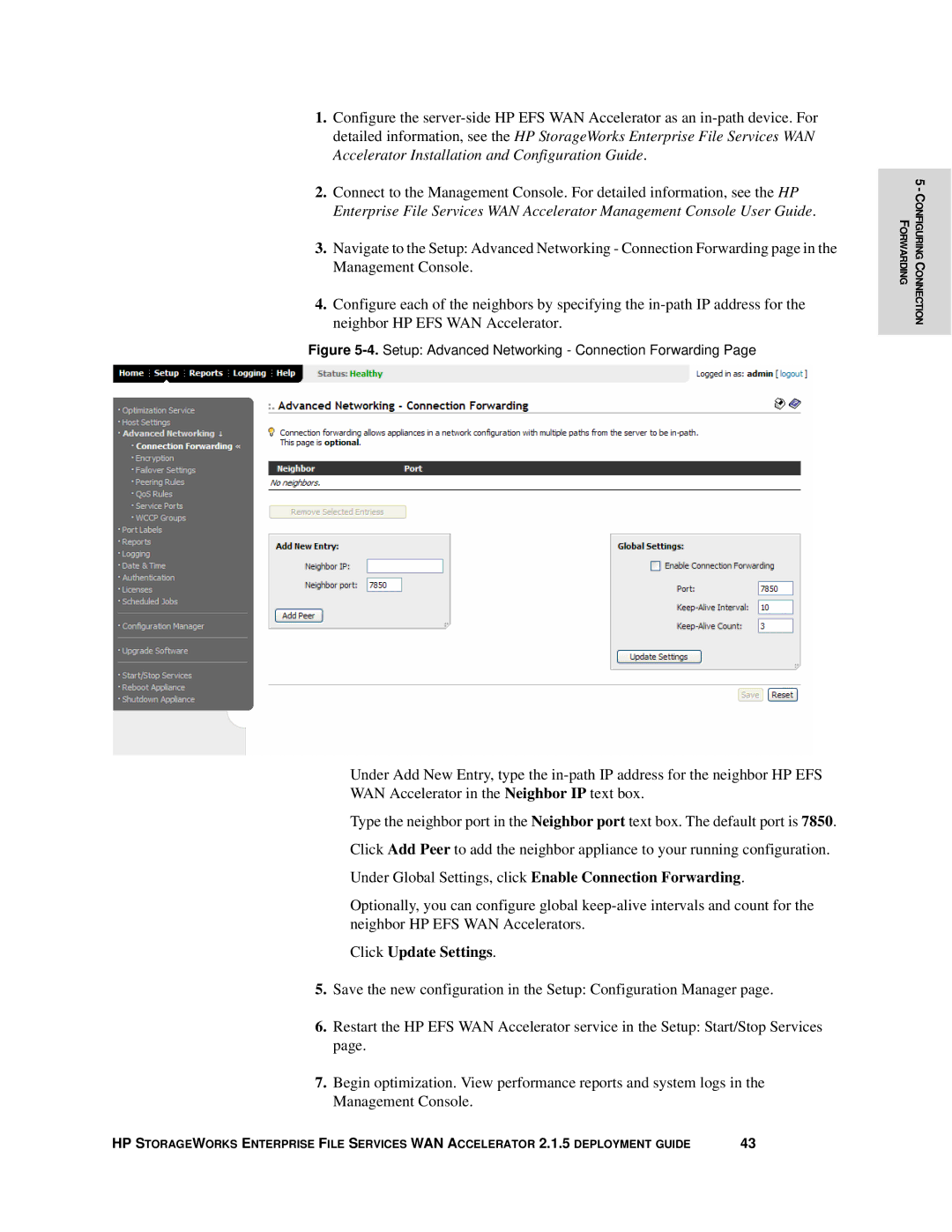1.Configure the
2.Connect to the Management Console. For detailed information, see the HP Enterprise File Services WAN Accelerator Management Console User Guide.
3.Navigate to the Setup: Advanced Networking - Connection Forwarding page in the Management Console.
4.Configure each of the neighbors by specifying the
Figure 5-4. Setup: Advanced Networking - Connection Forwarding Page
Under Add New Entry, type the
Type the neighbor port in the Neighbor port text box. The default port is 7850.
Click Add Peer to add the neighbor appliance to your running configuration.
Under Global Settings, click Enable Connection Forwarding.
Optionally, you can configure global
Click Update Settings.
5.Save the new configuration in the Setup: Configuration Manager page.
6.Restart the HP EFS WAN Accelerator service in the Setup: Start/Stop Services page.
7.Begin optimization. View performance reports and system logs in the Management Console.
HP STORAGEWORKS ENTERPRISE FILE SERVICES WAN ACCELERATOR 2.1.5 DEPLOYMENT GUIDE | 43 |
5 - CONFIGURING CONNECTION FORWARDING