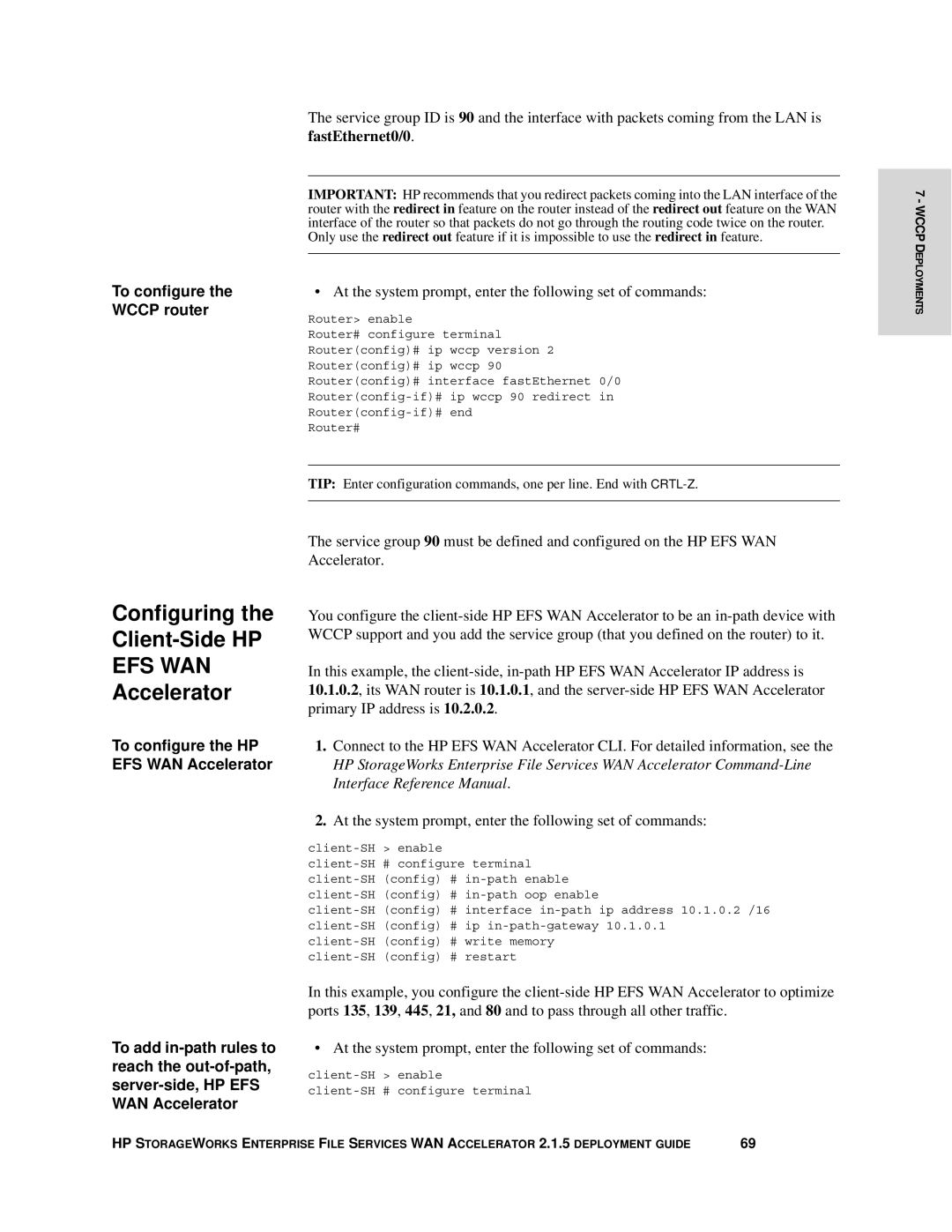| The service group ID is 90 and the interface with packets coming from the LAN is |
| fastEthernet0/0. |
|
|
| IMPORTANT: HP recommends that you redirect packets coming into the LAN interface of the |
| router with the redirect in feature on the router instead of the redirect out feature on the WAN |
| interface of the router so that packets do not go through the routing code twice on the router. |
| Only use the redirect out feature if it is impossible to use the redirect in feature. |
To configure the |
|
• At the system prompt, enter the following set of commands: | |
WCCP router | Router> enable |
| |
| Router# configure terminal |
| Router(config)# ip wccp version 2 |
| Router(config)# ip wccp 90 |
| Router(config)# interface fastEthernet 0/0 |
| |
| |
| Router# |
|
|
| TIP: Enter configuration commands, one per line. End with |
|
|
7 - WCCP DEPLOYMENTS
Configuring the
Client-Side HP
EFS WAN
Accelerator
To configure the HP EFS WAN Accelerator
To add
The service group 90 must be defined and configured on the HP EFS WAN Accelerator.
You configure the
In this example, the
1.Connect to the HP EFS WAN Accelerator CLI. For detailed information, see the HP StorageWorks Enterprise File Services WAN Accelerator
2.At the system prompt, enter the following set of commands:
client-SH > enable client-SH # configure terminal
In this example, you configure the
• At the system prompt, enter the following set of commands:
client-SH > enable client-SH # configure terminal
HP STORAGEWORKS ENTERPRISE FILE SERVICES WAN ACCELERATOR 2.1.5 DEPLOYMENT GUIDE | 69 |