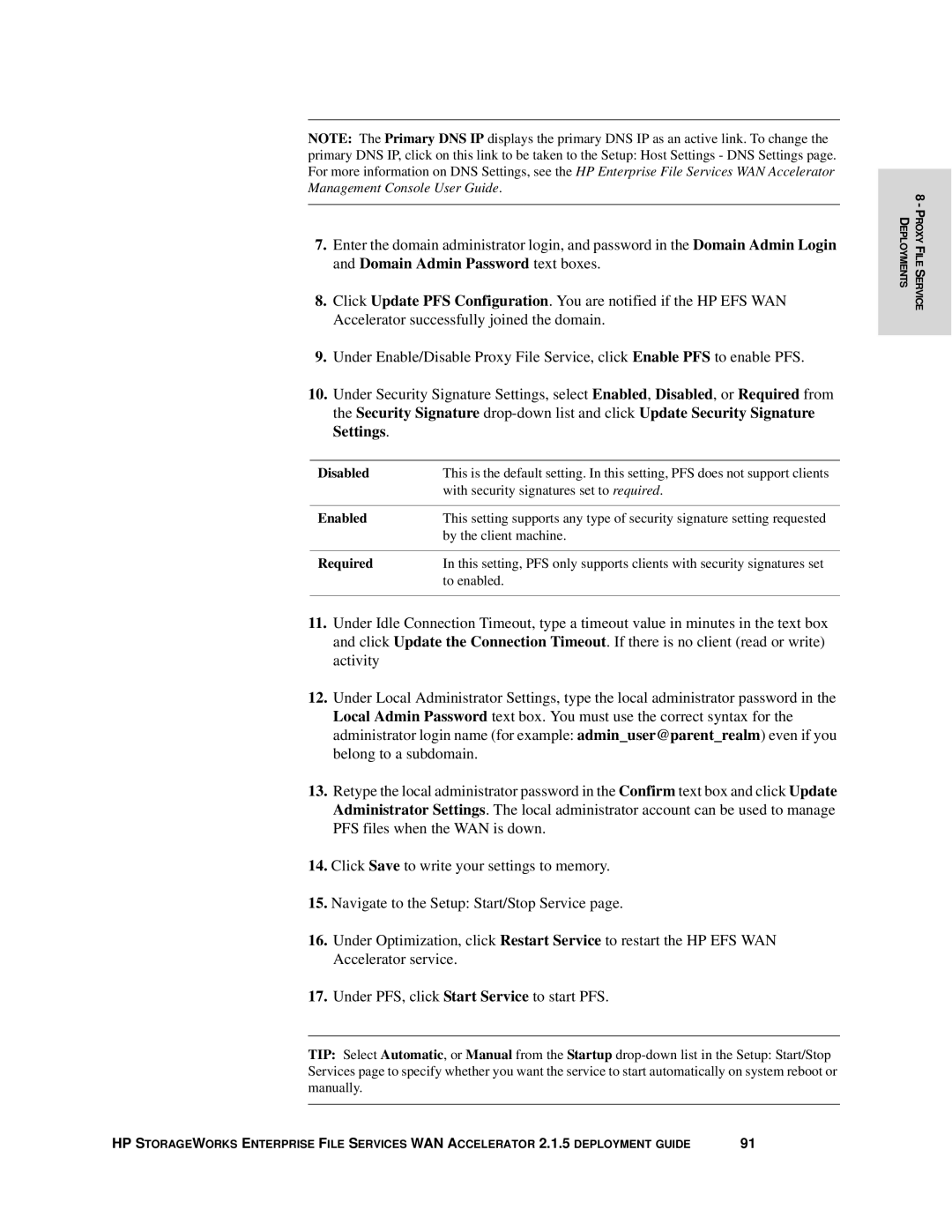NOTE: The Primary DNS IP displays the primary DNS IP as an active link. To change the
primary DNS IP, click on this link to be taken to the Setup: Host Settings - DNS Settings page. For more information on DNS Settings, see the HP Enterprise File Services WAN Accelerator Management Console User Guide.
7.Enter the domain administrator login, and password in the Domain Admin Login and Domain Admin Password text boxes.
8.Click Update PFS Configuration. You are notified if the HP EFS WAN Accelerator successfully joined the domain.
9.Under Enable/Disable Proxy File Service, click Enable PFS to enable PFS.
10.Under Security Signature Settings, select Enabled, Disabled, or Required from the Security Signature
Disabled | This is the default setting. In this setting, PFS does not support clients |
| with security signatures set to required. |
|
|
Enabled | This setting supports any type of security signature setting requested |
| by the client machine. |
|
|
Required | In this setting, PFS only supports clients with security signatures set |
| to enabled. |
|
|
11.Under Idle Connection Timeout, type a timeout value in minutes in the text box and click Update the Connection Timeout. If there is no client (read or write) activity
12.Under Local Administrator Settings, type the local administrator password in the Local Admin Password text box. You must use the correct syntax for the administrator login name (for example: admin_user@parent_realm) even if you belong to a subdomain.
13.Retype the local administrator password in the Confirm text box and click Update Administrator Settings. The local administrator account can be used to manage PFS files when the WAN is down.
14.Click Save to write your settings to memory.
15.Navigate to the Setup: Start/Stop Service page.
16.Under Optimization, click Restart Service to restart the HP EFS WAN Accelerator service.
17.Under PFS, click Start Service to start PFS.
TIP: Select Automatic, or Manual from the Startup
HP STORAGEWORKS ENTERPRISE FILE SERVICES WAN ACCELERATOR 2.1.5 DEPLOYMENT GUIDE | 91 |
8 - PROXY FILE SERVICE DEPLOYMENTS