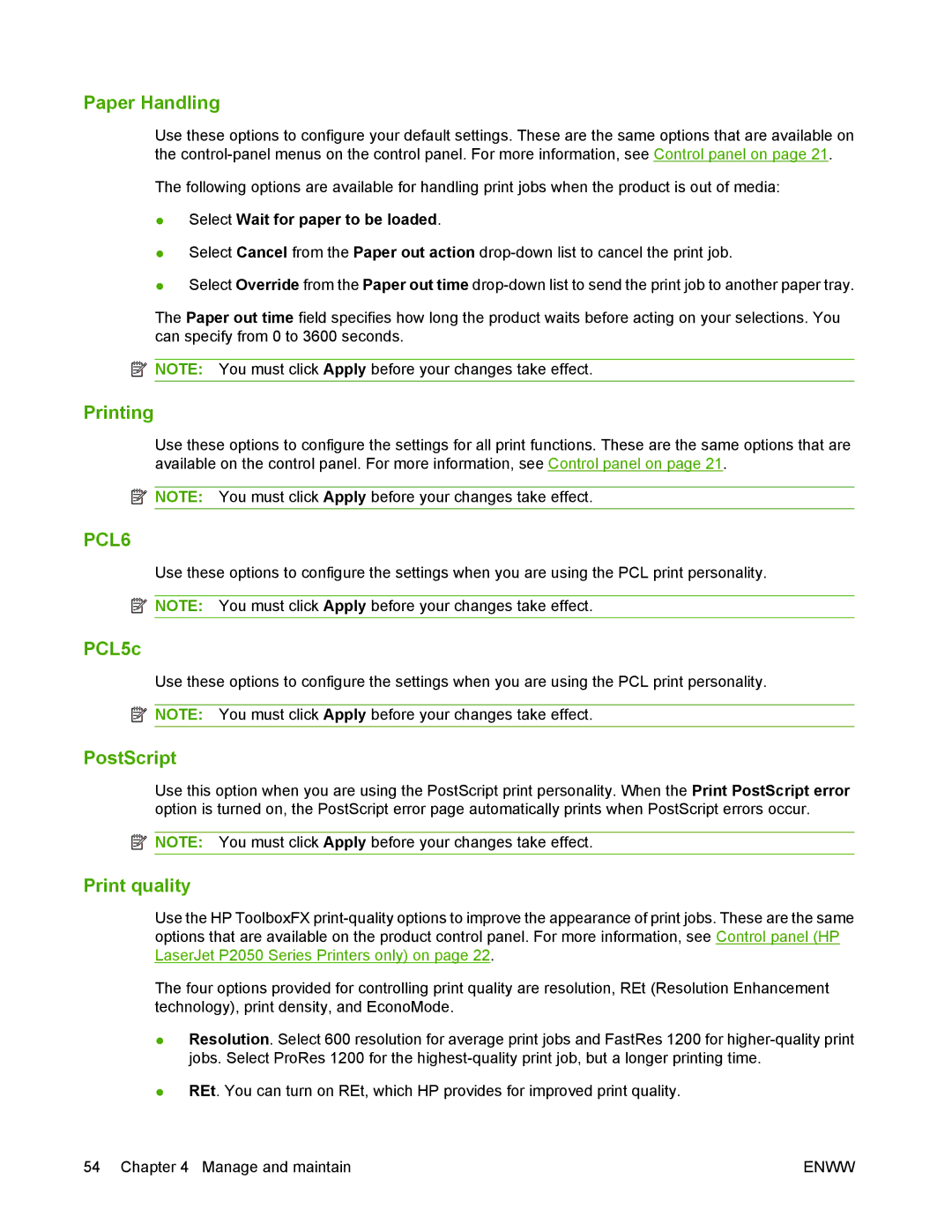Paper Handling
Use these options to configure your default settings. These are the same options that are available on the
The following options are available for handling print jobs when the product is out of media:
●Select Wait for paper to be loaded.
●Select Cancel from the Paper out action
●Select Override from the Paper out time
The Paper out time field specifies how long the product waits before acting on your selections. You can specify from 0 to 3600 seconds.
![]() NOTE: You must click Apply before your changes take effect.
NOTE: You must click Apply before your changes take effect.
Printing
Use these options to configure the settings for all print functions. These are the same options that are available on the control panel. For more information, see Control panel on page 21.
![]() NOTE: You must click Apply before your changes take effect.
NOTE: You must click Apply before your changes take effect.
PCL6
Use these options to configure the settings when you are using the PCL print personality.
![]() NOTE: You must click Apply before your changes take effect.
NOTE: You must click Apply before your changes take effect.
PCL5c
Use these options to configure the settings when you are using the PCL print personality.
![]() NOTE: You must click Apply before your changes take effect.
NOTE: You must click Apply before your changes take effect.
PostScript
Use this option when you are using the PostScript print personality. When the Print PostScript error option is turned on, the PostScript error page automatically prints when PostScript errors occur.
![]() NOTE: You must click Apply before your changes take effect.
NOTE: You must click Apply before your changes take effect.
Print quality
Use the HP ToolboxFX
The four options provided for controlling print quality are resolution, REt (Resolution Enhancement technology), print density, and EconoMode.
●Resolution. Select 600 resolution for average print jobs and FastRes 1200 for
●REt. You can turn on REt, which HP provides for improved print quality.
54 Chapter 4 Manage and maintain | ENWW |