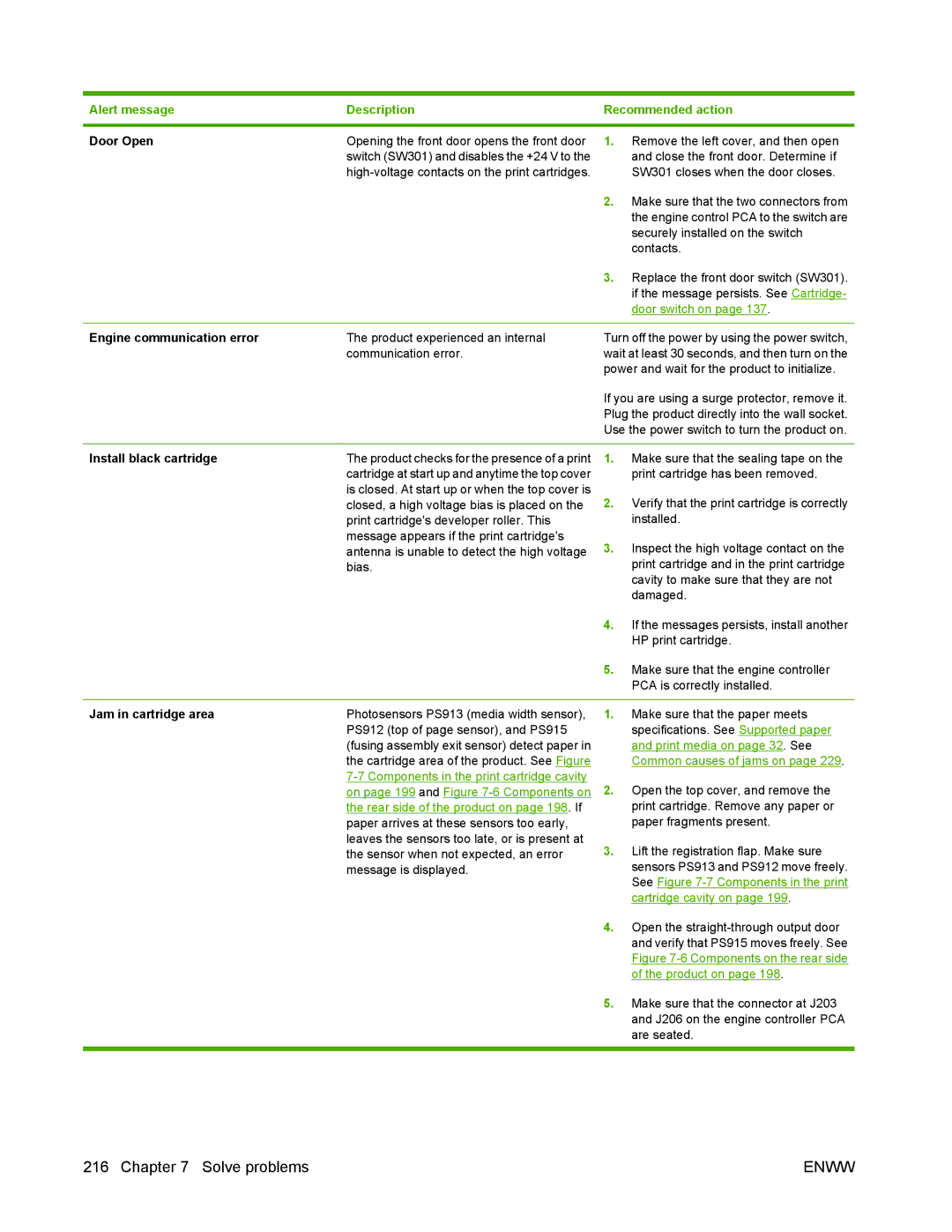Alert message | Description | Recommended action | |
|
|
|
|
Door Open | Opening the front door opens the front door | 1. | Remove the left cover, and then open |
| switch (SW301) and disables the +24 V to the |
| and close the front door. Determine if |
|
| SW301 closes when the door closes. | |
|
| 2. | Make sure that the two connectors from |
|
|
| the engine control PCA to the switch are |
|
|
| securely installed on the switch |
|
|
| contacts. |
|
| 3. | Replace the front door switch (SW301). |
|
|
| if the message persists. See Cartridge- |
|
|
| door switch on page 137. |
|
|
| |
Engine communication error | The product experienced an internal | Turn off the power by using the power switch, | |
| communication error. | wait at least 30 seconds, and then turn on the | |
|
| power and wait for the product to initialize. | |
|
| If you are using a surge protector, remove it. | |
|
| Plug the product directly into the wall socket. | |
|
| Use the power switch to turn the product on. | |
|
|
|
|
Install black cartridge | The product checks for the presence of a print | 1. | Make sure that the sealing tape on the |
| cartridge at start up and anytime the top cover |
| print cartridge has been removed. |
| is closed. At start up or when the top cover is | 2. | Verify that the print cartridge is correctly |
| closed, a high voltage bias is placed on the | ||
| print cartridge's developer roller. This |
| installed. |
| message appears if the print cartridge's | 3. | Inspect the high voltage contact on the |
| antenna is unable to detect the high voltage | ||
| bias. |
| print cartridge and in the print cartridge |
|
|
| cavity to make sure that they are not |
|
|
| damaged. |
|
| 4. | If the messages persists, install another |
|
|
| HP print cartridge. |
|
| 5. | Make sure that the engine controller |
|
|
| PCA is correctly installed. |
|
|
|
|
Jam in cartridge area | Photosensors PS913 (media width sensor), | 1. | Make sure that the paper meets |
| PS912 (top of page sensor), and PS915 |
| specifications. See Supported paper |
| (fusing assembly exit sensor) detect paper in |
| and print media on page 32. See |
| the cartridge area of the product. See Figure |
| Common causes of jams on page 229. |
| 2. | Open the top cover, and remove the | |
| on page 199 and Figure | ||
| the rear side of the product on page 198. If |
| print cartridge. Remove any paper or |
| paper arrives at these sensors too early, |
| paper fragments present. |
| leaves the sensors too late, or is present at | 3. | Lift the registration flap. Make sure |
| the sensor when not expected, an error | ||
| message is displayed. |
| sensors PS913 and PS912 move freely. |
|
|
| See Figure |
|
|
| cartridge cavity on page 199. |
|
| 4. | Open the |
|
|
| and verify that PS915 moves freely. See |
|
|
| Figure |
|
|
| of the product on page 198. |
|
| 5. | Make sure that the connector at J203 |
|
|
| and J206 on the engine controller PCA |
|
|
| are seated. |
|
|
|
|
216 Chapter 7 Solve problems | ENWW |