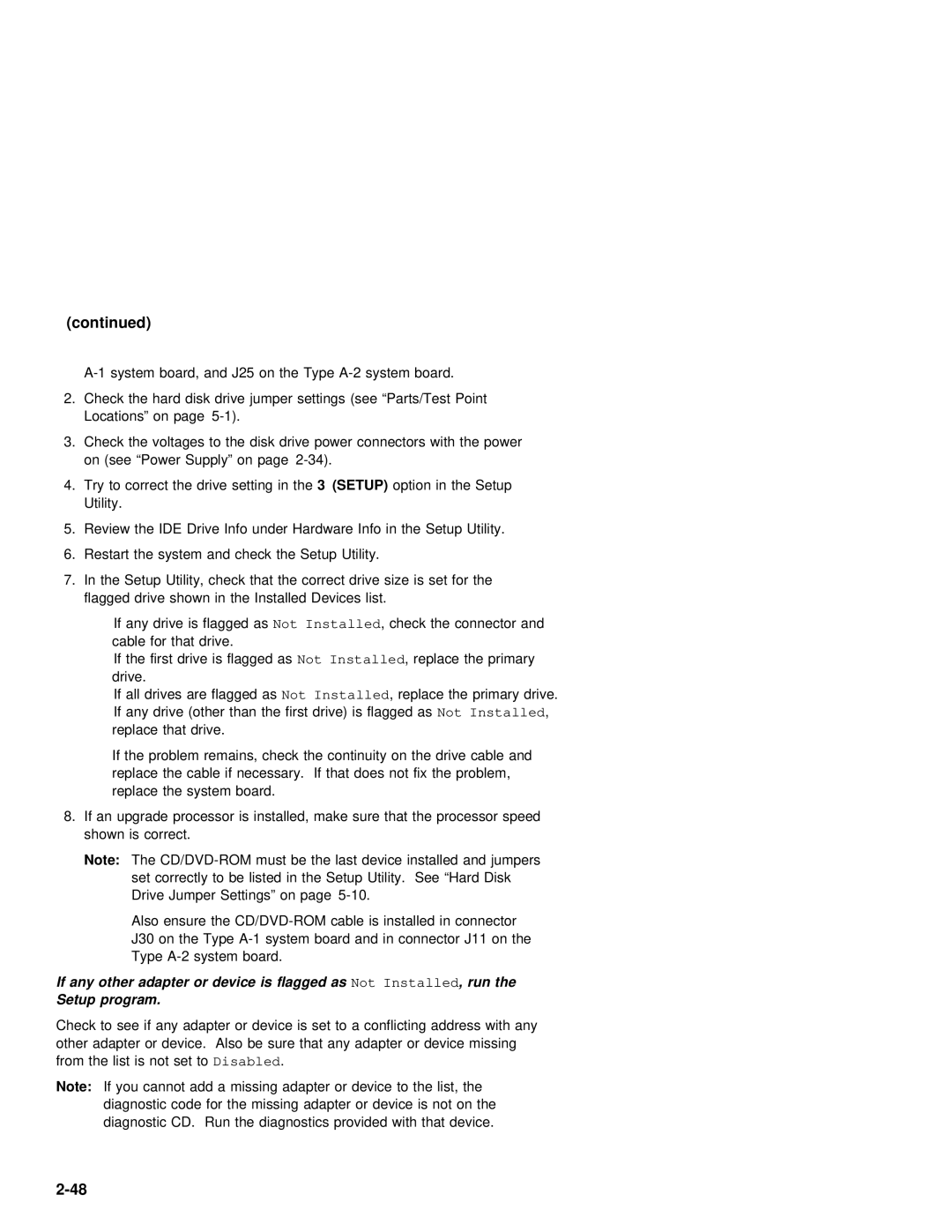(continued)
2.Check the hard disk drive jumper settings (see “Parts/Test Point Locations” on page
3. Check the voltages to | the | disk drive power connectors with the power |
on (see “Power Supply” | on | page |
4.Try to correct the drive 3 setting(SETUP) inoptionthe in the Setup Utility.
5. Review the IDE Drive Info under Hardware Info in the Setup Utility.
6. Restart the system and check the Setup Utility.
7. In the | Setup Utility, check that the correct | drive size is | set | for the | |||||||||
flagged | drive | shown | in the | Installed | Devices | list. |
|
|
|
| |||
If | any drive is NotflaggedInstalledas , check the connector and |
|
| ||||||||||
cable for | that | drive. |
|
|
|
|
|
|
|
| |||
If | the | first | drive Notis Installedflagged ,asreplace the | primary |
|
| |||||||
drive. |
|
|
|
|
|
|
|
|
|
|
|
| |
If | all | drives | are NotflaggedInstalledas , replace | the | primary | drive. |
| ||||||
If any drive (other than the firstNotdrive)Installedis ,flagged as |
|
| |||||||||||
replace | that | drive. |
|
|
|
|
|
|
|
| |||
If | the | problem | remains, | check the | continuity | on | the | drive | cable | and | |||
|
| replace | the | cable |
| if | necessary. If that does not fix the problem, | |||||||||||||
|
| replace | the | system |
| board. |
|
|
|
|
|
|
|
|
|
| ||||
8. If an upgrade processor | is | installed, make | sure | that | the | processor speed | ||||||||||||||
| shown | is | correct. |
|
|
|
|
|
|
|
|
|
|
|
|
|
| |||
| Note: | The | must | be | the last device installed and jumpers |
| ||||||||||||||
|
|
| set | correctly | to | be | listed | in | the | Setup | Utility. See “Hard | Disk | ||||||||
|
|
| Drive | Jumper | Settings” on | page |
|
|
|
|
|
|
| |||||||
|
|
| Also ensure the | cable | is | installed | in connector |
| ||||||||||||
|
|
| J30 on the Type | system | board | and | in | connector J11 on | the | |||||||||||
|
|
| Type | system | board. |
|
|
|
|
|
|
|
|
|
| |||||
If | any | other | adapter | or | device | is | flagged | as | Not Installed, | run | the |
|
|
|
| |||||
Setup | program. |
|
|
|
|
|
|
|
|
|
|
|
|
|
|
|
|
|
| |
Check to see if any adapter | or | device | is | set | to a conflicting address with any | |||||||||||||||
other adapter or device. Also | be sure | that any | adapter | or | device | missing | ||||||||||||||
from | the | list | is Disablednot set .to |
|
|
|
|
|
|
|
|
|
|
| ||||||
Note: If you cannot add a missing adapter or device to the list, the diagnostic code for the missing adapter or device is not on the diagnostic CD. Run the diagnostics provided with that device.