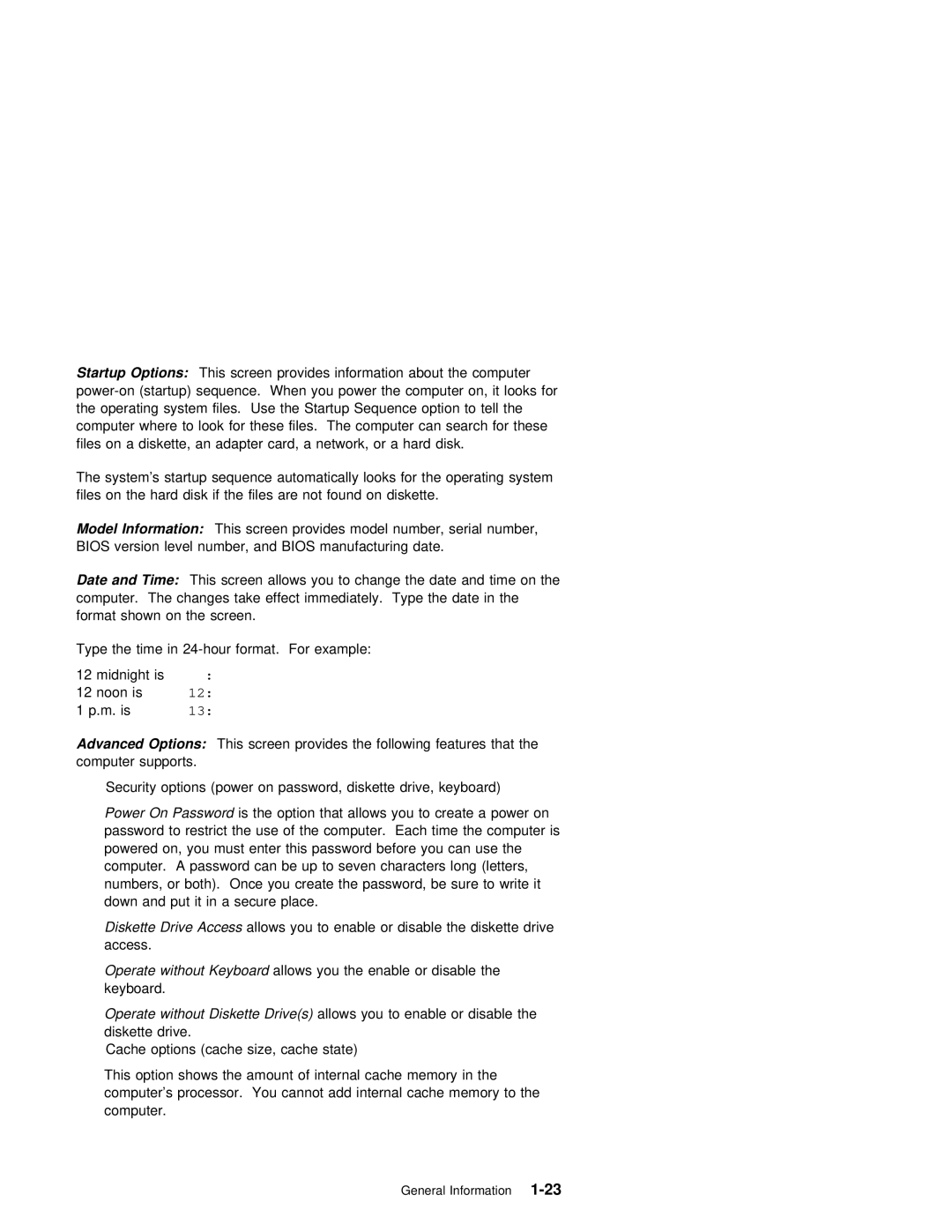Startup | Options: | This | screen provides information | about the computer |
|
| |||||
(startup) | sequence. When you power | the | computer | on, it | looks | for | |||||
the operating system files. Use the Startup Sequence option to tell | the | ||||||||||
computer | where to | look for these files. The | computer | can | search | for | these | ||||
files on | a | diskette, an adapter card, a network, or a | hard | disk. |
| ||||||
The | system’s | startup sequence automatically looks | for | the | operating | system | |||||
files on the | hard | disk if the files are | not | found on | diskette. | ||
Model | Information: | This | screen provides | model | number, serial | number, | |
BIOS | version | level number, and BIOS | manufacturing | date. |
| ||
Date and Time: This screen allows you to change the date and time on the computer. The changes take effect immediately. Type the date in the format shown on the screen.
Type the time in
12 midnight is :
12 noon is 12:
1 p.m. is 13:
Advanced Options: This screen provides the following features that the computer supports.
Security options (power on password, diskette drive, keyboard)
Power | On | Password is | the option | that | allows you to create | a power on | |||
password | to | restrict | the | use | of | the computer. Each time | the computer is | ||
powered | on, | you must enter this password before you can use the | |||||||
computer. | A | password | can | be up | to seven characters long (letters, | ||||
numbers, | or | both). Once you create | the password, be sure to write it | ||||||
down | and | put it in | a | secure | place. |
| |||
Diskette Drive Accessallows you to enable or disable the diskette drive access.
Operate without Keyboardallows you the enable or disable the keyboard.
Operate without Diskette allowsDrive(s)you to enable or disable the diskette drive.
Cache options (cache size, cache state)
This option shows the amount of internal cache memory in the computer’s processor. You cannot add internal cache memory to the computer.
General