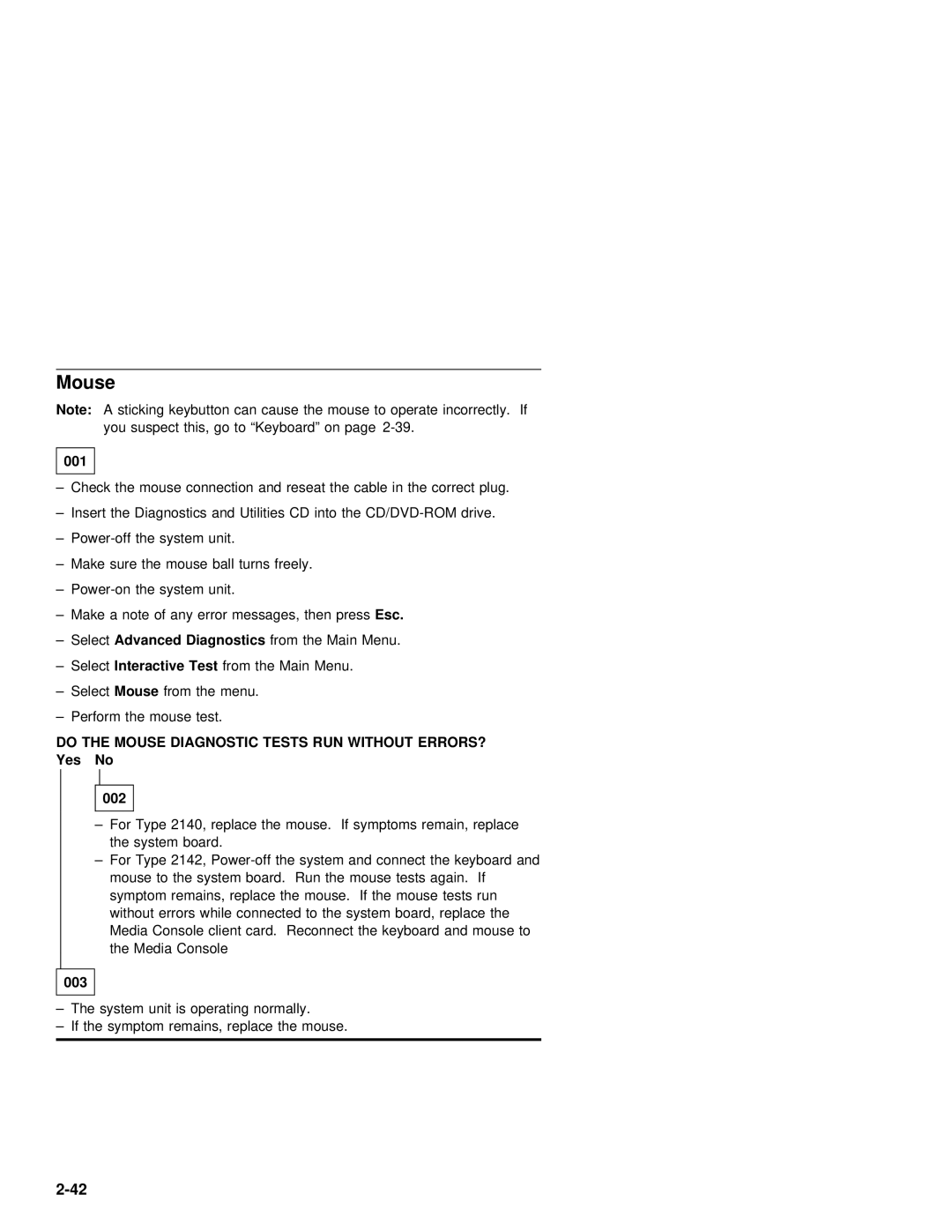Mouse
Note: A sticking keybutton | can | cause the mouse | to operate incorrectly. If |
you suspect this, | go | to “Keyboard” on | page |
001
– Check the mouse connection and reseat the cable in the correct plug.
– Insert the Diagnostics and Utilities CD into the
–
– Make sure the mouse ball turns freely.
–
– Make a note of any error messages,Esc.then press
– SelectAdvanced Diagnostics |
| from | the | Main Menu. | ||||||
– SelectInteractive | Test |
| from the | Main | Menu. | |||||
– SelectMouse |
| from | the | menu. |
|
| ||||
– Perform | the | mouse | test. |
|
| |||||
DO THE |
| MOUSE | DIAGNOSTIC TESTS | RUN | WITHOUT ERRORS? |
| ||||
Yes |
| No |
|
|
|
|
|
|
| |
|
|
|
|
|
|
|
|
|
|
|
| 002 |
|
|
|
|
|
|
|
| |
|
|
|
| |||||||
| – For | Type 2140, replace the mouse. If symptoms remain, replace | ||||||||
|
| the | system | board. |
|
| ||||
–For Type 2142,
symptom remains, replace the mouse. If the mouse tests run
without errors while connected to the system board, replace the Media Console client card. Reconnect the keyboard and mouse to the Media Console
003 |
|
|
|
|
|
– The | system unit | is operating normally. |
– If | the symptom | remains, replace the mouse. |
|
|
|