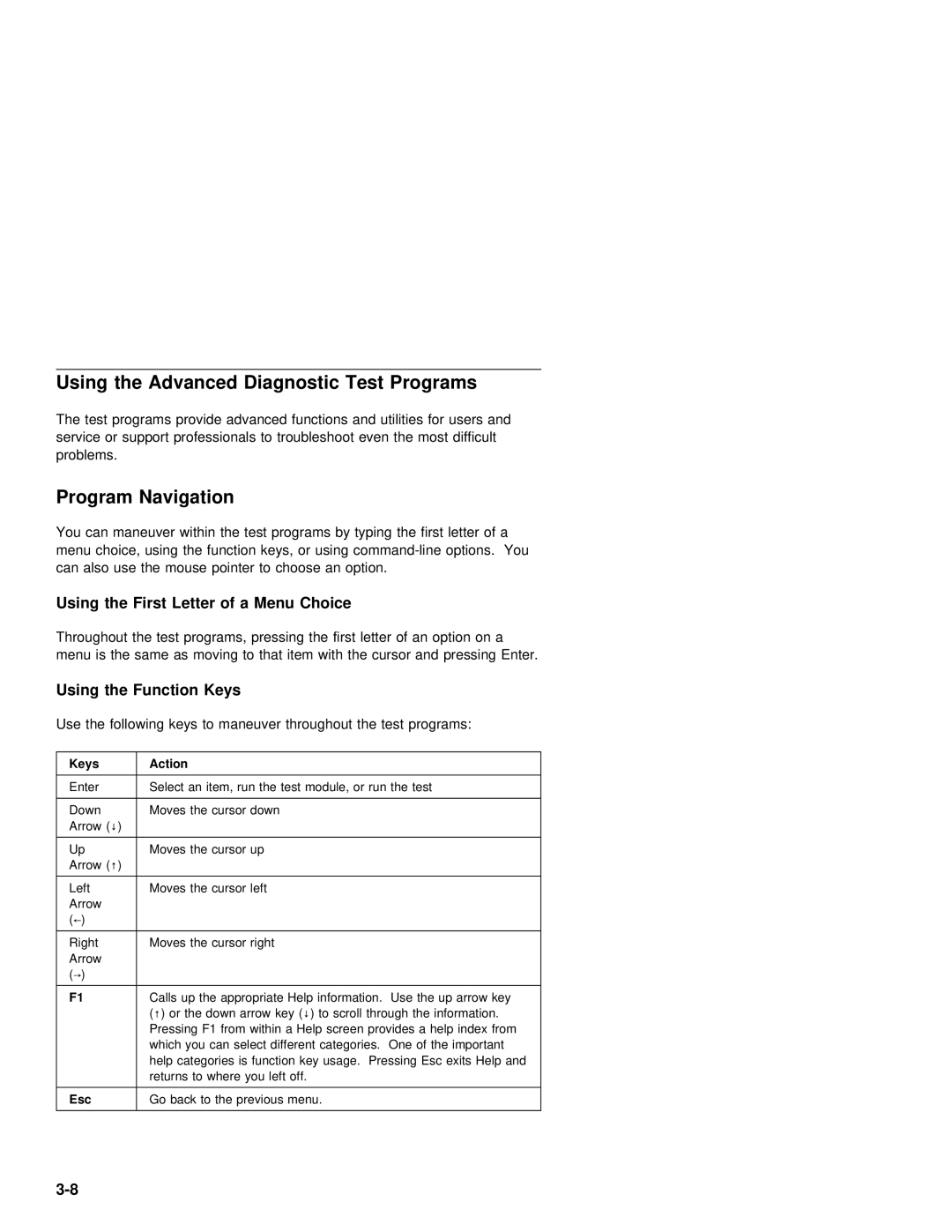Using the Advanced Diagnostic Test Programs
The test programs provide advanced functions and utilities for users and service or support professionals to troubleshoot even the most difficult problems.
Program Navigation
You | can | maneuver | within | the test | programs | by typing the first letter of a | |
menu | choice, | using | the | function keys, or using | |||
can | also | use | the | mouse | pointer | to choose | an option. |
Using | the | First | Letter | of | a |
| Menu | Choice |
|
|
|
|
|
|
|
|
|
|
|
|
| |||||
Throughout |
| the | test | programs, | pressing | the | first letter | of an | option | on a | ||||||||||||||||
menu | is the | same | as | moving | to | that | item | with | the | cursor | and | pressing | Enter. | |||||||||||||
Using | the | Function |
| Keys |
|
|
|
|
|
|
|
|
|
|
|
|
|
|
|
|
|
|
| |||
Use |
| the |
| following | keys | to | maneuver | throughout | the | test | programs: |
| ||||||||||||||
|
|
|
|
|
|
|
|
|
|
|
|
|
|
|
|
|
|
|
|
|
|
|
|
|
| |
Keys |
|
|
| Action |
|
|
|
|
|
|
|
|
|
|
|
|
|
|
|
|
|
|
|
|
| |
|
|
|
|
|
|
|
|
|
|
|
|
| ||||||||||||||
Enter |
|
| Select an | item, |
| run the test module, or | run | the |
| test |
|
| ||||||||||||||
|
|
|
|
|
|
|
|
|
|
|
|
|
|
|
|
|
|
|
|
|
| |||||
Down |
|
|
| Moves | the | cursor | down |
|
|
|
|
|
|
|
|
|
|
|
|
|
| |||||
Arrow | ↓() |
|
|
|
|
|
|
|
|
|
|
|
|
|
|
|
|
|
|
|
|
|
|
|
| |
|
|
|
|
|
|
|
|
|
|
|
|
|
|
|
|
|
|
|
|
|
| |||||
Up |
|
|
| Moves | the | cursor | up |
|
|
|
|
|
|
|
|
|
|
|
|
|
| |||||
Arrow | ↑() |
|
|
|
|
|
|
|
|
|
|
|
|
|
|
|
|
|
|
|
|
|
|
|
| |
|
|
|
|
|
|
|
|
|
|
|
|
|
|
|
|
|
|
|
|
| ||||||
Left |
|
| Moves | the | cursor | left |
|
|
|
|
|
|
|
|
|
|
|
|
|
| ||||||
Arrow |
|
|
|
|
|
|
|
|
|
|
|
|
|
|
|
|
|
|
|
|
|
|
|
|
| |
(←) |
|
|
|
|
|
|
|
|
|
|
|
|
|
|
|
|
|
|
|
|
|
|
|
|
|
|
|
|
|
|
|
|
|
|
|
|
|
|
|
|
|
|
|
|
| ||||||||
Right |
| Moves | the | cursor | right |
|
|
|
|
|
|
|
|
|
|
|
|
| ||||||||
Arrow |
|
|
|
|
|
|
|
|
|
|
|
|
|
|
|
|
|
|
|
|
|
|
|
|
| |
(→) |
|
|
|
|
|
|
|
|
|
|
|
|
|
|
|
|
|
|
|
|
|
|
|
|
|
|
|
|
|
|
|
|
|
|
|
|
|
|
|
| |||||||||||||
F1 |
|
|
| Calls | up | the | appropriate | Help | information. Use the |
| up | arrow key |
| |||||||||||||
|
|
|
| (↑) or the |
| down |
| arrow↓) | tokey scroll( | through | the | information. |
|
| ||||||||||||
|
|
|
| Pressing | F1 |
| from |
| within | a Help screen provides a help index from |
| |||||||||||||||
|
|
|
| which | you | can | select | different | categories. One | of | the | important |
| |||||||||||||
|
|
|
| help | categories |
| is function key usage. Pressing Esc exits | Help and |
| |||||||||||||||||
|
|
|
| returns | to | where | you | left | off. |
|
|
|
|
|
|
|
|
|
| |||||||
|
|
|
|
|
|
|
|
|
|
|
|
|
|
|
|
|
|
|
|
| ||||||
Esc |
|
|
| Go | back | to | the | previous | menu. |
|
|
|
|
|
|
|
|
|
|
| ||||||
|
|
|
|
|
|
|
|
|
|
|
|
|
|
|
|
|
|
|
|
|
|
|
|
|
|
|