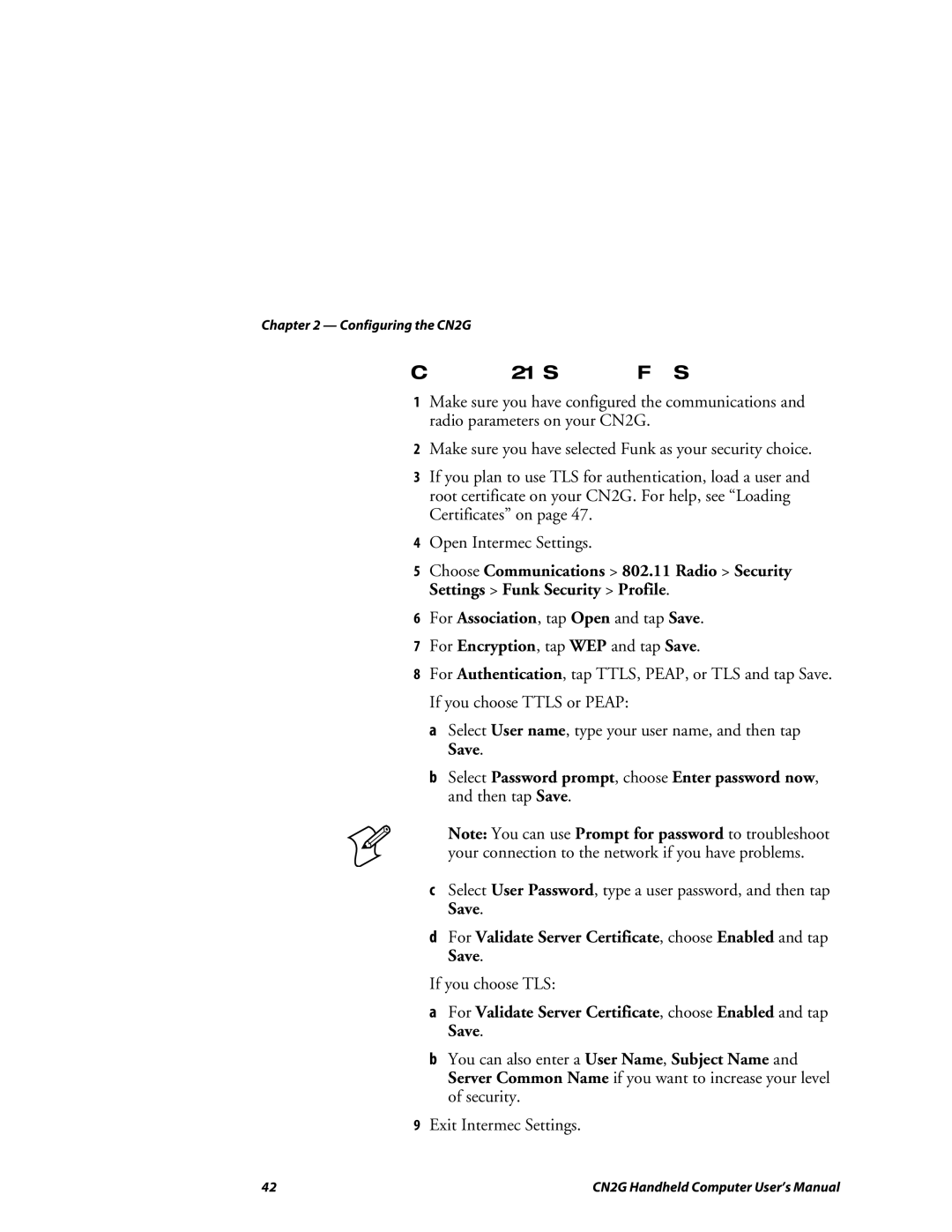Chapter 2 — Configuring the CN2G
Configuring 802.1x Security With Funk Security
1Make sure you have configured the communications and radio parameters on your CN2G.
2Make sure you have selected Funk as your security choice.
3If you plan to use TLS for authentication, load a user and root certificate on your CN2G. For help, see “Loading Certificates” on page 47.
4Open Intermec Settings.
5Choose Communications > 802.11 Radio > Security Settings > Funk Security > Profile.
6For Association, tap Open and tap Save.
7For Encryption, tap WEP and tap Save.
8For Authentication, tap TTLS, PEAP, or TLS and tap Save. If you choose TTLS or PEAP:
a Select User name, type your user name, and then tap Save.
b Select Password prompt, choose Enter password now, and then tap Save.
Note: You can use Prompt for password to troubleshoot your connection to the network if you have problems.
cSelect User Password, type a user password, and then tap Save.
dFor Validate Server Certificate, choose Enabled and tap Save.
If you choose TLS:
aFor Validate Server Certificate, choose Enabled and tap Save.
bYou can also enter a User Name, Subject Name and Server Common Name if you want to increase your level of security.
9Exit Intermec Settings.
42 | CN2G Handheld Computer User’s Manual |