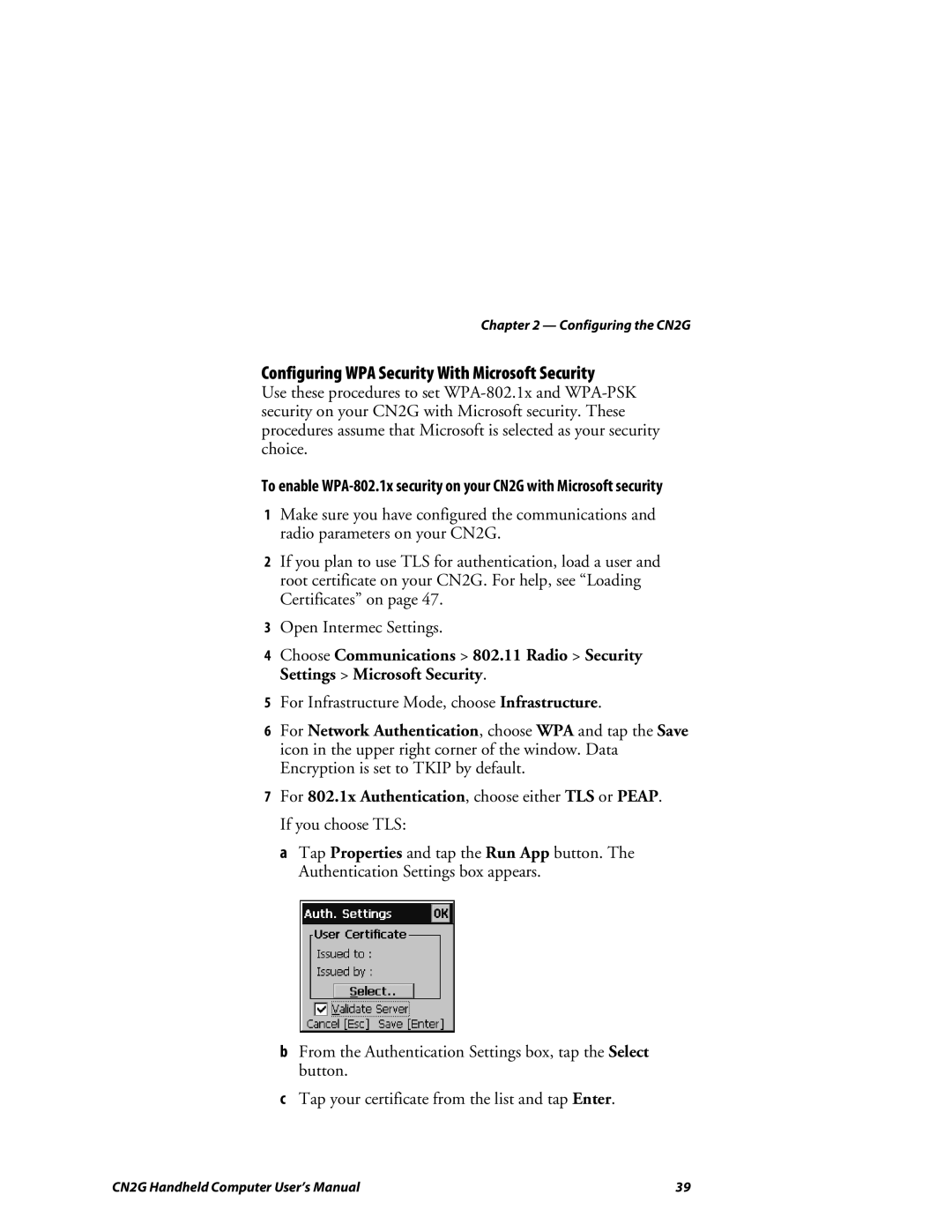Chapter 2 — Configuring the CN2G
Configuring WPA Security With Microsoft Security
Use these procedures to set
To enable
1Make sure you have configured the communications and radio parameters on your CN2G.
2If you plan to use TLS for authentication, load a user and root certificate on your CN2G. For help, see “Loading Certificates” on page 47.
3Open Intermec Settings.
4Choose Communications > 802.11 Radio > Security Settings > Microsoft Security.
5For Infrastructure Mode, choose Infrastructure.
6For Network Authentication, choose WPA and tap the Save icon in the upper right corner of the window. Data Encryption is set to TKIP by default.
7For 802.1x Authentication, choose either TLS or PEAP. If you choose TLS:
a Tap Properties and tap the Run App button. The Authentication Settings box appears.
bFrom the Authentication Settings box, tap the Select button.
cTap your certificate from the list and tap Enter.
CN2G Handheld Computer User’s Manual | 39 |