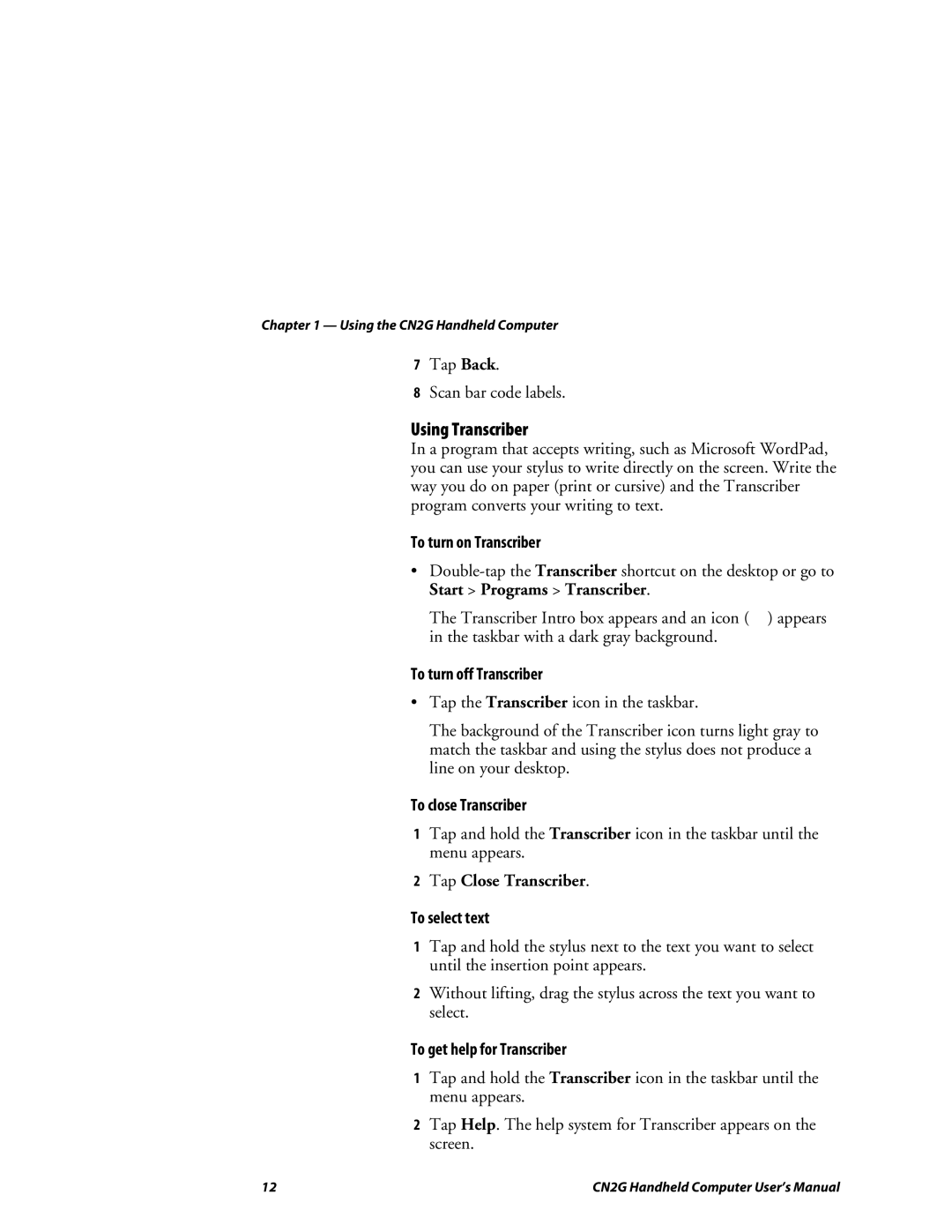Chapter 1 — Using the CN2G Handheld Computer
7Tap Back.
8Scan bar code labels.
Using Transcriber
In a program that accepts writing, such as Microsoft WordPad, you can use your stylus to write directly on the screen. Write the way you do on paper (print or cursive) and the Transcriber program converts your writing to text.
To turn on Transcriber
•
The Transcriber Intro box appears and an icon (![]() ) appears in the taskbar with a dark gray background.
) appears in the taskbar with a dark gray background.
To turn off Transcriber
•Tap the Transcriber icon in the taskbar.
The background of the Transcriber icon turns light gray to match the taskbar and using the stylus does not produce a line on your desktop.
To close Transcriber
1Tap and hold the Transcriber icon in the taskbar until the menu appears.
2Tap Close Transcriber.
To select text
1Tap and hold the stylus next to the text you want to select until the insertion point appears.
2Without lifting, drag the stylus across the text you want to select.
To get help for Transcriber
1Tap and hold the Transcriber icon in the taskbar until the menu appears.
2Tap Help. The help system for Transcriber appears on the screen.
12 | CN2G Handheld Computer User’s Manual |