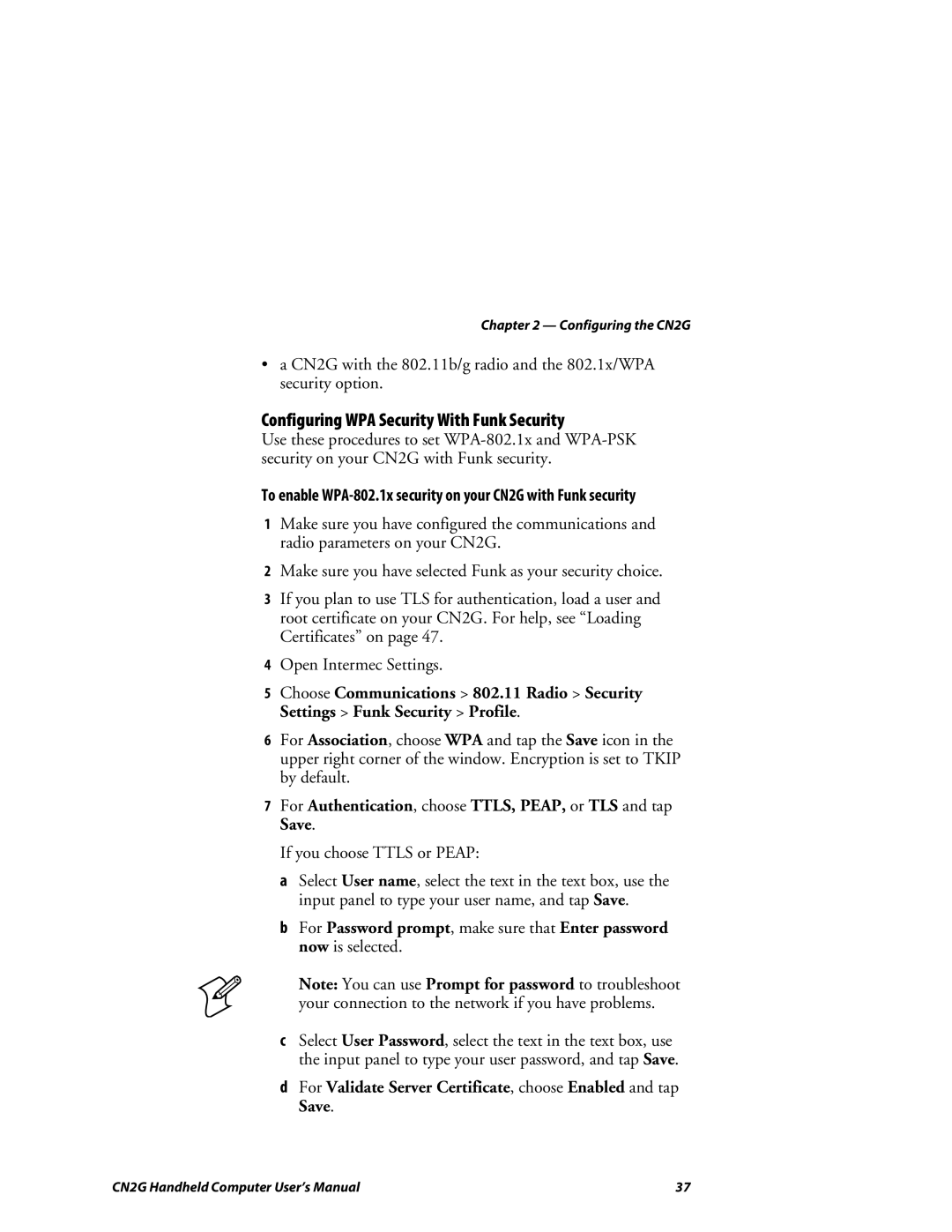Chapter 2 — Configuring the CN2G
•a CN2G with the 802.11b/g radio and the 802.1x/WPA security option.
Configuring WPA Security With Funk Security
Use these procedures to set
To enable
1Make sure you have configured the communications and radio parameters on your CN2G.
2Make sure you have selected Funk as your security choice.
3If you plan to use TLS for authentication, load a user and root certificate on your CN2G. For help, see “Loading Certificates” on page 47.
4Open Intermec Settings.
5Choose Communications > 802.11 Radio > Security Settings > Funk Security > Profile.
6For Association, choose WPA and tap the Save icon in the upper right corner of the window. Encryption is set to TKIP by default.
7For Authentication, choose TTLS, PEAP, or TLS and tap Save.
If you choose TTLS or PEAP:
a Select User name, select the text in the text box, use the input panel to type your user name, and tap Save.
b For Password prompt, make sure that Enter password now is selected.
Note: You can use Prompt for password to troubleshoot your connection to the network if you have problems.
cSelect User Password, select the text in the text box, use the input panel to type your user password, and tap Save.
dFor Validate Server Certificate, choose Enabled and tap Save.
CN2G Handheld Computer User’s Manual | 37 |