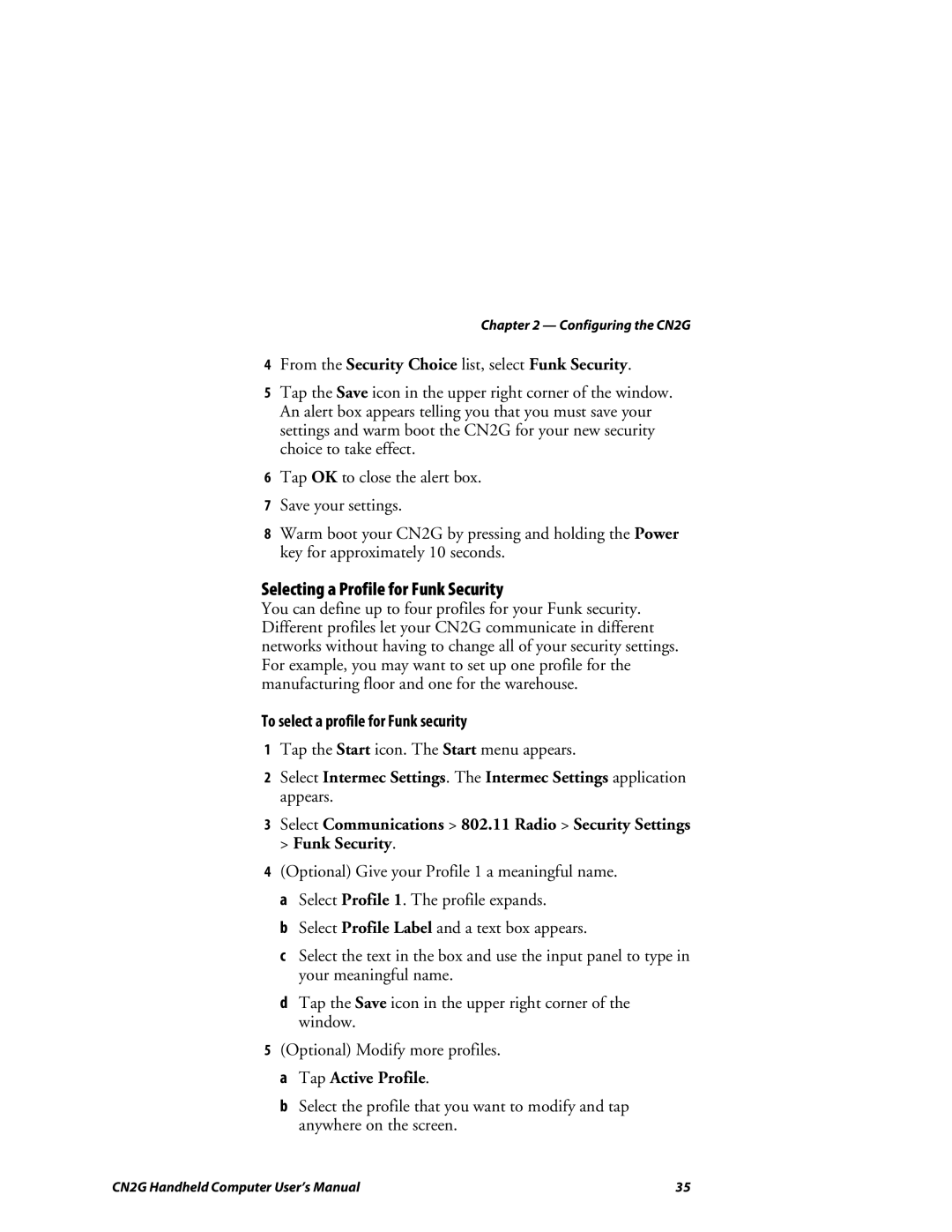Chapter 2 — Configuring the CN2G
4From the Security Choice list, select Funk Security.
5Tap the Save icon in the upper right corner of the window. An alert box appears telling you that you must save your settings and warm boot the CN2G for your new security choice to take effect.
6Tap OK to close the alert box.
7Save your settings.
8Warm boot your CN2G by pressing and holding the Power key for approximately 10 seconds.
Selecting a Profile for Funk Security
You can define up to four profiles for your Funk security. Different profiles let your CN2G communicate in different networks without having to change all of your security settings. For example, you may want to set up one profile for the manufacturing floor and one for the warehouse.
To select a profile for Funk security
1Tap the Start icon. The Start menu appears.
2Select Intermec Settings. The Intermec Settings application appears.
3Select Communications > 802.11 Radio > Security Settings > Funk Security.
4(Optional) Give your Profile 1 a meaningful name. a Select Profile 1. The profile expands.
b Select Profile Label and a text box appears.
c Select the text in the box and use the input panel to type in your meaningful name.
d Tap the Save icon in the upper right corner of the window.
5(Optional) Modify more profiles. a Tap Active Profile.
b Select the profile that you want to modify and tap anywhere on the screen.
CN2G Handheld Computer User’s Manual | 35 |