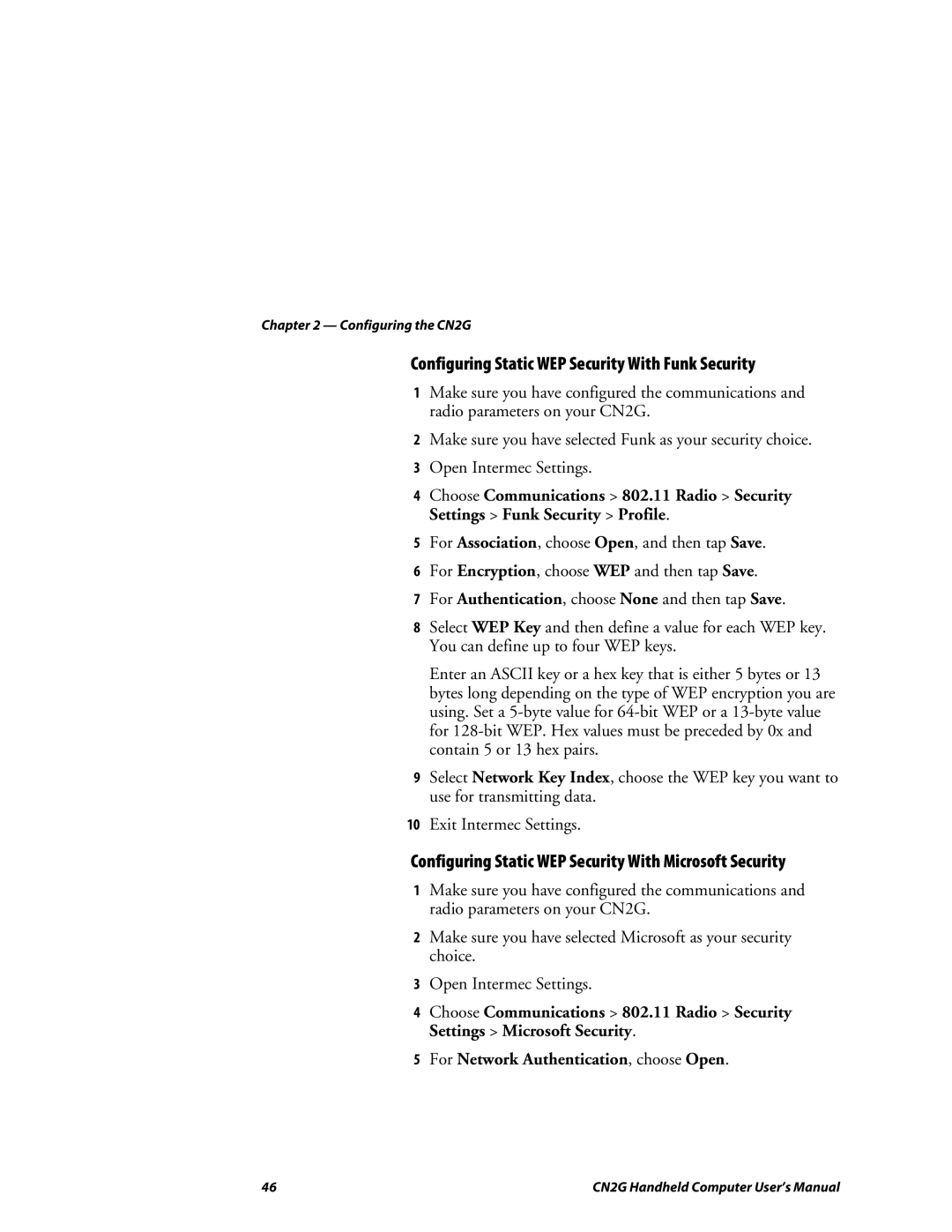Chapter 2 — Configuring the CN2G
Configuring Static WEP Security With Funk Security
1Make sure you have configured the communications and radio parameters on your CN2G.
2Make sure you have selected Funk as your security choice.
3Open Intermec Settings.
4Choose Communications > 802.11 Radio > Security Settings > Funk Security > Profile.
5For Association, choose Open, and then tap Save.
6For Encryption, choose WEP and then tap Save.
7For Authentication, choose None and then tap Save.
8Select WEP Key and then define a value for each WEP key. You can define up to four WEP keys.
Enter an ASCII key or a hex key that is either 5 bytes or 13 bytes long depending on the type of WEP encryption you are using. Set a
9Select Network Key Index, choose the WEP key you want to use for transmitting data.
10Exit Intermec Settings.
Configuring Static WEP Security With Microsoft Security
1Make sure you have configured the communications and radio parameters on your CN2G.
2Make sure you have selected Microsoft as your security choice.
3Open Intermec Settings.
4Choose Communications > 802.11 Radio > Security Settings > Microsoft Security.
5For Network Authentication, choose Open.
46 | CN2G Handheld Computer User’s Manual |