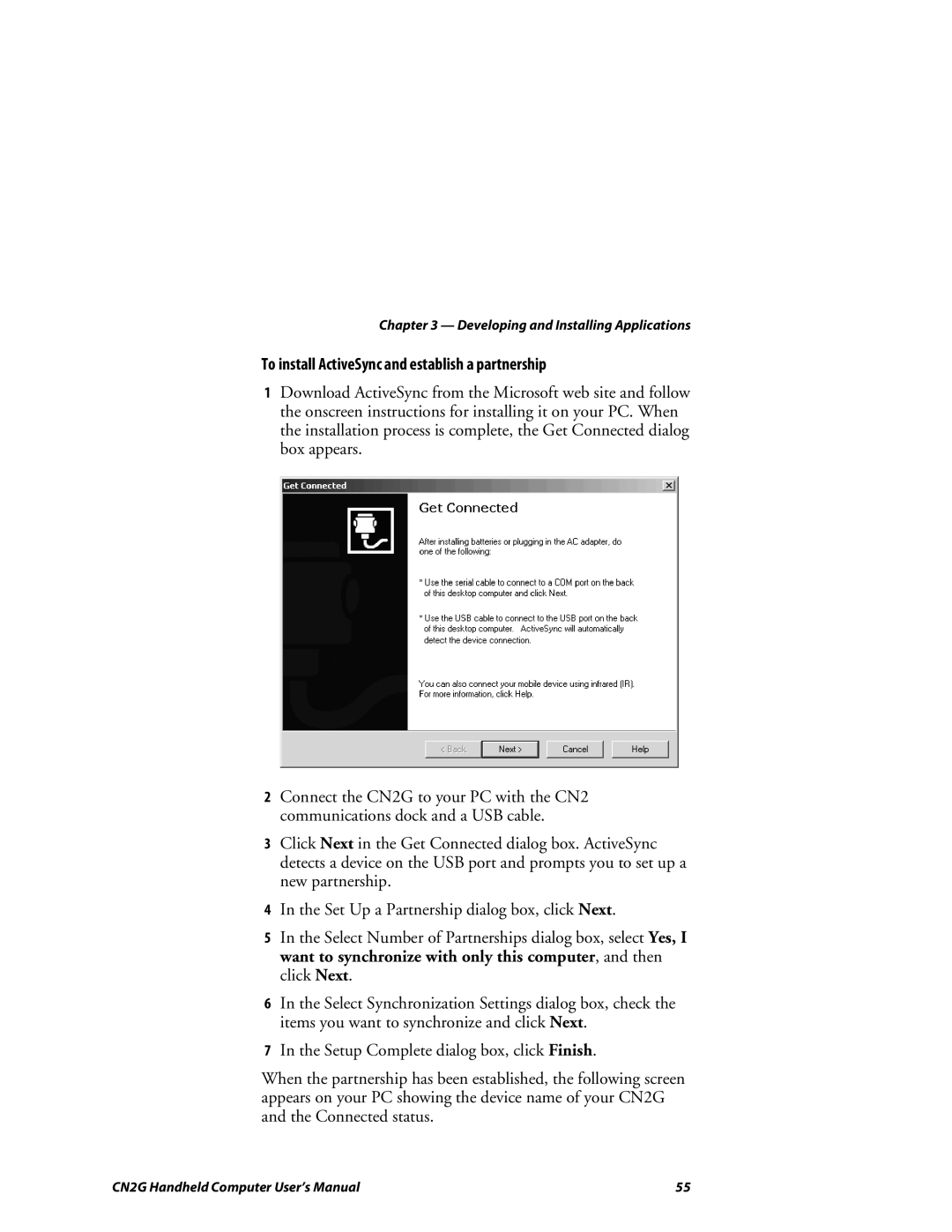Chapter 3 — Developing and Installing Applications
To install ActiveSync and establish a partnership
1Download ActiveSync from the Microsoft web site and follow the onscreen instructions for installing it on your PC. When the installation process is complete, the Get Connected dialog box appears.
2Connect the CN2G to your PC with the CN2 communications dock and a USB cable.
3Click Next in the Get Connected dialog box. ActiveSync detects a device on the USB port and prompts you to set up a new partnership.
4In the Set Up a Partnership dialog box, click Next.
5In the Select Number of Partnerships dialog box, select Yes, I want to synchronize with only this computer, and then click Next.
6In the Select Synchronization Settings dialog box, check the items you want to synchronize and click Next.
7In the Setup Complete dialog box, click Finish.
When the partnership has been established, the following screen appears on your PC showing the device name of your CN2G and the Connected status.
CN2G Handheld Computer User’s Manual | 55 |