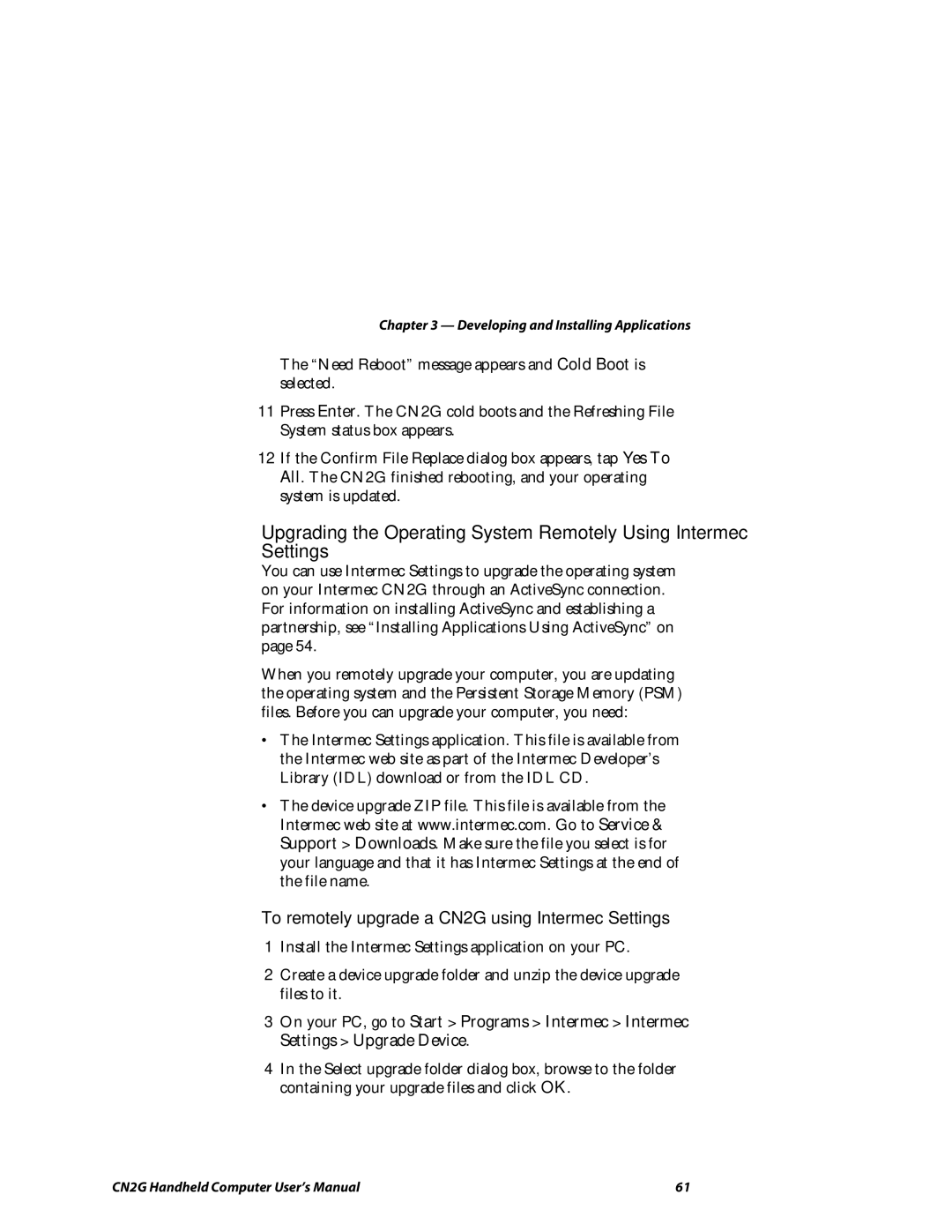Chapter 3 — Developing and Installing Applications
The “Need Reboot” message appears and Cold Boot is selected.
11Press Enter. The CN2G cold boots and the Refreshing File System status box appears.
12If the Confirm File Replace dialog box appears, tap Yes To All. The CN2G finished rebooting, and your operating system is updated.
Upgrading the Operating System Remotely Using Intermec Settings
You can use Intermec Settings to upgrade the operating system on your Intermec CN2G through an ActiveSync connection. For information on installing ActiveSync and establishing a partnership, see “Installing Applications Using ActiveSync” on page 54.
When you remotely upgrade your computer, you are updating the operating system and the Persistent Storage Memory (PSM) files. Before you can upgrade your computer, you need:
•The Intermec Settings application. This file is available from the Intermec web site as part of the Intermec Developer’s Library (IDL) download or from the IDL CD.
•The device upgrade ZIP file. This file is available from the Intermec web site at www.intermec.com. Go to Service & Support > Downloads. Make sure the file you select is for your language and that it has Intermec Settings at the end of the file name.
To remotely upgrade a CN2G using Intermec Settings
1Install the Intermec Settings application on your PC.
2Create a device upgrade folder and unzip the device upgrade files to it.
3On your PC, go to Start > Programs > Intermec > Intermec Settings > Upgrade Device.
4In the Select upgrade folder dialog box, browse to the folder containing your upgrade files and click OK.
CN2G Handheld Computer User’s Manual | 61 |