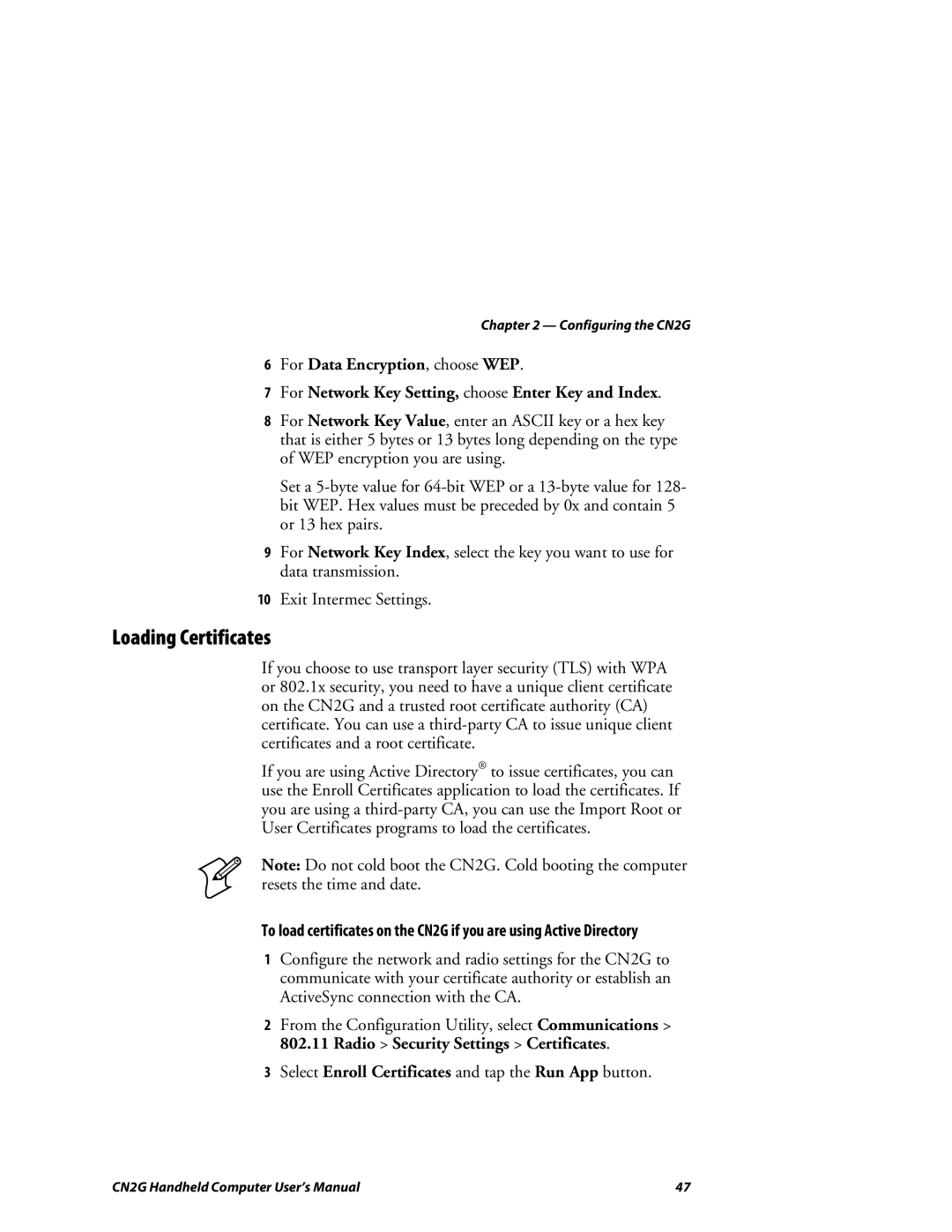Chapter 2 — Configuring the CN2G
6For Data Encryption, choose WEP.
7For Network Key Setting, choose Enter Key and Index.
8For Network Key Value, enter an ASCII key or a hex key that is either 5 bytes or 13 bytes long depending on the type of WEP encryption you are using.
Set a
9For Network Key Index, select the key you want to use for data transmission.
10Exit Intermec Settings.
Loading Certificates
If you choose to use transport layer security (TLS) with WPA or 802.1x security, you need to have a unique client certificate on the CN2G and a trusted root certificate authority (CA) certificate. You can use a
If you are using Active Directory® to issue certificates, you can use the Enroll Certificates application to load the certificates. If you are using a
Note: Do not cold boot the CN2G. Cold booting the computer resets the time and date.
To load certificates on the CN2G if you are using Active Directory
1Configure the network and radio settings for the CN2G to communicate with your certificate authority or establish an ActiveSync connection with the CA.
2From the Configuration Utility, select Communications > 802.11 Radio > Security Settings > Certificates.
3Select Enroll Certificates and tap the Run App button.
CN2G Handheld Computer User’s Manual | 47 |