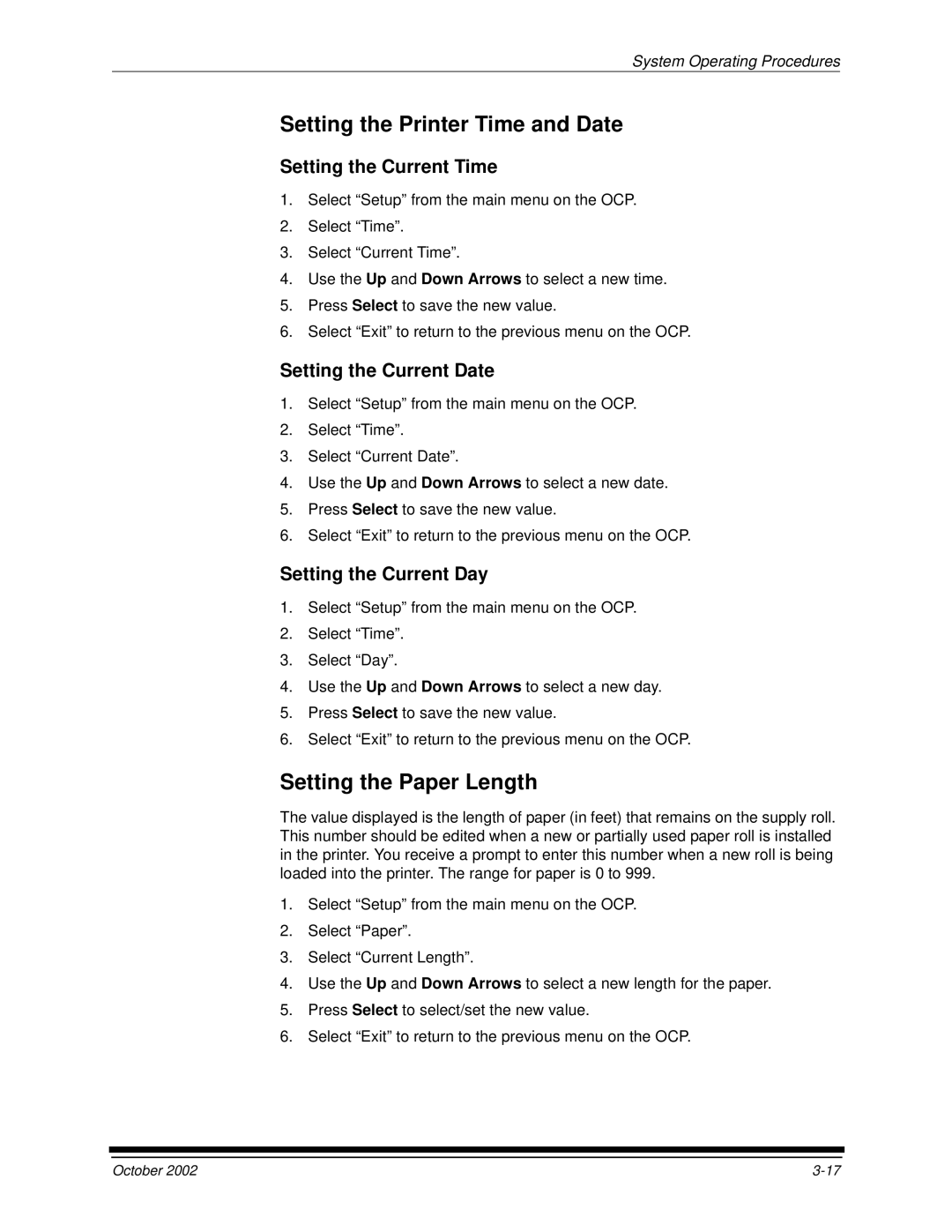System Operating Procedures
Setting the Printer Time and Date
Setting the Current Time
1.Select “Setup” from the main menu on the OCP.
2.Select “Time”.
3.Select “Current Time”.
4.Use the Up and Down Arrows to select a new time.
5.Press Select to save the new value.
6.Select “Exit” to return to the previous menu on the OCP.
Setting the Current Date
1.Select “Setup” from the main menu on the OCP.
2.Select “Time”.
3.Select “Current Date”.
4.Use the Up and Down Arrows to select a new date.
5.Press Select to save the new value.
6.Select “Exit” to return to the previous menu on the OCP.
Setting the Current Day
1.Select “Setup” from the main menu on the OCP.
2.Select “Time”.
3.Select “Day”.
4.Use the Up and Down Arrows to select a new day.
5.Press Select to save the new value.
6.Select “Exit” to return to the previous menu on the OCP.
Setting the Paper Length
The value displayed is the length of paper (in feet) that remains on the supply roll. This number should be edited when a new or partially used paper roll is installed in the printer. You receive a prompt to enter this number when a new roll is being loaded into the printer. The range for paper is 0 to 999.
1.Select “Setup” from the main menu on the OCP.
2.Select “Paper”.
3.Select “Current Length”.
4.Use the Up and Down Arrows to select a new length for the paper.
5.Press Select to select/set the new value.
6.Select “Exit” to return to the previous menu on the OCP.
October 2002 |