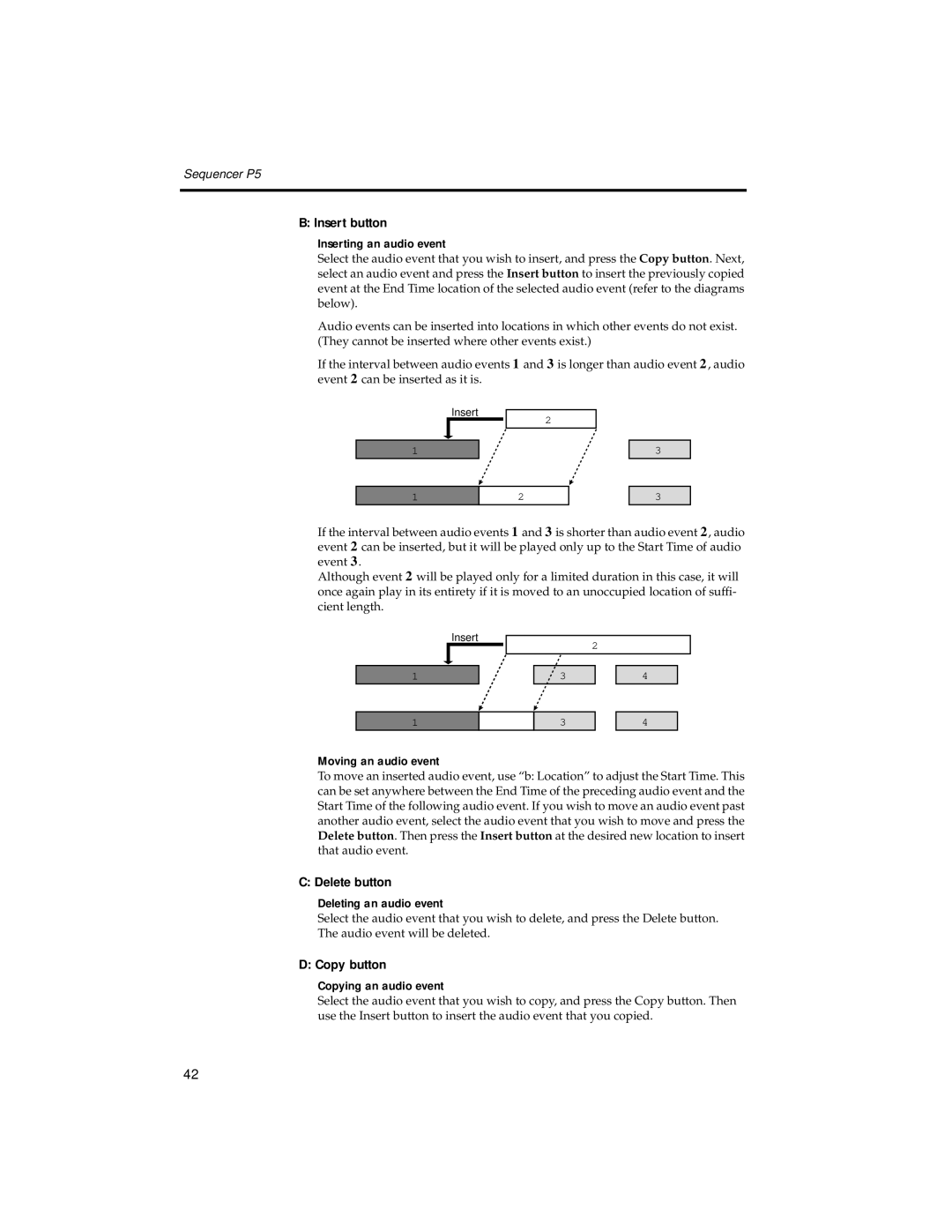Sequencer P5
B: Insert button
Inserting an audio event
Select the audio event that you wish to insert, and press the Copy button. Next, select an audio event and press the Insert button to insert the previously copied event at the End Time location of the selected audio event (refer to the diagrams below).
Audio events can be inserted into locations in which other events do not exist. (They cannot be inserted where other events exist.)
If the interval between audio events 1 and 3 is longer than audio event 2 , audio event 2 can be inserted as it is.
Insert
2
1
3
1
2
3
If the interval between audio events 1 and 3 is shorter than audio event 2 , audio event 2 can be inserted, but it will be played only up to the Start Time of audio event 3 .
Although event 2 will be played only for a limited duration in this case, it will once again play in its entirety if it is moved to an unoccupied location of suffi- cient length.
Insert
2
1
3
4
1
3
4
Moving an audio event
To move an inserted audio event, use “b: Location” to adjust the Start Time. This can be set anywhere between the End Time of the preceding audio event and the Start Time of the following audio event. If you wish to move an audio event past another audio event, select the audio event that you wish to move and press the Delete button. Then press the Insert button at the desired new location to insert that audio event.
C: Delete button
Deleting an audio event
Select the audio event that you wish to delete, and press the Delete button. The audio event will be deleted.
D: Copy button
Copying an audio event
Select the audio event that you wish to copy, and press the Copy button. Then use the Insert button to insert the audio event that you copied.
42