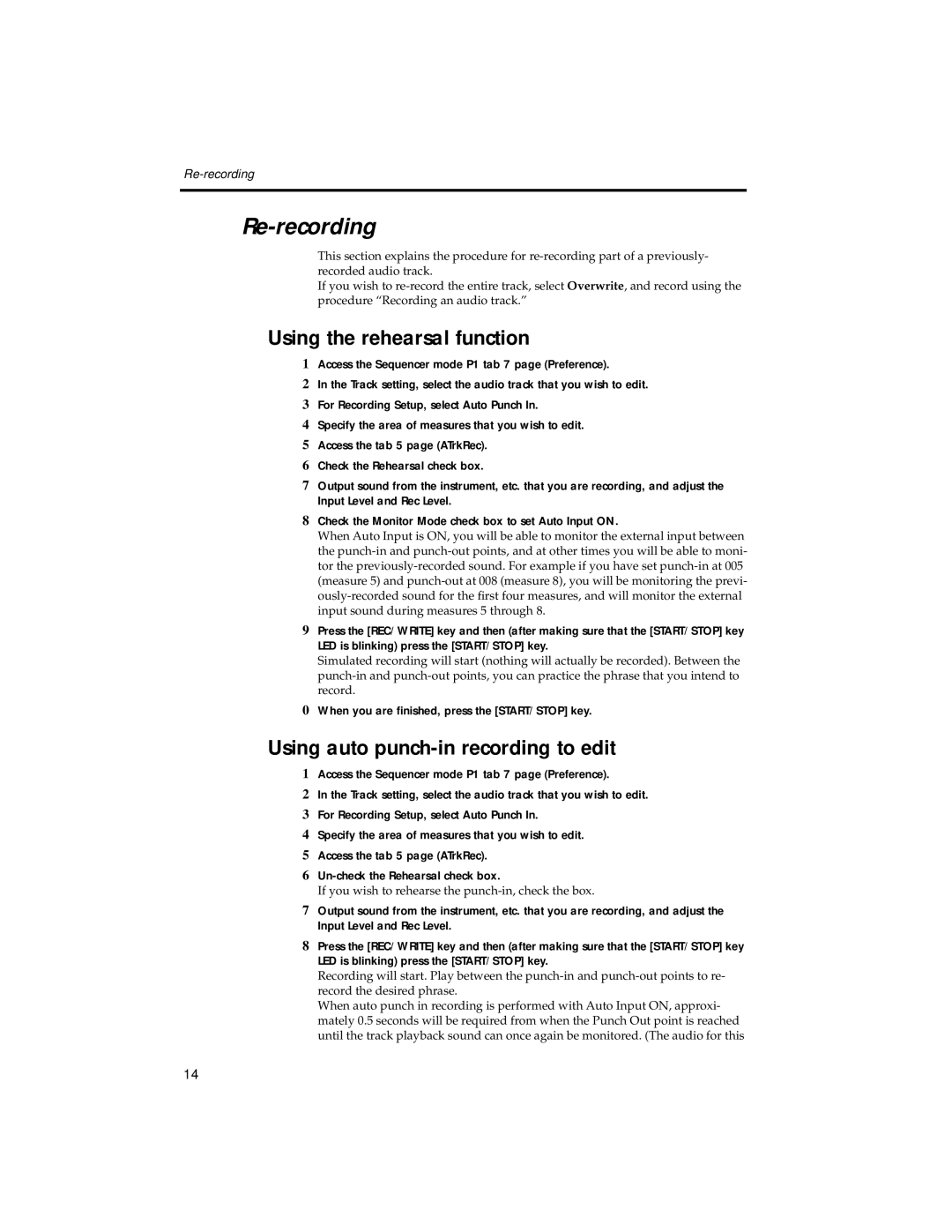Re-recording
This section explains the procedure for
If you wish to
Using the rehearsal function
1Access the Sequencer mode P1 tab 7 page (Preference).
2In the Track setting, select the audio track that you wish to edit.
3For Recording Setup, select Auto Punch In.
4Specify the area of measures that you wish to edit.
5Access the tab 5 page (ATrkRec).
6Check the Rehearsal check box.
7Output sound from the instrument, etc. that you are recording, and adjust the Input Level and Rec Level.
8Check the Monitor Mode check box to set Auto Input ON.
When Auto Input is ON, you will be able to monitor the external input between the
9Press the [REC/WRITE] key and then (after making sure that the [START/STOP] key LED is blinking) press the [START/STOP] key.
Simulated recording will start (nothing will actually be recorded). Between the
0When you are finished, press the [START/STOP] key.
Using auto punch-in recording to edit
1Access the Sequencer mode P1 tab 7 page (Preference).
2In the Track setting, select the audio track that you wish to edit.
3For Recording Setup, select Auto Punch In.
4Specify the area of measures that you wish to edit.
5Access the tab 5 page (ATrkRec).
6
If you wish to rehearse the
7Output sound from the instrument, etc. that you are recording, and adjust the Input Level and Rec Level.
8Press the [REC/WRITE] key and then (after making sure that the [START/STOP] key LED is blinking) press the [START/STOP] key.
Recording will start. Play between the
When auto punch in recording is performed with Auto Input ON, approxi- mately 0.5 seconds will be required from when the Punch Out point is reached until the track playback sound can once again be monitored. (The audio for this
14