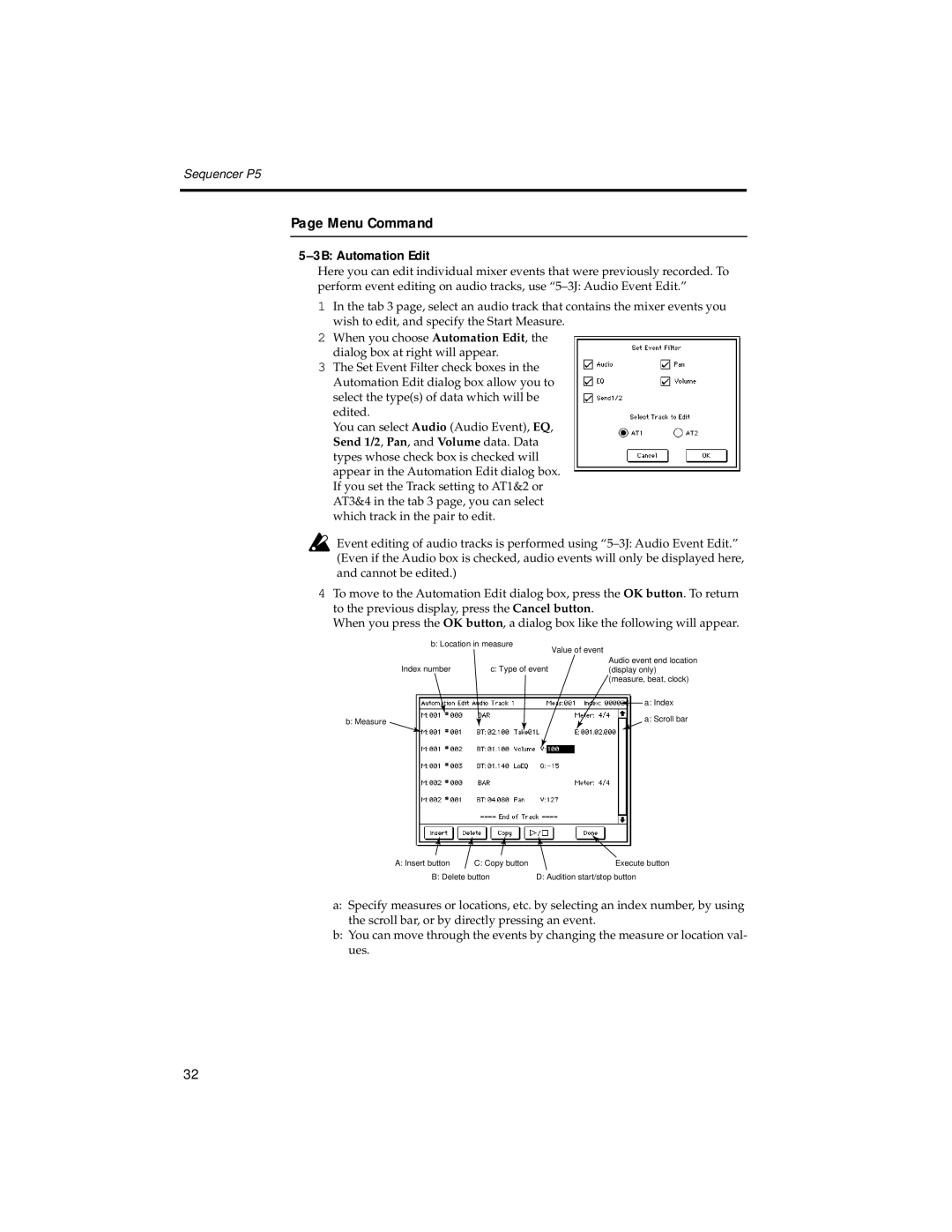Sequencer P5
Page Menu Command
5–3B: Automation Edit
Here you can edit individual mixer events that were previously recorded. To perform event editing on audio tracks, use
1In the tab 3 page, select an audio track that contains the mixer events you wish to edit, and specify the Start Measure.
2When you choose Automation Edit, the dialog box at right will appear.
3The Set Event Filter check boxes in the Automation Edit dialog box allow you to select the type(s) of data which will be edited.
You can select Audio (Audio Event), EQ, Send 1/2, Pan, and Volume data. Data types whose check box is checked will appear in the Automation Edit dialog box. If you set the Track setting to AT1&2 or AT3&4 in the tab 3 page, you can select which track in the pair to edit.
Event editing of audio tracks is performed using
4To move to the Automation Edit dialog box, press the OK button. To return to the previous display, press the Cancel button.
When you press the OK button, a dialog box like the following will appear.
b:Location in measure
|
| Value of event | ||
Index number | c: Type of event | Audio event end location | ||
(display only) | ||||
|
| (measure, beat, clock) | ||
|
|
|
| a: Index |
|
|
|
| |
b: Measure |
|
|
| a: Scroll bar |
|
|
|
| |
A: Insert button | C: Copy button | Execute button |
B: Delete button | D: Audition start/stop button | |
a:Specify measures or locations, etc. by selecting an index number, by using the scroll bar, or by directly pressing an event.
b:You can move through the events by changing the measure or location val- ues.
32