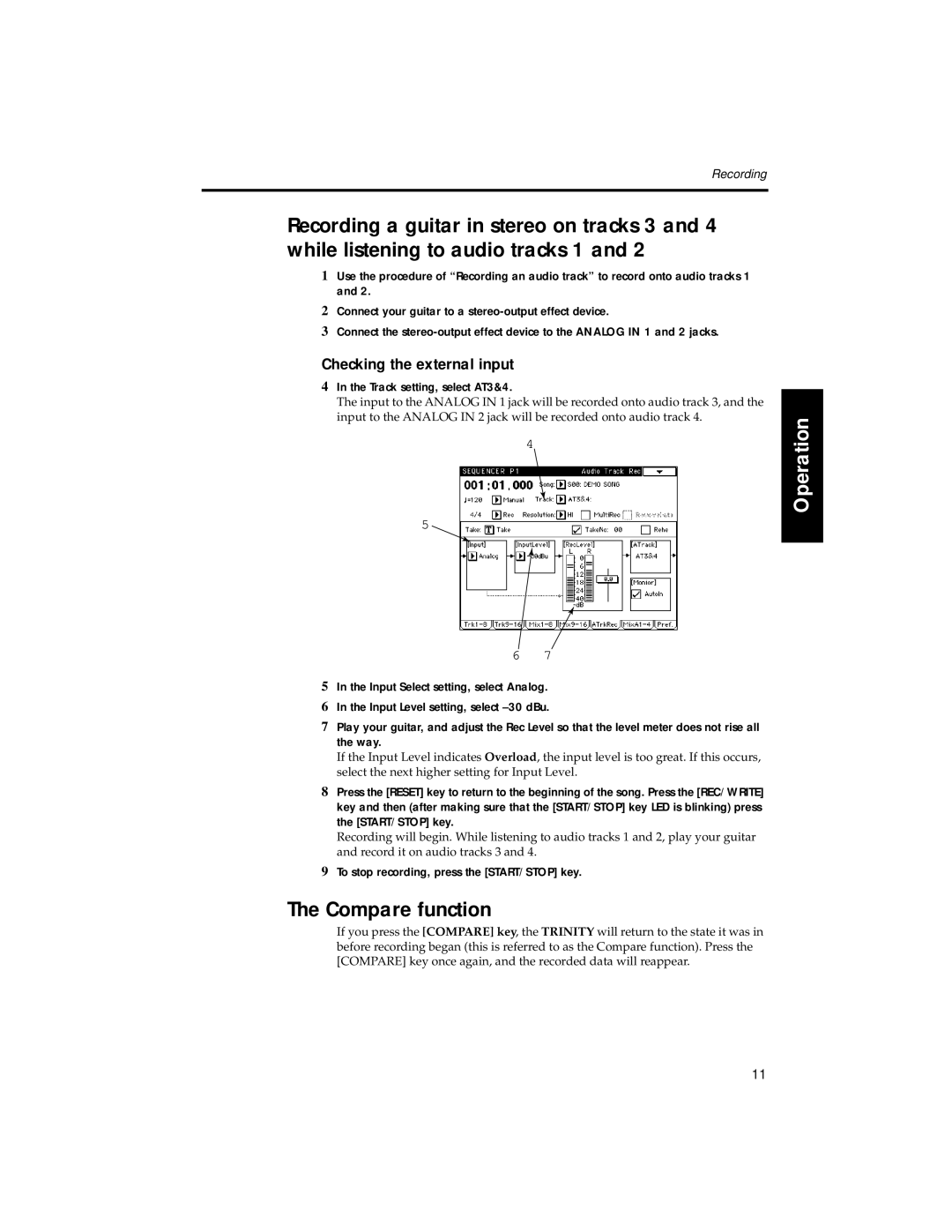Recording
Recording a guitar in stereo on tracks 3 and 4 while listening to audio tracks 1 and 2
1Use the procedure of “Recording an audio track” to record onto audio tracks 1 and 2.
2Connect your guitar to a
3Connect the
Checking the external input
4In the Track setting, select AT3&4.
The input to the ANALOG IN 1 jack will be recorded onto audio track 3, and the input to the ANALOG IN 2 jack will be recorded onto audio track 4.
4
5
6 7
5In the Input Select setting, select Analog.
6In the Input Level setting, select
7Play your guitar, and adjust the Rec Level so that the level meter does not rise all the way.
If the Input Level indicates Overload, the input level is too great. If this occurs, select the next higher setting for Input Level.
8Press the [RESET] key to return to the beginning of the song. Press the [REC/WRITE] key and then (after making sure that the [START/STOP] key LED is blinking) press the [START/STOP] key.
Recording will begin. While listening to audio tracks 1 and 2, play your guitar and record it on audio tracks 3 and 4.
9To stop recording, press the [START/STOP] key.
The Compare function
If you press the [COMPARE] key, the TRINITY will return to the state it was in before recording began (this is referred to as the Compare function). Press the [COMPARE] key once again, and the recorded data will reappear.
Introduction
Operation
Parameters
Appendix
11