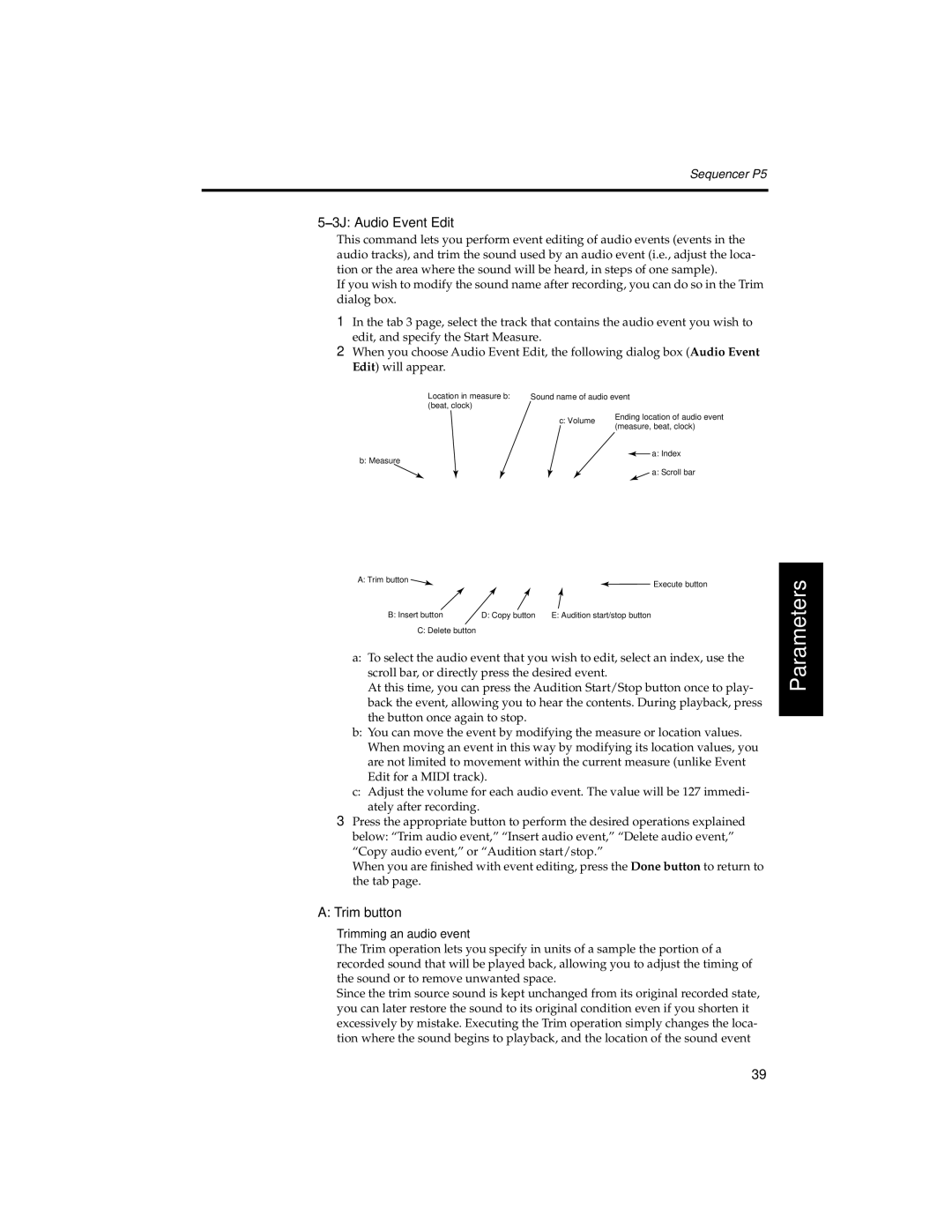Sequencer P5
5–3J: Audio Event Edit
This command lets you perform event editing of audio events (events in the audio tracks), and trim the sound used by an audio event (i.e., adjust the loca- tion or the area where the sound will be heard, in steps of one sample).
If you wish to modify the sound name after recording, you can do so in the Trim dialog box.
1In the tab 3 page, select the track that contains the audio event you wish to edit, and specify the Start Measure.
2When you choose Audio Event Edit, the following dialog box (Audio Event Edit) will appear.
Location in measure b: | Sound name of audio event | |||
(beat, clock) |
|
|
|
|
| c: Volume | Ending location of audio event | ||
| (measure, beat, clock) | |||
|
| |||
b: Measure |
|
|
| a: Index |
|
|
| ||
|
|
|
| |
|
|
|
| a: Scroll bar |
Introduction
Operation
A: Trim button | Execute button |
|
B: Insert button | D: Copy button | E: Audition start/stop button |
C:Delete button
a:To select the audio event that you wish to edit, select an index, use the scroll bar, or directly press the desired event.
At this time, you can press the Audition Start/Stop button once to play- back the event, allowing you to hear the contents. During playback, press the button once again to stop.
b:You can move the event by modifying the measure or location values. When moving an event in this way by modifying its location values, you are not limited to movement within the current measure (unlike Event Edit for a MIDI track).
c:Adjust the volume for each audio event. The value will be 127 immedi- ately after recording.
3Press the appropriate button to perform the desired operations explained below: “Trim audio event,” “Insert audio event,” “Delete audio event,” “Copy audio event,” or “Audition start/stop.”
When you are finished with event editing, press the Done button to return to the tab page.
A:Trim button
Trimming an audio event
The Trim operation lets you specify in units of a sample the portion of a recorded sound that will be played back, allowing you to adjust the timing of the sound or to remove unwanted space.
Since the trim source sound is kept unchanged from its original recorded state, you can later restore the sound to its original condition even if you shorten it excessively by mistake. Executing the Trim operation simply changes the loca- tion where the sound begins to playback, and the location of the sound event
Parameters
Appendix
39