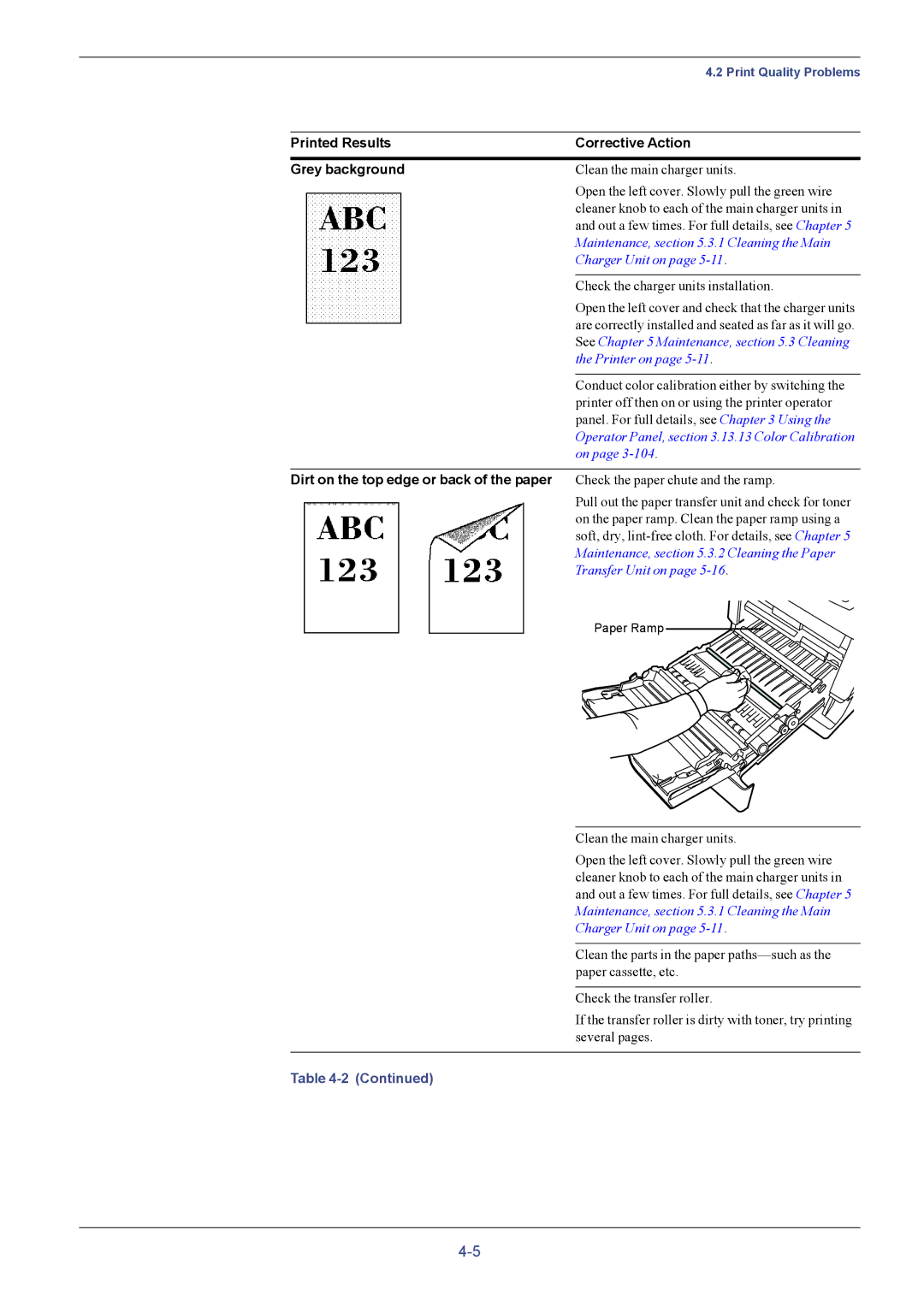FS-C5016N
Symbols
Regarding Tradenames
Iii
Agfa Monotype License Agreement
FCC statement for users in the United States
Important Notes for Interface connectors
Vii
Viii
Group for Energy Efficient Appliances Geea
Installation Precautions
Other Precautions
Power Supply/Grounding the Printer
Precautions for Use
Xiii
This appendix lists the printer’s specifications
For More Information
Guide to the Operation Guide
This Operation Guide has the following chapters
Contents
Setting Print Quality
Pagination
Operating the Storage Device
Paper Handling
Index
Introduction
Features
General
Hardware
Software
Networking
KPDL3 Kyocera Printer Description Language
Account Management System
Built-in and external network interfaces
Parts and Functions
Front
This switch turns printer power on and off
Left
This tray receives printouts face down
Internal
Rear
Air is purged through these vents to cool down the inside
Handling Paper
Paper specifications
General
Available paper types
Values
Size Product Weight
Minimum and Maximum Paper Sizes
Recommended Paper
Selecting the Right Paper
Guidelines
Paper conditions
Paper composition
Basis weights
Paper Weight Equivalence Table
Bond Weight lb Europe Metric Weight g/m²
Paper properties
Moisture content
Thickness Caliper
Grain
Other properties of paper
Loading Paper
Loading Paper into the Cassette
Push the bottom plate down until it locks
Paper size window
Size
Slide the paper into the paper cassette
Load Limit
Level of empty
Loading Paper into the MP Multi-Purpose Tray
LTR B5 A5
Collect Incollect
Special Paper
Selecting the Special Paper
Paper type to be used Paper type to be selected
Transparency
Adhesive-backed labels
Postcards
Value
Envelopes
Thick Paper
Colored paper
Pre-printed paper
Recycled paper
Paper Type
Using the Operator Panel
Understanding the Operator Panel
Message Display
Status Information
Message Meaning
Indicators in Message Display
Error codes
Interface Indicator Interface
Ready
Paper Size Indicator Size
Paper Type Indicator Type
READY, DATA, and Attention Indicators
Indicator Description
Cancel Key
Keys
GO Key
Menu Key
Arrow Keys
Enter Key
Ready display
Using the Menu Selection System
Entering the Mode Selection Menu
Menu Selection System
Type Adjust
Paper Weight Normal
Paper Handling
Menu System Road Map
Menu Key
On the next
USB
Font Set Print Quality
Inch Dimension 216 mm Feed Select Cassette Duplex Mode None
Buzzer BuzzerOn
Menu Map and Status Pages
Printing a Menu Map
Print Menu Map
Print Menu Map ?
Menu MAP
Printing a Status
Print Status
Print Status Page ?
Prints a status
Understanding the Status
Software Version
Hardware Information
Installed Options
Error Log
Memory
Information
MPS
Job Retention
Quick Copy Proof-and-Hold Private Print
Using Quick Copy
Job Storage
Virtual Mailbox
Virtual mailbox can be used in PCL 6 emulation only
MPS
Quick Copy Harold
Quick Copy ?Harold
Quick Copy ?Arlen
Using Proof-and-Hold
Report Copies
Report Delete
Deleting a Quick Copy Job
Printing a Private Print/Stored Job
Private/Stored Harold
Private/Stored ?Harold
Private/Stored ?Arlen
Agenda 0000
Agenda Copies
Agenda Delete
Deleting a Private/Stored Job
Printing a Code Job
Job Manager
List of Code JOB
List of Code JOB ?
Printing a List of Code Jobs
Retrieving Jobs from Virtual Mailbox VMB
Print VMB Data Tray001
Print VMB Data Tray001Richard
Print VMB Data Tray001?Richard
List of VMB
List of VMB ?
Press the U or V key repeatedly until List of VMB appears
Virtual mailboxes as shown in -6below
Changing e-MPS Configuration
MPS Configuration
Quick Copy
Press the Enter key. a blinking cursor appears
Temp. Code JOB Size 1550MB
Press the Menu key. The display returns to Ready
Maximum Space Assigned to Temporary Code Jobs
Appears
Perm. Code JOB Size 1550MB
Maximum Space Assigned to Permanent Code Jobs
VMB Size 1550MB
Maximum Space Assigned to Virtual Mailboxes VMB
Press the Z key Press the U or V key and select VMB Size
Blinking cursor
Changing Parallel Interface Mode
Changing the Interface Parameters
Interface ? Serial
Interface ? Parallel
Changing Serial Interface Parameters
Parallel I/F ? Nibble high
Mark ? appears
Press the U or V key repeatedly until Serial appears
Baud Rate ?
Range
Changing Network Interface Parameters
Interface ? Network
Press the Enter key again
NetWare
EtherTalk Off Network Status Page Off
Resolving IP Address
Off IP Address 000.000.000.000 Subnet Mask Gateway
IP Address 000.000.000.00
Interface Parallel
Network Status Off
Status ? Off
Status ? On
Network Status
Making Default Settings
Default Emulation
Emulation ?PCL
Alternative Emulation for Kpdl Emulation
Emulation
Alt. Emulation ?PCL
Key
Printing Kpdl Errors
Select Kpdl or Kpdl Auto using the U or V key
Emulation ?KPDL
Print Kpdl Errs Off
Default Font
Font
Font Select Internal
?I000
Courier Regular
Selecting Regular or Dark Courier/Letter Gothic
Make sure that Internal is displayed and press the Z key
Changing the Default Font Size
Size Points
Pitch 10.00 cpi
Pitch 10.0 Cpi
Character Pitch for Courier/Letter Gothic
Setting the Code Set
Code Set IBM PC-8
Code Set ?IBM PC-8
List of Internal Fonts
List of Internal Fonts?
Printing Lists of Fonts
Fonts are shown in -8on the next
Prescribe
Pagination
Number of Copies
Set
Copies 001
Print Orientation
Orientation Portrait
Orientation ? Portrait
Protect Mode
Protect
Protect ? On
Protect ? Auto
Linefeed LF Action
LF Action LF only
LF Action ? LF only
Carriage-Return CR Action
CR Action CR only
CR Action ? CR only
Wide A4 Pitch
Wide A4 Off
Wide A4 ? Off
Setting Print Quality
Gloss Mode
Gloss Mode Low
Gloss Mode ? Low
Using the Memory Card
Operating the Storage Device
Memory Card
Read Fonts
Memory card starts. When completed, Processing disappears
Read Fonts Processing
Read Data Report
Read Data ?Report
Write Data
Write Data ?
Writing Data
Memory card write information page as shown below
Deleting Data
Partition Type
Partition Name
Write Partition Length
Delete Data Report
Delete Data ?Report
Format
Format ?
List of Partitions
Starts
Format information page includes the following items
Printing a List of Data Names Partitions
List of Partitions ?
Printout example above includes the following information
Device Name/Number
Partition Size
Using the Optional Hard Disk
Using the RAM Disk
RAM Disk Mode Off
RAM Disk Mode ? On
Setting the RAM Disk Size
RAM Disk Size MByte
MP Tray Mode
MP Tray Mode Cassette
MP Tray Mode ? Cassette
Paper Handling
Setting MP Tray Paper Size
MP Tray Size A4
Through the following paper sizes
For the MP tray
Setting the MP Tray Paper Type
MP Tray Type Plain
MP Tray Type ? Plain
Through the following paper types
Setting the Cassette Paper Size
Custom Paper Size
Setting Paper Size Dial
Setting a custom size from the Operator Panel
Cassette Size Custom
Cassette Size ? Custom
Unit mm
Unit ? mm
For the paper cassette
Selecting the Unit of Measurement
Dimension 216 mm
Dimension
When the unit of measurement is set, press the V key
21 6 mm
Setting the Cassette Paper Type
Cassette Type Plain
Cassette Type ? Plain
Selecting the Paper Feed Source
Feed Select Cassette
Feed Select ? Cassette
Duplex Printing
Binding Modes
Printer
Jam may occur
Duplex Mode None
Duplex Mode ?None
None default
Mode is set
Overriding Difference between A4 and Letter
Override A4/LT Off
Override A4/LT ? Off
Type Adjust Custom
Type Adjust ? Custom
Creating Custom Paper Type
Shown below
Paper Weight ? Normal
Setting the Paper Weight
Press the U or V key repeatedly until Paper Weight appears
3-81 and press the Z key
Duplex path Enable
Duplex path ? Enable
Setting the Duplex Path
Press the U or V key repeatedly until Duplex path appears
Resetting the Custom Paper Type
Reset Type Adjust
Reset Type Adjust ?
Display returns to Ready
Selecting the Output Stack
Stack Select Face-down tray
Stack Select ? Face-down tray
Color Mode
Color Mode ? Color
Selecting Monochrome or Color Printing
Reading Life Counters
Displaying the Total Printed Pages
Life Counters
Total Print
Resetting the Toner Counter
New Toner C Installed ?
Other Modes
Selecting the Message Language
Others
MSG Language English
Automatic Form Feed Timeout Setting
Form Feed Time Out 030sec
Following order
Setting the Sleep Timer
Sleep Timer 015 min
Sleep Mode
Sleep Mode ? On
Sleep Timer 015min
Sleep Timer Timeout Time
Received Data Dump
Print HEX-DUMP
Print HEX-DUMP?
Processing Waiting
Printer Resetting
Printer Reset
Printer Reset ?
Self test Please wait Ready
Resource Protection
Resouce Prot Off
Resouce Prot ? Off
Temporary for resource protection
Alarm Buzzer Setting
Buzzer On
Buzzer ? On
Auto Continue Setting
Auto Continue Mode Off
Auto Continue Mode ? Off
Setting the Auto Continue Recovery Time
Auto Continue Mode On
Auto Continue Timer 030sec
Duplex Printing Error Detection Setting
Finishing Error
Duplex Off
Duplex ? Off
Print Regist Chart
Print Regist Chart ?
Color Registration
Color Registration
Adjust Cyan L= H= R=
Adjust Cyan
Flash under the left L value
Adjust Cyan =-2 H= 00 R=
=-2 H= 00 R=+1
Press the U or V key until that value is displayed
Printing the Service Status
Service
Color Calibration
Color Calibration
Color Calibration ?
Please wait Calibrating
Troubleshooting
Symptom Check Items Corrective Action
General Guidelines
Tips
Print Quality Problems
Printed Results Corrective Action Completely blank printout
Full single-color printout
Dropouts, horizontal streaks, stray dots
Faint or blurred printing
Type on
Printed Results Corrective Action Grey background
Dirt on the top edge or back of the paper
Skewed-color printout
Error Messages
Message Corrective Action
Using the Operator Panel, section Formatting a Memory Card
Selecting the Paper Feed Source on
Paper size from the MP tray can cause paper jam
Storage Error Codes Hard Disk Errors
Memory Card Errors
RAM Disk Errors
Code Meaning
Clearing Paper Jams
Possible Paper Jam Locations
Paper jam message Description Reference Location
General considerations for clearing jams
Utilizing Online Help Messages
Jam at the Paper Cassette
Jam at the Paper Transfer Unit
Unit
Push the paper transfer unit back
Jam at the Rear Cover
Jam at the MP Tray
Jam at the Optional Envelope Feeder
Jam at the Optional Duplexer
Maintenance
Toner Container Replacement
Frequency of toner container replacement
Starter Toner Containers
Toner Kits
Toner Container Replacement
Replacing the Toner Container
Carefully remove the old toner container from the printer
Toner Container Replacement
As far as it will go
Replacing the Waste Toner Box
Regulations for waste disposal
Open the cap of the new waste toner box
Correctly, it will snap into place
Cleaning the Printer
Cleaning the Main Charger Unit
Left Cover
Grid cleaner out of the protective bag and remove the cap
Figure below
Charger unit to its home position
Reused
Cleaning the Paper Transfer Unit
Wiper cloth included in the toner kit
Push the paper transfer unit back in completely
This may adversely affect print quality
Cleaning the Advanced Beam Array Lenses
Push it back in. Repeat this 2 times
Lens cleaner knob to its home position
Corresponding color will be printed over the whole
Appendix a Options
Options
Figure A-1
Expansion Memory Modules
Figure A-2
Installing the Memory Modules
Pull out the main controller board gently
Memory socket until it clicks in place
Figure A-6
Testing the expanded memory
Removing a Memory Module
General Description of Options
Memory Card
Reading Font from the Memory Card
Insert the memory card in the memory card slot
2 PF-60 Paper Feeder
3 DU-300 Duplex Unit
Install the face-up output tray on the rear of the printer
4 PT-300 Face-up Output Tray
Hard Disk
Figure A-13
6 IB-20/IB-21E/IB-22 Network Interface Cards
Network interface card Network connections
Appendix B Computer Interface
Communication Reception Transmission Mode
Parallel Interface
Communication Modes
You can choose from four communication modes
Interface Signals
Pin Signal Description Out
Ground return NInit Ignored
Specifications
USB Interface
Pin Or out Signal Description
Serial Interface Option
Interface voltage levels
RS-232C Protocol
Parameters of the RS-232C Protocol
H1 Baud rate
H2 Number of data bits
Prescribe Frpo D0 Command
Connecting the Printer to the Computer
RS-232C Cable Connection
Preparing an RS-232C Cable
Double click on Communications Port
After setting the properties, click the OK button
DOS, enter the following commands
To test the interface, enter the following
Appendix C Technical Specifications
Printer Specification
Specification
Inches deep
Mode Paper Size Print Speeds color/monochrome
Printing Speeds
Index
KPDL3
Prescribe
Index-4
Kyocera Mita Corporation