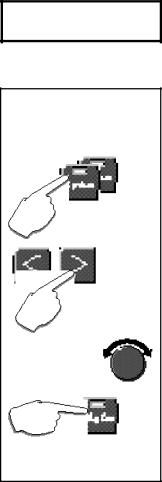MPX G2 specifications
The Lexicon MPX G2 is a powerful multi-effects processor designed for musicians and audio engineers seeking a wide range of high-quality sound processing options. Known for its pristine sound quality, the MPX G2 combines a variety of effects into one compact unit, making it an essential tool for live performances and studio work alike.One of the main features of the MPX G2 is its extensive library of effects. It offers a wide diversity of effects such as reverb, delay, modulation, dynamics processing, and more. With over 250 preset programs, musicians can choose from various configurations that suit different styles and genres. The simplicity of the interface makes it easy to navigate through these presets, helping users quickly find the perfect sound.
The MPX G2 incorporates advanced digital signal processing (DSP) technology to deliver exceptional audio fidelity. This technology ensures that signal integrity is maintained throughout the processing chain, providing a clean and polished output. The unit is engineered to minimize latency, allowing for real-time performance without noticeable delay, which is crucial in live settings.
Moreover, the MPX G2 features an intuitive user interface with a bright, easy-to-read LCD display. It provides direct access to comprehensive editing options, enabling users to tailor effects to their specific needs. The onboard controls, including knobs and buttons, allow for rapid adjustments during performance, ensuring that musicians can react quickly to changing conditions on stage.
Another characteristic of the MPX G2 is its flexible connectivity options. The processor includes standard 1/4-inch inputs and outputs, as well as stereo configurations for more complex routing. MIDI capabilities enhance its compatibility with other gear, allowing for seamless integration into various setups. This makes it an ideal choice for both solo artists and larger ensembles.
In addition to its rich palette of effects, the MPX G2 supports true stereo processing, ensuring that stereo images remain intact. This feature is particularly beneficial for creating lush, expansive soundscapes, typical in genres like ambient, rock, and classical.
In summary, the Lexicon MPX G2 stands out due to its exceptional sound quality, versatile effects library, and user-friendly interface. Its advanced DSP technology, flexible connectivity, and true stereo processing capabilities make it a top choice for musicians looking to enhance their sound with professional-grade effects. Whether on stage or in the studio, the MPX G2 delivers the reliability and creativity needed to inspire and impress.