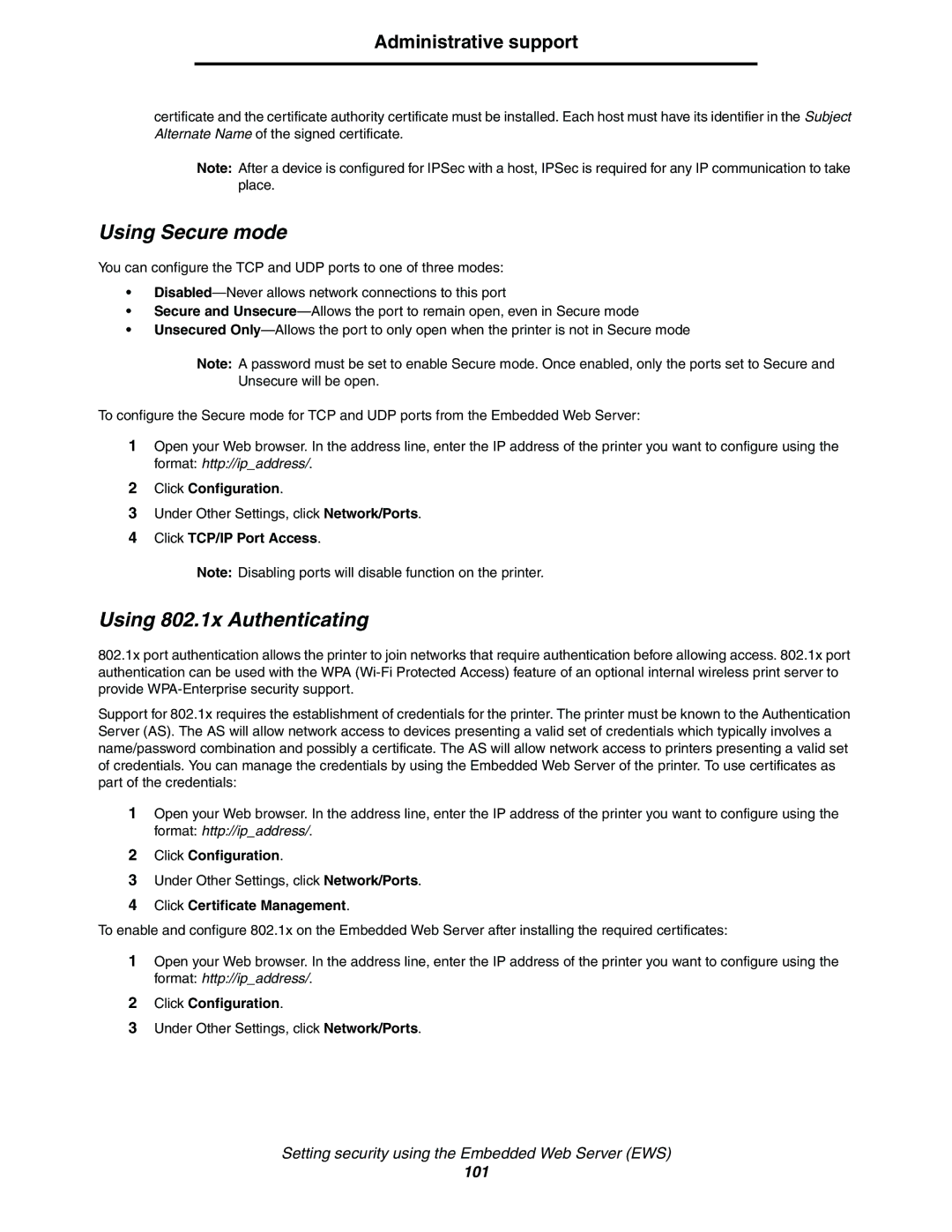Administrative support
certificate and the certificate authority certificate must be installed. Each host must have its identifier in the Subject Alternate Name of the signed certificate.
Note: After a device is configured for IPSec with a host, IPSec is required for any IP communication to take place.
Using Secure mode
You can configure the TCP and UDP ports to one of three modes:
•
•Secure and
•Unsecured
Note: A password must be set to enable Secure mode. Once enabled, only the ports set to Secure and Unsecure will be open.
To configure the Secure mode for TCP and UDP ports from the Embedded Web Server:
1Open your Web browser. In the address line, enter the IP address of the printer you want to configure using the format: http://ip_address/.
2Click Configuration.
3Under Other Settings, click Network/Ports.
4Click TCP/IP Port Access.
Note: Disabling ports will disable function on the printer.
Using 802.1x Authenticating
802.1x port authentication allows the printer to join networks that require authentication before allowing access. 802.1x port authentication can be used with the WPA
Support for 802.1x requires the establishment of credentials for the printer. The printer must be known to the Authentication Server (AS). The AS will allow network access to devices presenting a valid set of credentials which typically involves a name/password combination and possibly a certificate. The AS will allow network access to printers presenting a valid set of credentials. You can manage the credentials by using the Embedded Web Server of the printer. To use certificates as part of the credentials:
1Open your Web browser. In the address line, enter the IP address of the printer you want to configure using the format: http://ip_address/.
2Click Configuration.
3Under Other Settings, click Network/Ports.
4Click Certificate Management.
To enable and configure 802.1x on the Embedded Web Server after installing the required certificates:
1Open your Web browser. In the address line, enter the IP address of the printer you want to configure using the format: http://ip_address/.
2Click Configuration.
3Under Other Settings, click Network/Ports.
Setting security using the Embedded Web Server (EWS)
101