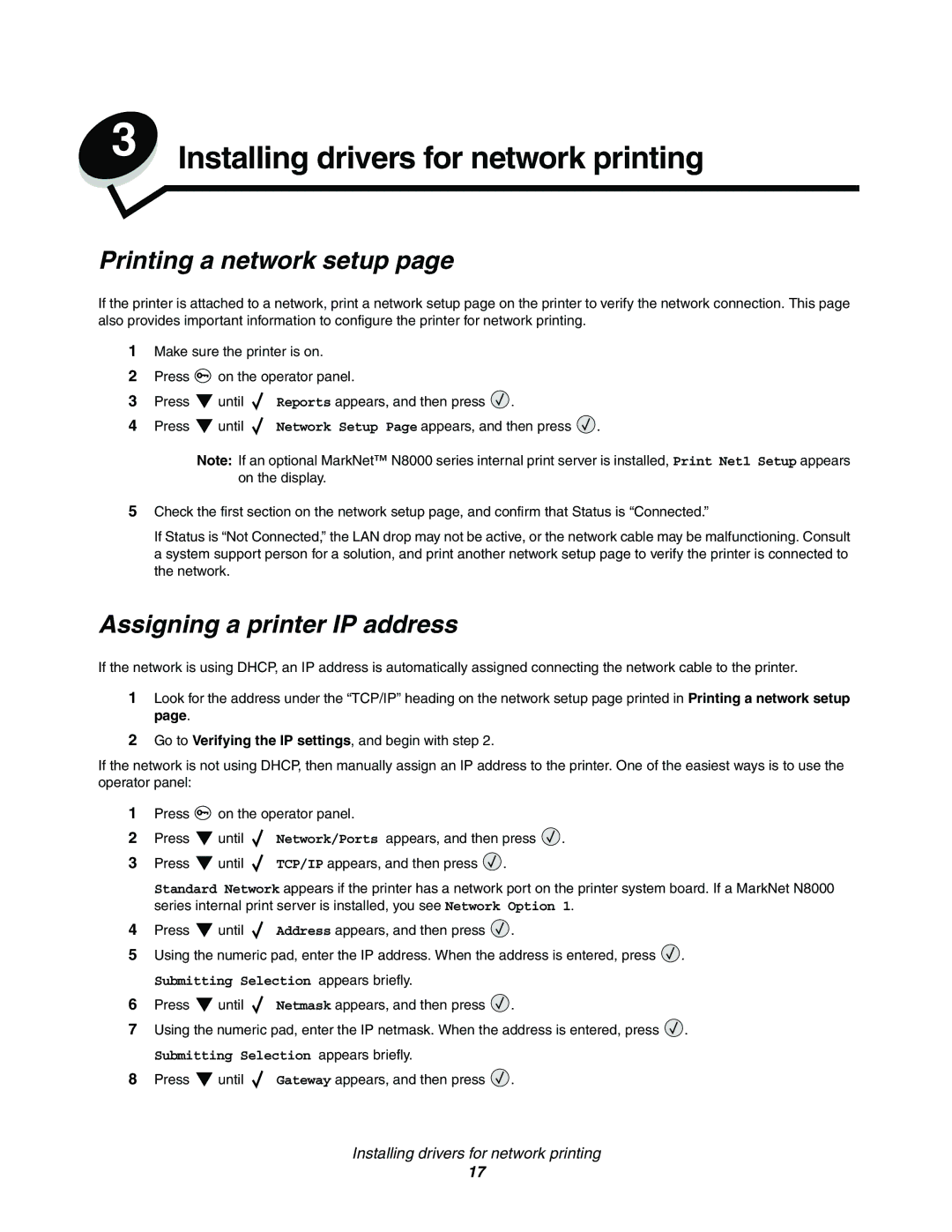3 Installing drivers for network printing
Printing a network setup page
If the printer is attached to a network, print a network setup page on the printer to verify the network connection. This page also provides important information to configure the printer for network printing.
1Make sure the printer is on.
2Press ![]() on the operator panel.
on the operator panel.
3 Press | until | Reports appears, and then press | . |
4Press ![]() until
until ![]() Network Setup Page appears, and then press
Network Setup Page appears, and then press ![]() .
.
Note: If an optional MarkNet™ N8000 series internal print server is installed, Print Net1 Setup appears on the display.
5Check the first section on the network setup page, and confirm that Status is “Connected.”
If Status is “Not Connected,” the LAN drop may not be active, or the network cable may be malfunctioning. Consult a system support person for a solution, and print another network setup page to verify the printer is connected to the network.
Assigning a printer IP address
If the network is using DHCP, an IP address is automatically assigned connecting the network cable to the printer.
1Look for the address under the “TCP/IP” heading on the network setup page printed in Printing a network setup page.
2Go to Verifying the IP settings, and begin with step 2.
If the network is not using DHCP, then manually assign an IP address to the printer. One of the easiest ways is to use the operator panel:
1Press ![]() on the operator panel.
on the operator panel.
2Press ![]() until
until ![]() Network/Ports appears, and then press
Network/Ports appears, and then press ![]() .
.
3Press ![]() until
until ![]() TCP/IP appears, and then press
TCP/IP appears, and then press ![]() .
.
Standard Network appears if the printer has a network port on the printer system board. If a MarkNet N8000 series internal print server is installed, you see Network Option 1.
4Press ![]() until
until ![]() Address appears, and then press
Address appears, and then press ![]() .
.
5Using the numeric pad, enter the IP address. When the address is entered, press ![]() .
.
Submitting Selection appears briefly.
6Press ![]() until
until ![]() Netmask appears, and then press
Netmask appears, and then press ![]() .
.
7Using the numeric pad, enter the IP netmask. When the address is entered, press ![]() .
.
Submitting Selection appears briefly.
8Press ![]() until
until ![]() Gateway appears, and then press
Gateway appears, and then press ![]() .
.
Installing drivers for network printing
17