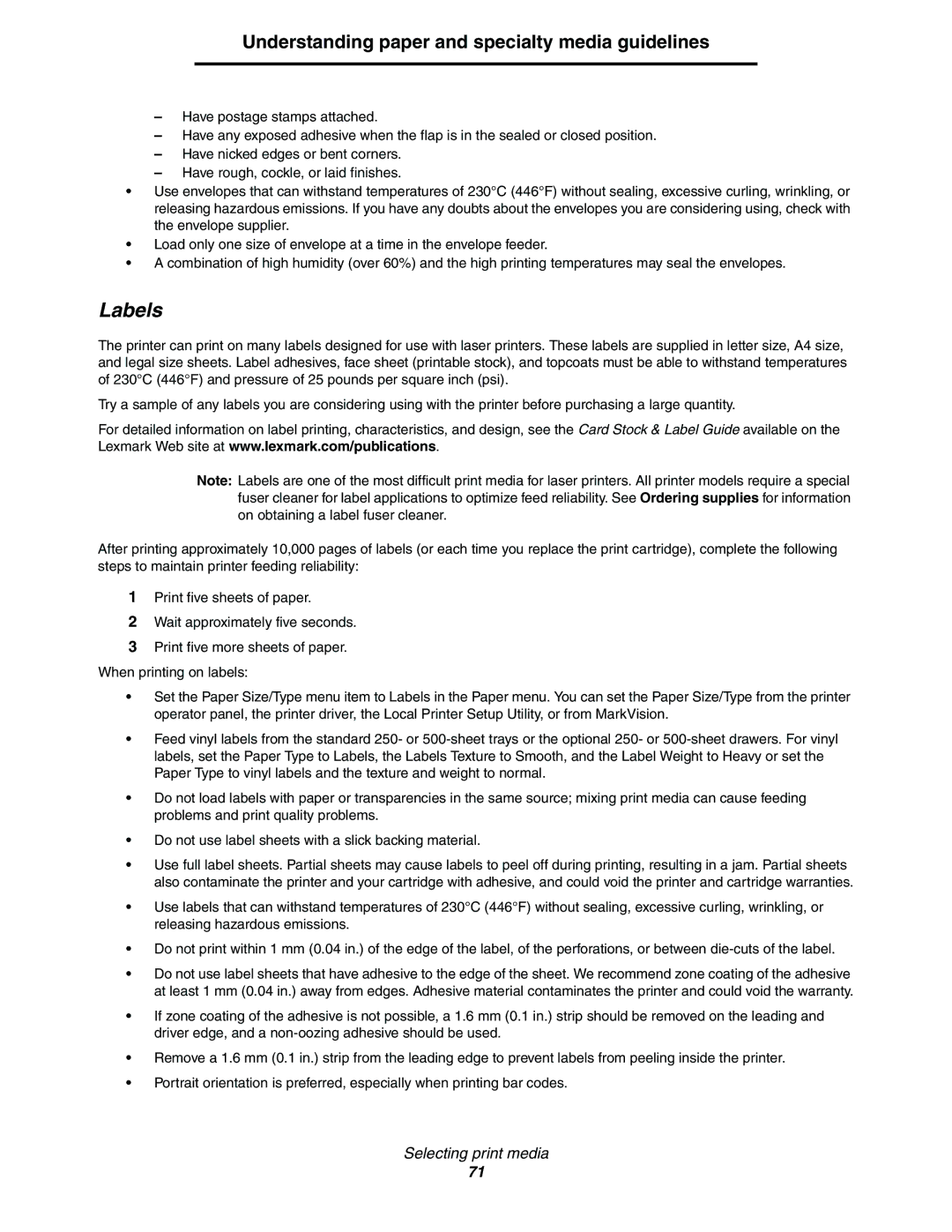Understanding paper and specialty media guidelines
–Have postage stamps attached.
–Have any exposed adhesive when the flap is in the sealed or closed position.
–Have nicked edges or bent corners.
–Have rough, cockle, or laid finishes.
•Use envelopes that can withstand temperatures of 230°C (446°F) without sealing, excessive curling, wrinkling, or releasing hazardous emissions. If you have any doubts about the envelopes you are considering using, check with the envelope supplier.
•Load only one size of envelope at a time in the envelope feeder.
•A combination of high humidity (over 60%) and the high printing temperatures may seal the envelopes.
Labels
The printer can print on many labels designed for use with laser printers. These labels are supplied in letter size, A4 size, and legal size sheets. Label adhesives, face sheet (printable stock), and topcoats must be able to withstand temperatures of 230°C (446°F) and pressure of 25 pounds per square inch (psi).
Try a sample of any labels you are considering using with the printer before purchasing a large quantity.
For detailed information on label printing, characteristics, and design, see the Card Stock & Label Guide available on the Lexmark Web site at www.lexmark.com/publications.
Note: Labels are one of the most difficult print media for laser printers. All printer models require a special fuser cleaner for label applications to optimize feed reliability. See Ordering supplies for information on obtaining a label fuser cleaner.
After printing approximately 10,000 pages of labels (or each time you replace the print cartridge), complete the following steps to maintain printer feeding reliability:
1Print five sheets of paper.
2Wait approximately five seconds.
3Print five more sheets of paper. When printing on labels:
•Set the Paper Size/Type menu item to Labels in the Paper menu. You can set the Paper Size/Type from the printer operator panel, the printer driver, the Local Printer Setup Utility, or from MarkVision.
•Feed vinyl labels from the standard 250- or
•Do not load labels with paper or transparencies in the same source; mixing print media can cause feeding problems and print quality problems.
•Do not use label sheets with a slick backing material.
•Use full label sheets. Partial sheets may cause labels to peel off during printing, resulting in a jam. Partial sheets also contaminate the printer and your cartridge with adhesive, and could void the printer and cartridge warranties.
•Use labels that can withstand temperatures of 230°C (446°F) without sealing, excessive curling, wrinkling, or releasing hazardous emissions.
•Do not print within 1 mm (0.04 in.) of the edge of the label, of the perforations, or between
•Do not use label sheets that have adhesive to the edge of the sheet. We recommend zone coating of the adhesive at least 1 mm (0.04 in.) away from edges. Adhesive material contaminates the printer and could void the warranty.
•If zone coating of the adhesive is not possible, a 1.6 mm (0.1 in.) strip should be removed on the leading and driver edge, and a
•Remove a 1.6 mm (0.1 in.) strip from the leading edge to prevent labels from peeling inside the printer.
•Portrait orientation is preferred, especially when printing bar codes.
Selecting print media
71