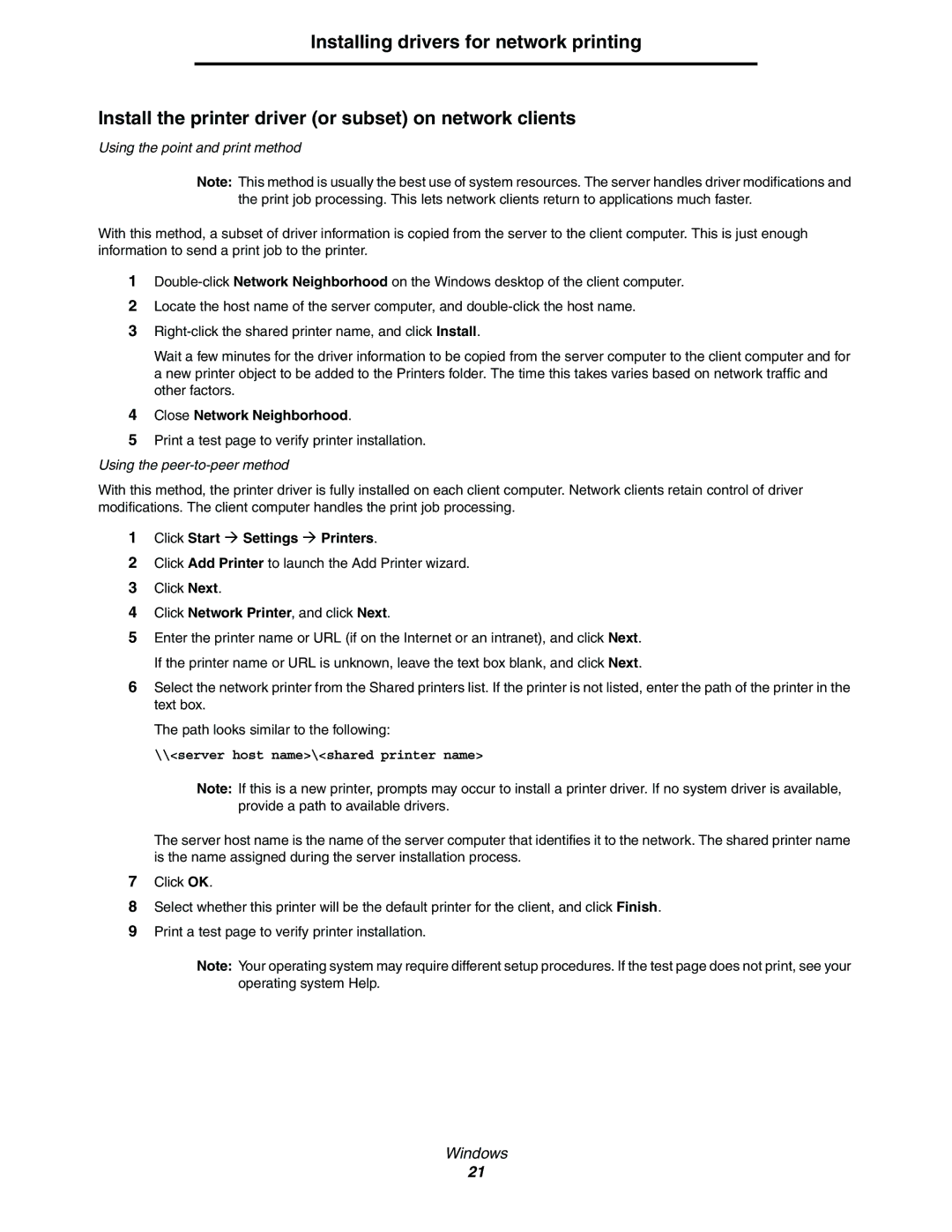Installing drivers for network printing
Install the printer driver (or subset) on network clients
Using the point and print method
Note: This method is usually the best use of system resources. The server handles driver modifications and the print job processing. This lets network clients return to applications much faster.
With this method, a subset of driver information is copied from the server to the client computer. This is just enough information to send a print job to the printer.
1
2Locate the host name of the server computer, and
3
Wait a few minutes for the driver information to be copied from the server computer to the client computer and for a new printer object to be added to the Printers folder. The time this takes varies based on network traffic and other factors.
4Close Network Neighborhood.
5Print a test page to verify printer installation.
Using the peer-to-peer method
With this method, the printer driver is fully installed on each client computer. Network clients retain control of driver modifications. The client computer handles the print job processing.
1Click Start Æ Settings Æ Printers.
2Click Add Printer to launch the Add Printer wizard.
3Click Next.
4Click Network Printer, and click Next.
5Enter the printer name or URL (if on the Internet or an intranet), and click Next. If the printer name or URL is unknown, leave the text box blank, and click Next.
6Select the network printer from the Shared printers list. If the printer is not listed, enter the path of the printer in the text box.
The path looks similar to the following:
\\<server host name>\<shared printer name>
Note: If this is a new printer, prompts may occur to install a printer driver. If no system driver is available, provide a path to available drivers.
The server host name is the name of the server computer that identifies it to the network. The shared printer name is the name assigned during the server installation process.
7Click OK.
8Select whether this printer will be the default printer for the client, and click Finish.
9Print a test page to verify printer installation.
Note: Your operating system may require different setup procedures. If the test page does not print, see your operating system Help.
Windows
21