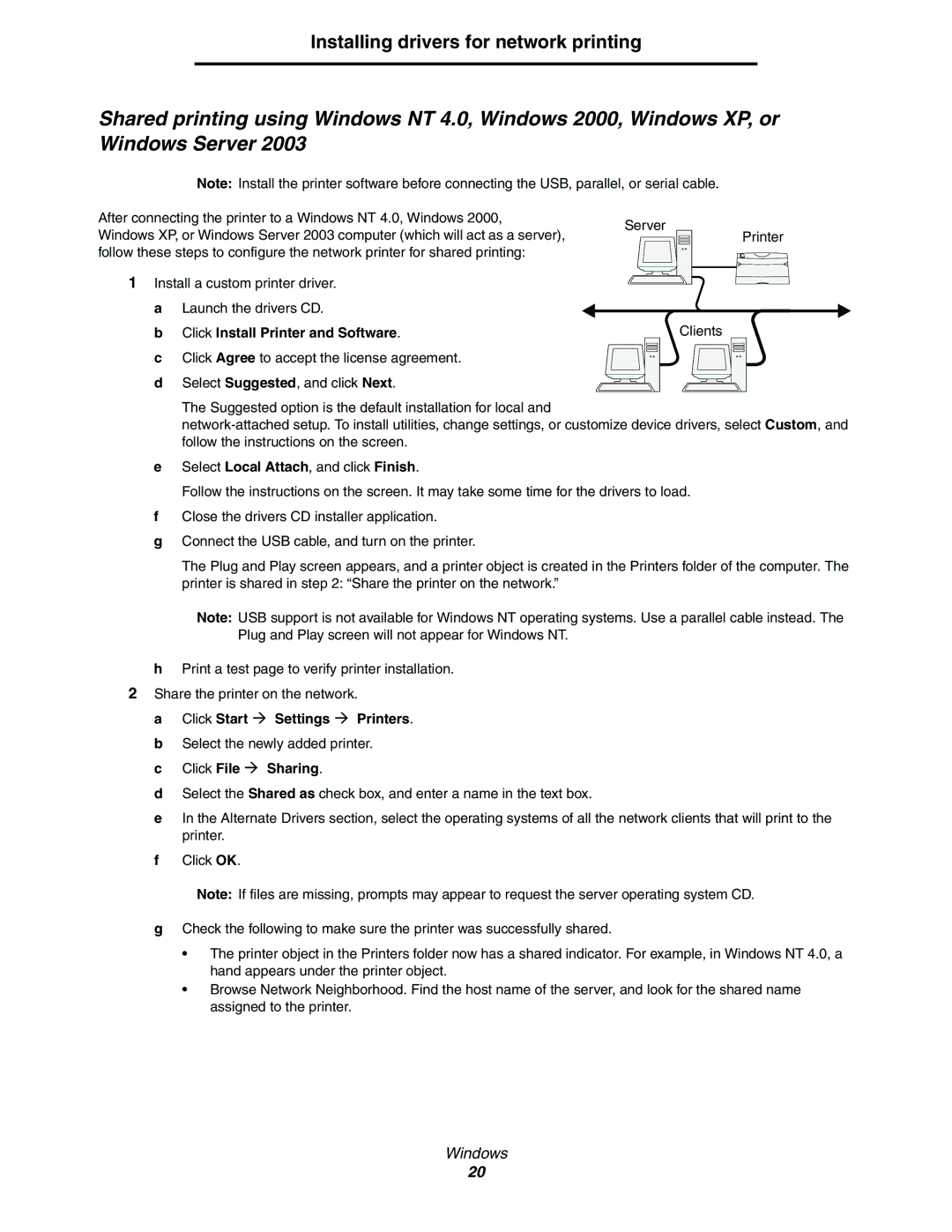Installing drivers for network printing
Shared printing using Windows NT 4.0, Windows 2000, Windows XP, or Windows Server 2003
Note: Install the printer software before connecting the USB, parallel, or serial cable.
After connecting the printer to a Windows NT 4.0, Windows 2000, Windows XP, or Windows Server 2003 computer (which will act as a server), follow these steps to configure the network printer for shared printing:
1Install a custom printer driver. a Launch the drivers CD.
b Click Install Printer and Software.
c Click Agree to accept the license agreement. d Select Suggested, and click Next.
Server
Printer
Clients
The Suggested option is the default installation for local and
eSelect Local Attach, and click Finish.
Follow the instructions on the screen. It may take some time for the drivers to load.
fClose the drivers CD installer application.
gConnect the USB cable, and turn on the printer.
The Plug and Play screen appears, and a printer object is created in the Printers folder of the computer. The printer is shared in step 2: “Share the printer on the network.”
Note: USB support is not available for Windows NT operating systems. Use a parallel cable instead. The Plug and Play screen will not appear for Windows NT.
hPrint a test page to verify printer installation.
2Share the printer on the network.
a Click Start Æ Settings Æ Printers. b Select the newly added printer.
c Click File Æ Sharing.
d Select the Shared as check box, and enter a name in the text box.
e In the Alternate Drivers section, select the operating systems of all the network clients that will print to the printer.
f Click OK.
Note: If files are missing, prompts may appear to request the server operating system CD.
gCheck the following to make sure the printer was successfully shared.
•The printer object in the Printers folder now has a shared indicator. For example, in Windows NT 4.0, a hand appears under the printer object.
•Browse Network Neighborhood. Find the host name of the server, and look for the shared name assigned to the printer.
Windows
20