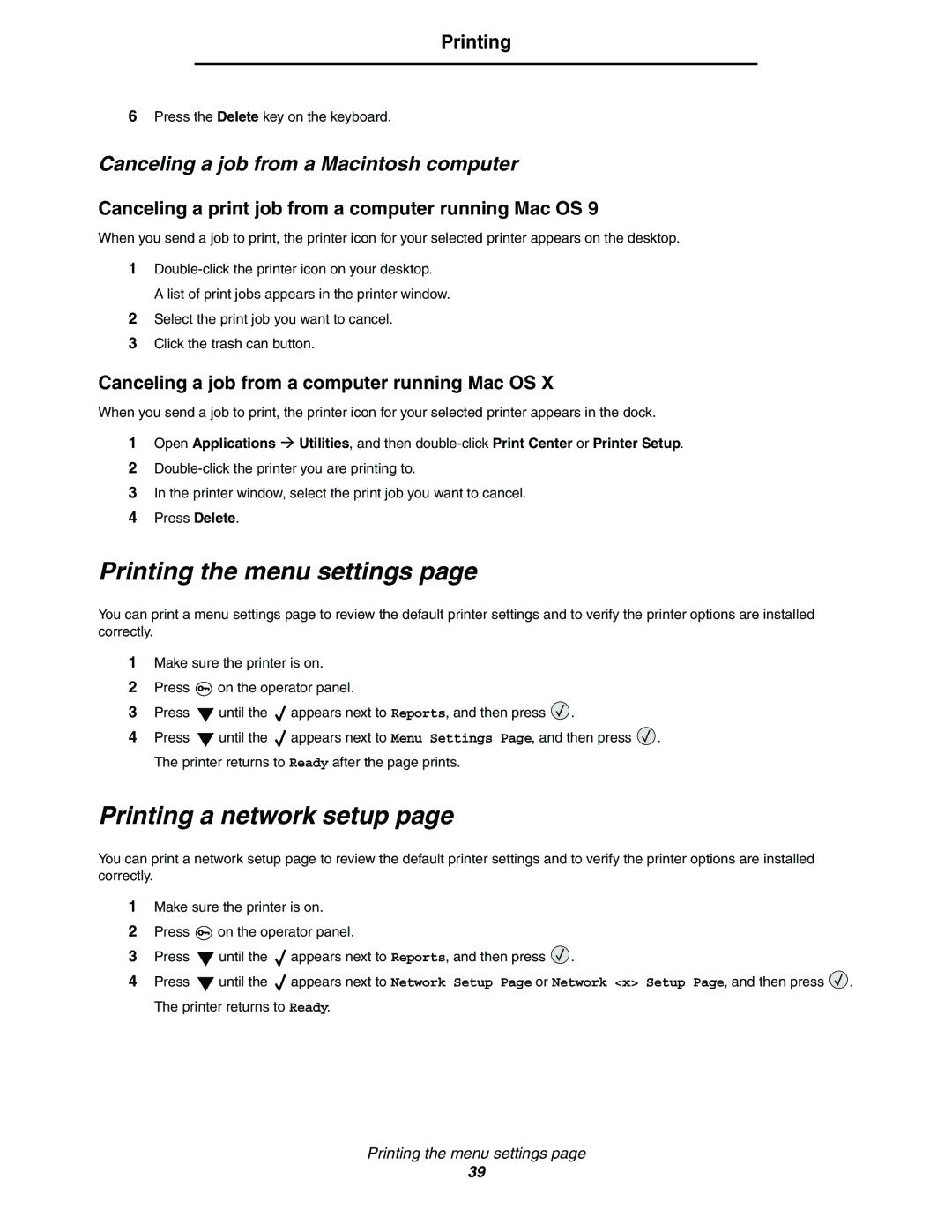Printing
6Press the Delete key on the keyboard.
Canceling a job from a Macintosh computer
Canceling a print job from a computer running Mac OS 9
When you send a job to print, the printer icon for your selected printer appears on the desktop.
1
A list of print jobs appears in the printer window.
2Select the print job you want to cancel.
3Click the trash can button.
Canceling a job from a computer running Mac OS X
When you send a job to print, the printer icon for your selected printer appears in the dock.
1Open Applications Æ Utilities, and then
2
3In the printer window, select the print job you want to cancel.
4Press Delete.
Printing the menu settings page
You can print a menu settings page to review the default printer settings and to verify the printer options are installed correctly.
1Make sure the printer is on.
2Press ![]() on the operator panel.
on the operator panel.
3Press ![]() until the
until the ![]() appears next to Reports, and then press
appears next to Reports, and then press ![]() .
.
4Press ![]() until the
until the ![]() appears next to Menu Settings Page, and then press
appears next to Menu Settings Page, and then press ![]() . The printer returns to Ready after the page prints.
. The printer returns to Ready after the page prints.
Printing a network setup page
You can print a network setup page to review the default printer settings and to verify the printer options are installed correctly.
1Make sure the printer is on.
2Press ![]() on the operator panel.
on the operator panel.
3Press ![]() until the
until the ![]() appears next to Reports, and then press
appears next to Reports, and then press ![]() .
.
4Press ![]() until the
until the ![]() appears next to Network Setup Page or Network <x> Setup Page, and then press
appears next to Network Setup Page or Network <x> Setup Page, and then press ![]() . The printer returns to Ready.
. The printer returns to Ready.
Printing the menu settings page
39